Why can't you create an emergency disk in a domain environment computer?
I log in with the account of the domain administrator group, such as useradmin, and I can't create an emergency disk. But how can i doing it?
You must login with administrator to create an emergency disk, because only administrator can access the local critical resources.
Making Windows PE Bootable CD
When making a Windows PE bootable CD, QILING Disk Master will check out whether your operating system meets the corresponding requirements. For instance, is it necessary to install Windows AIK? If it does, this software will provide corresponding notices. If your operating system is Vista or higher version of OS, such as, Windows 7/8/10/2008 R2/2011/2012/2016, usually you can directly create a Windows PE bootable CD without installing Windows AIK.
1. Download QILING Disk Master, install and launch it.
2. Under the "Toos and Utilities" tab, click "Create Bootable Media" button.
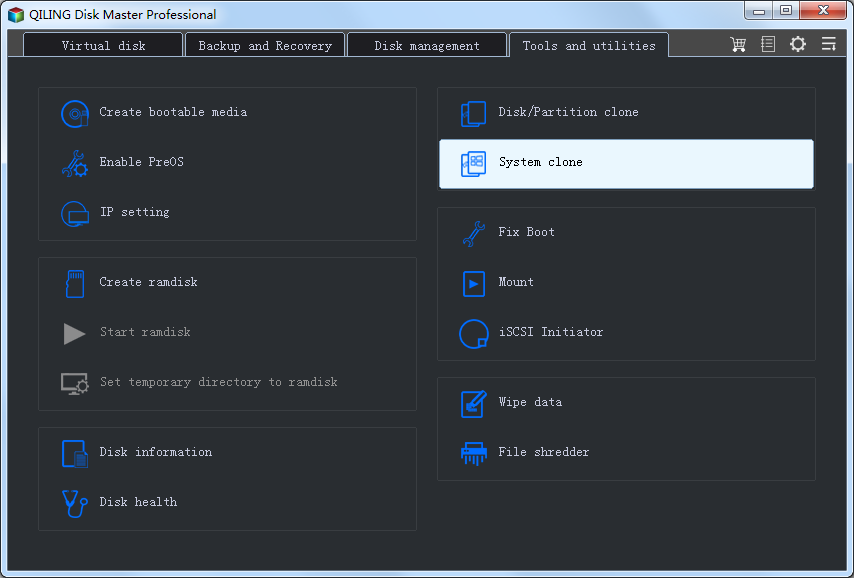
3. In the following window, specify the storage media, and click "Proceed" button.
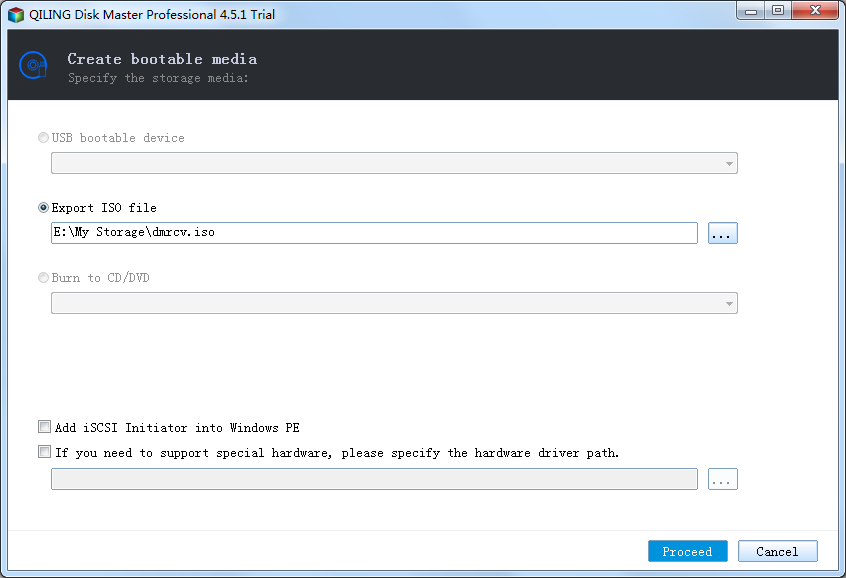
- USB boot device - Select a USB device.
- Export ISO file - Select path to save Emergency ISO file.
- Burn to CD/DVD - Select a CD/DVD device to burn Emergency ISO file.
- Add iSCSI Initiator - Add iSCSI Initiator into Windows PE.
- Add other hardware driver - Select a hardware driver path, and add this hardware driver to Windows PE.
Then, you can reboot your computer, and set the CD-ROM as the first boot device in BIOS settings. You can then access the operating system in the Windows PE disc, and realize backup and restore by QILING Disk Master.
Note: This bootable disc is support both UEFI boot mode and legacy boot mode. The bootable media is on multiple computers of different hardware configruations, (such as some computers do not support UEFI boot).
Making Bootable USB Flash Drive or USB Disk
If you do not have a CD/DVD, but a USB flash drive, you can use a USB drive to replace CD/DVD, to create a bootable USB drive. The making way is the same as creating a bootable CD. You just need to see the above screenshot, select "USB Boot Device" and click Proceed.
Making Bootable ISO File
If you do not have CD or USB disk, or if there is a problem when making the bootable CD, you could create a bootable ISO file first, and then employ some burning software, like Nero to burn this ISO file to a CD or USB disk.
To create a bootable ISO file, the making way is the same as creating a bootable CD. You just need to see the above screenshot, select "Export ISO file" and click Proceed.
Now, after creating the ISO file, you can easily burn it to CD or USB with burning tool and follow the tutorial how to burn ISO file to CD/USB to burn this ISO file. Also, you can complete this task with the Windows 7 integrates built-in burning utility by right clicking this ISO file > Open With > Windows Disc Image Burner.
Related Articles
- About Google Chrome Warning
- How to Set BIOS to Boot from CDROM
- Automatic Backup data to NAS device with QILING Disk Master