How to Use File Sync in QILING disk master Software
How to make one folder update automatically when you update the other folder, File Sync in QILING disk master will help you freely do that. You don't need to update two folders respectively, and can be easy to synchronize one folder to the other folder.
About File Sync in QILING disk master Software
File Sync, is the short for File synchronization. It is an utility that has the ability to synchronize multiple pairs of folders or files, and has been designed to be easy to use and quick to update two folders in two different places. QILING File Sync, is a new function of QILING Disk Master, also, is a utility to synchronize and back up files which are stored in laptop, desktop or external storage device. Whatever email, digital photos, MP3, etc, they can be synchronized and backed up to the other place easily.
The advantage of QILING File Sync
Comparing with other sync software, QILING File Sync has its own advantage:
- Powerful one-way sync function: it supports to synchronize all files from one folder to the other folder. It can be used combing with other functions, such as schedule, and file sync service will monitor relevant folders.
- Supports schedule sync: scheduled sync can help you synchronize folders at the fixed time. You can set month, week and day in schedule. When it reach the specific time point, QILING File Sync will synchronize folder automatically.
- It can synchronize folders to cloud storage drive indirectly: you can download a client of cloud storage drive, and it will create installment directory. You just need synchronize your folders to corresponding directory, and client will upload your folders to cloud.
- Network sync: QILING File Sync can not only synchronize folder to local disk or removable device, but also to other computers within LAN, and NAS. It is good for sharing files with others.
How to use QILING File Sync?
1. Download QILING Disk Master, install and launch it. Then, click "File Sync" under the "Backup and recovery" tab.
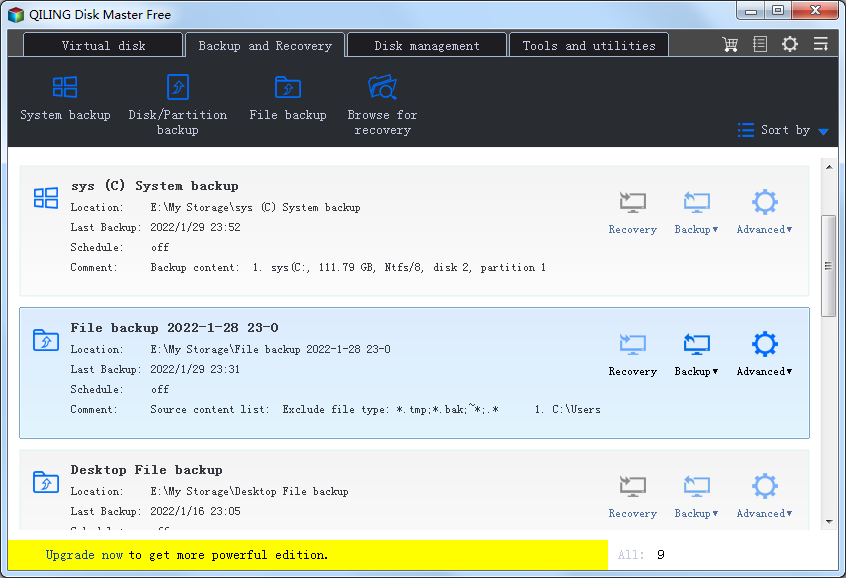
2. Modify the "Task Name" so that you can distinguish it from other backup tasks. The system and boot drives have been selected as source partitions automatically by QILING Disk Master at "Step2".
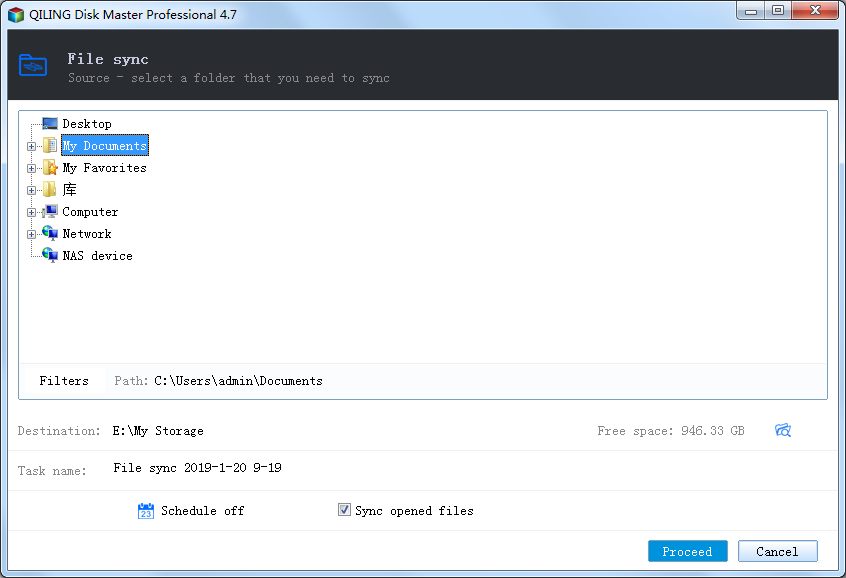
At "Step2", Choose a folder which you want to synchronize.
At "Step2", By default, it will automatically pick a location to synchronize the folder. You can select a destination path to synchronize the folder. An external hard drive, a USB drive, or a network drive can be selected. To select a NAS device, please click "NAS device". And then click "Proceed" to begin synchronization.
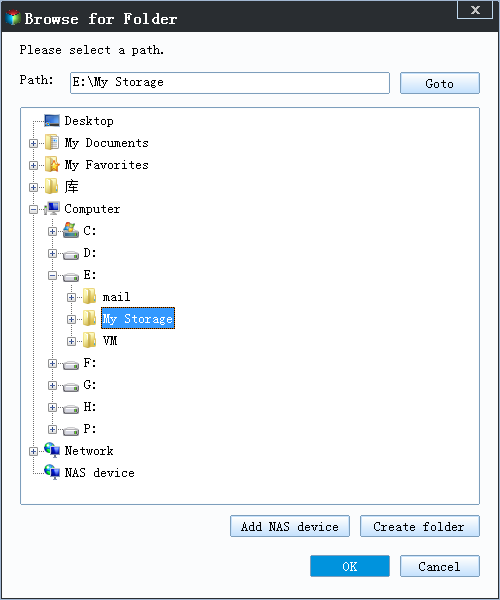
At "Step2", Choose file type which you want to include or exclude when it do synchronization.
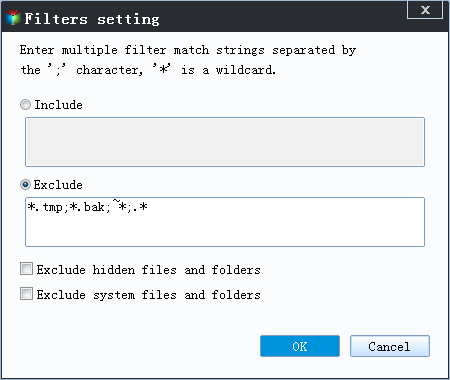
Tips:
Schedule: to make sure your system backup is up-to-date, you can create schedules to backup system automatically.
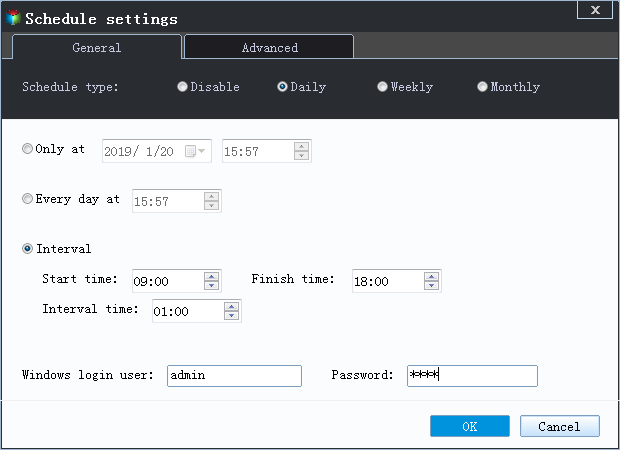
Backup Strategy: it enables you to set up rules to delete older backups automatically so that there is enough space on your backup location. This amazing function is only supported by paid editions.
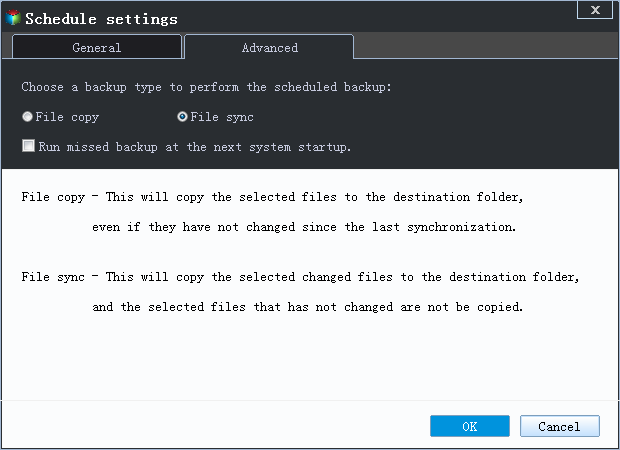
3. Click "Finish" button to exit. You can choose what you need your computer to do after File Sync is completed, such as shutdown, etc.
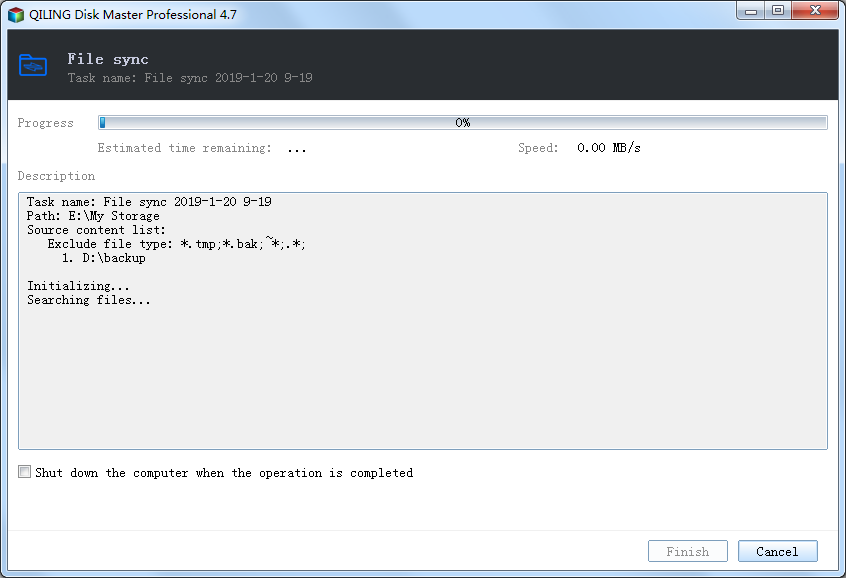
In addition, the operations of QILING File Sync will not interrupt your work. That is to say, you can do QILING File Sync while working on the computer. The time for QILING File Sync is determined by the amount of the valid data. More valid data costs more time to do QILING File Sync.
With only two steps, you can finish file sync. If you want to manage the folders that are applied with File Sync, you can find the task in Home. You can do some operations through the button under the task.
Note:
- File or folder can't be synchronized to CD-ROM/DVD/Blue-Ray.
- The single file whose space volume is more than 4GB can't be synchronized to FAT/FAT32 partition, because the FAT32/FAT only supports file whose space volume up to 4GB.
- It does not support two-way sync currently. In other word, it only support to synchronize folder A to folder B currently, but can't do it from folder B to Folder A.
- For more matters needing attention about File Sync, please visit FAQ about QILING File Sync.