How to make a System Restore Point in Windows 10?
Since the latest release of Windows 10, an increasing number of PC users have installed or upgraded to this completely new operating system. However, it is precisely because of inadequate operating experience that data protection appears more important in Windows 10. Luckily, this problem can be easily resolved.
By using Windows 10 System Protection
Windows 10 offers a solution to accomplish creating a system restore point under System Protection. In this way you don't need to spend time in searching for other useful tools.
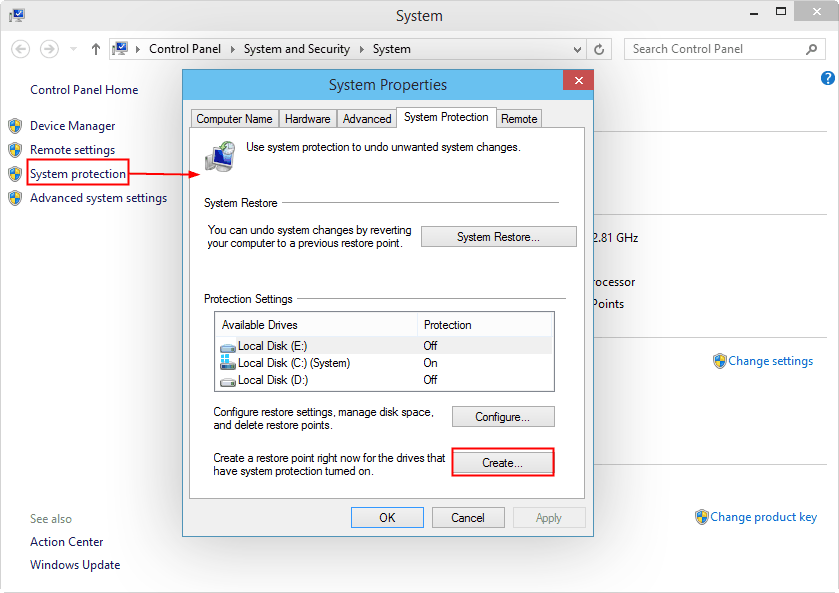
- Right-click My Computer and select Properties, a pop-up window appears.
- Click System Protection and another pop-up window will open.
- You can find a Create button in this new window, press it.
- Input a description to help recognize this restore point. Windows 10 will add the current time by itself. Then click Create.
- The creation begins. When it is finished, another window will show The Restore point was created successfully. If your computer encounters a problem you can restore the computer to this restore point.
However, this solution is not recommended, because it requires a large disk space, and is time-consuming.
By using QILING Disk Master Free
Since making a system restore point in Windows 10 System Protection is not that good, here a better solution will be introduced. It is System Backup provided by a third-party software called QILING Disk Master Free.
QILING Disk Master Free is a popular FREE backup and restore program designed for Windows home users to deal with various needs related to data protection. It has a clear interface and is so straightforward to users that even a newbie won't feel any difficulty during the operation. This software can be applied to Windows XP/Vista/7/8/8.1 and the latest released Windows 10. See the interface below:
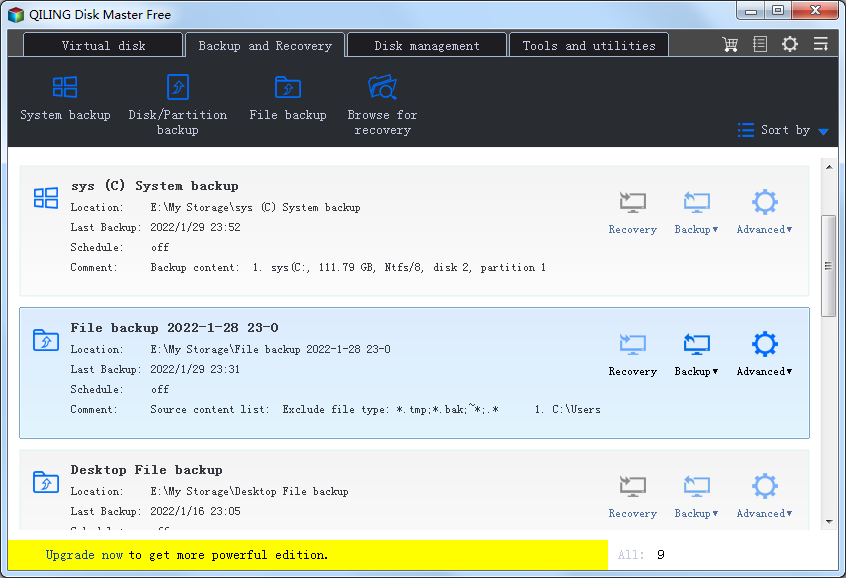
In solving the issue of "making a system restore point in Windows 10", QILING Disk Master Free puts forward a pretty easy solution. Just choose Disk/Partition Backup on the toolbar in the Backup and Recovery tab, select a destination path, and Proceed the backup. The whole operation won't take long.
Note:
You can edit the task name for better distinguish. If you want a smaller image file, you can customize the compression level under Settings.
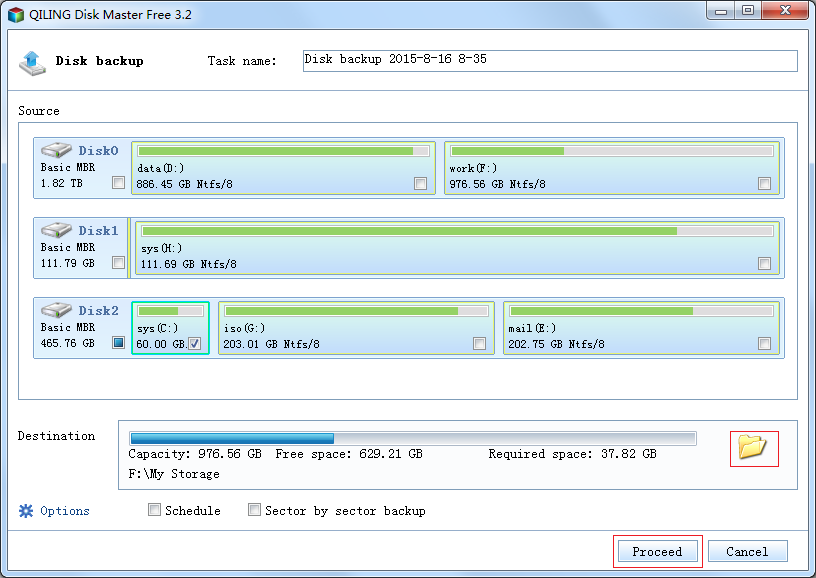
When all is finished, you can find this system restore point in the Backup and Recovery tab. Once something undesired happens, you can restore your Windows 10 to this point. Now Download this FREE program for your Windows 10 protection.
Related Articles
- How to Backup Windows Data to QNAP NAS Drive
- Restore Windows 10/8/7 System Image to New/Different Computer
- Transfer Windows 10 Installation to New Hard Drive