3 Ways to Delete Files in Windows PC
Quick Navigation:
- Part 1. Use QILING File Shredder
- Part 2. Try Windows force delete files method
- Part 3. Use Microsoft's SDelete command line utility
- Tips for how to make sure files are permanently deleted
People asked in many forums how they can permanently deleted files in Windows computer. There are so many answers. I classify them basically into 2 ways: erasing data with a professional 3rd-party tool or erasing them with the tools developed from Windows. I'm sorry to say that there is no way you can permanently deleted files in Windows manually, namely without any tool, unless you smash the hard drive of the Windows PC to pieces. Here in the following I introduce you 3 ways to permanently erase data on Windows PC and tips for how to make sure the deleted files are erased as required.
Part 1. Use QILING File Shredder
There are many file delete tools for Windows PC to delete files permanently. You need to find an-easy-to-use and professional one. To be honest, it is a little hard since there are so many, you can't try them one by one. I'd like to recommend you try QILING File Shredder. It is a standalone tool for file deletion in Windows, only for the deletion purpose. And the interface is quite simple and neat. After install it on your computer, you can select files or folders to erase successfully. Here are the simple steps.
Step 1. Download the Qiling File Shredder, the file erase tool, installation package on your computer. Run the .exe file to install it on your Windows PC. It is virus free and fully compatible with almost all versions of Windows operating system.
Step 2. There is many tabs in the main windows of the software. You need to click "Tools and utilities" tab, and then click "File shredder", navigate to the directory, and select folders or files you want to delete permanently.
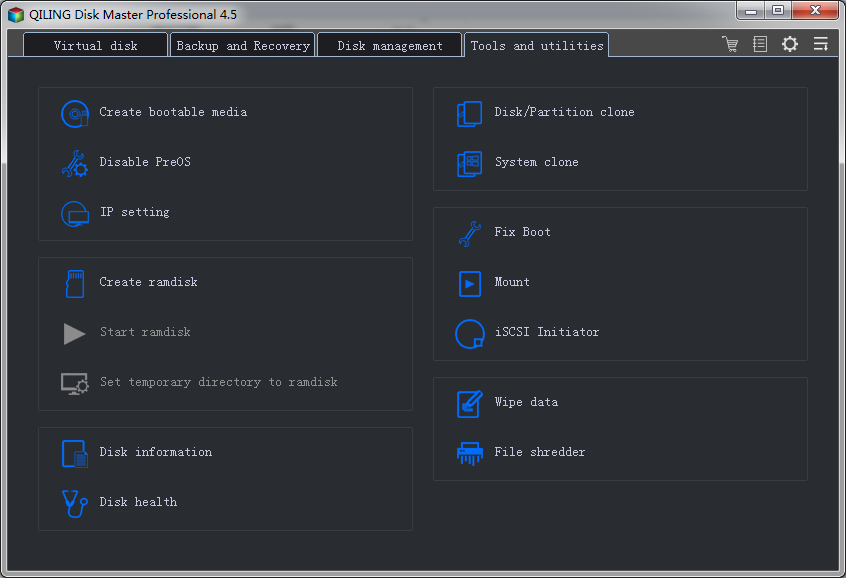
Step 3. Navigation to the file path or directory on your Windows computer to select files or folder to remove. And the default one is 3 times. Set up how many times you want to the software to erase the files. It's your option to set the times. The directories are folded by default.Click "Proceed" to let the software do the rest for you.
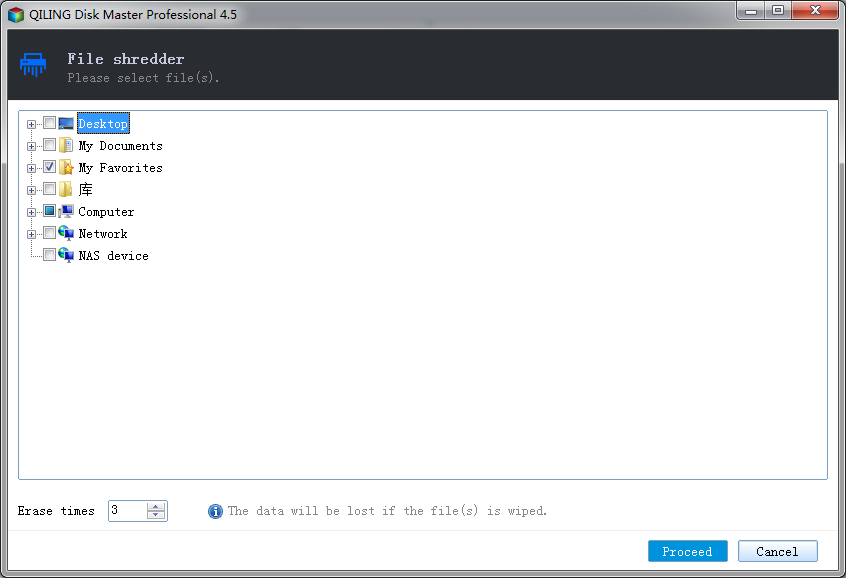
Step 4. It only takes a few seconds for the software to finish the deleting process. After the deletion, you will receive the message "File(s) shred has been completed ".
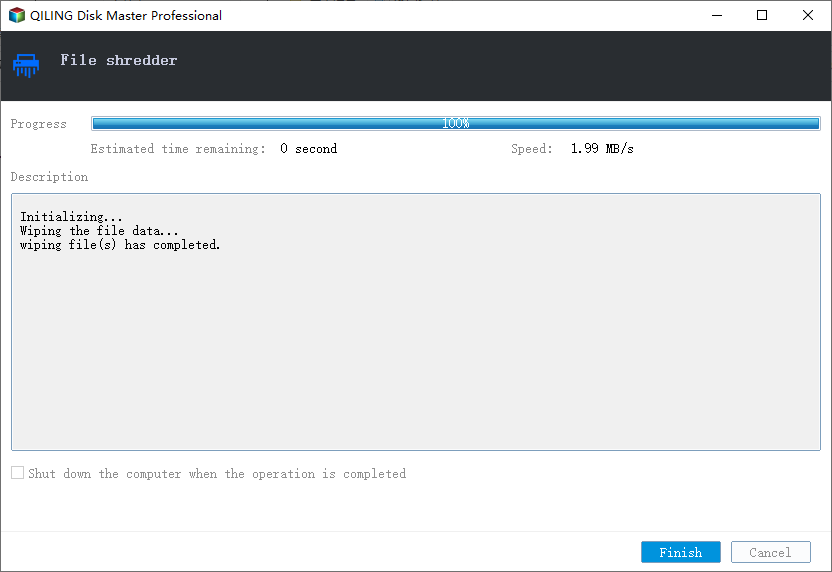
Part 2. Try Windows force delete files method
If you know how to use Windows command line, then you can try Windows force delete feature by following the steps below:
Step 1. Click the "Start" menu in on the bottom left.
Step 2. In the search box, enter "cmd" and press the "Ente" key.
Step 3. Type in del/f filename of you're the file(s) you want to delete permanently. If you want to delete more than one file a time, then you can use comma to separate each file name. Next, press the "Enter" key to confirm the deletion.
Part 3. Use Microsoft's SDelete command line utility
SDelete is a free command line utility Microsoft developed for Windows users to remove files permanently from Windows PC. Before using it, users need to download and save the tool on computer and then follow the steps below to use it.
Step 1. Click the "Start" menu, and type in "cmd" in the search box and press the ENTER key.
Step 2. Type in the file path of SDelete. For example, the tool is saved in C:\filedeletiontool, type C:\filedeletiontool, and press Enter.
Step 3. Type SDelete and the file name you want to delete. For example, to delete C:\mysecuredata.txt, you would type SDelete c:\mysecuredata.txt, and press Enter.
When the deletion is finished, you'll receive a message from the current window.
Tips for how to make sure files are permanently deleted
People care about whether the deleted files are permanently deleted or not. To make sure they are erased as required, you can test the result with data recovery software, like Deep Data Recovery. For the data recovery software, you don't really use the recovery feature, but using the scanning feature, which will scan your computer for deleted files. If the software can't find the permanently deleted files on your computer, it means you have made it. If not, I think you need to try another way to completely remove the files. In my opinion, the re-deletion never happens so long as you do the file deletion as described with the aforementioned ways.
Related Articles
- How to Delete Files Permanently Using Command-Line
- Top 10 File Deleter to Permanently Deleted Files in Windows 10
- 2 Ways to Permanently Delete Files in Windows 7
- How to Recover Data after Diskpart Clean
If you have also faced data loss due to Diskpart clean and you want to recover data from a Diskpart clean command, then you have come to the right place. With the help of this article, you will learn the best method of data recovery after Diskpartclean free.