How to Fix the Sony PlayStation 4 (PS4) Error Code
If you are reading this, you are probably experiencing an error code issue with your PlayStation 4. When playing PS4 games, you may come across Sony PlayStation 4 error Code CE-34878-0. This is a very common error code that many users of PS4 encounter regularly. There are different reasons why you may encounter this error code. Some of these include applications or games crash, system software issues, or PlayStation 4 corrupted data. If you have any of these issues, you don't have to worry. You can fix it with minimal skills. In this guide, you will learn three effective ways to fix the battlefield 5 PS4 error code CE-34878-0 error code.
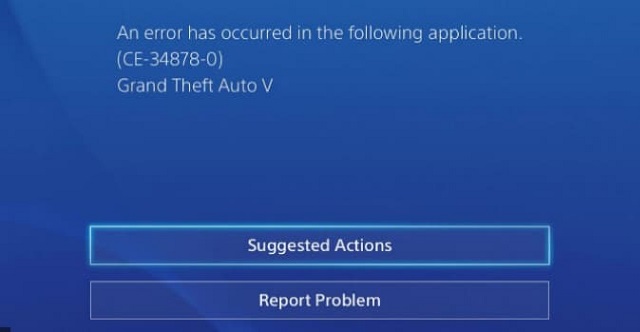
Method #1: Install the Latest PS4 System Software and Game Updates
The PlayStation 4 error code CE-34878-0 can occur when there is a system crash or you have unknown bugs in games on your PlayStation. To fix this problem, you should update the game and system software. Follow the steps below to update and install the latest games update on your PS 4.
- Step 1: Navigate to the home screen of your PlayStation.
- Step 2: Browse through the game list and highlight the specific game that requires an update. Click on the "Options" button on the controller and press "Check for Update". This will download and install the latest update for the game.
- Step 3: When the installation process completes, restart the PlayStation 4 and you will see that the error code has been resolved.
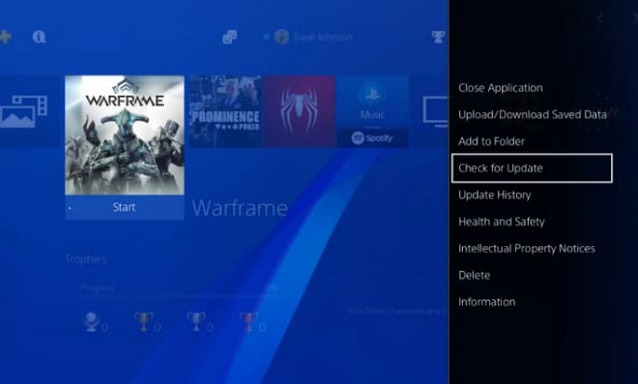
For the PS4 system software, you also have to download and install the latest update. To do this, follow the easy steps below:
- Step 1: Check for the availability of an internet connection. You must have a strong internet connection to upgrade the system. If your connection is fine, you can start the process. Navigate to the home screen of the PlayStation and select the "Settings" option and then "System Software Update".
- Step 2: Check to see that an update is available. If it is, select the "Update" option and wait for the update to complete the download. If your PlayStation 4 system has the latest version already, you don't have to download any file. You don't need this method, so you can skip it and check the other effective methods to resolve the PS4 error code CE-34878-0 problem.
- Step 3: After the download, select "Downloads" from the pop-up window to start the installation of the update.
- Step 4: Wait for the installation process to complete and when this is done, restart your PlayStation 4 and click to open the game. You will see if the error has been resolved.
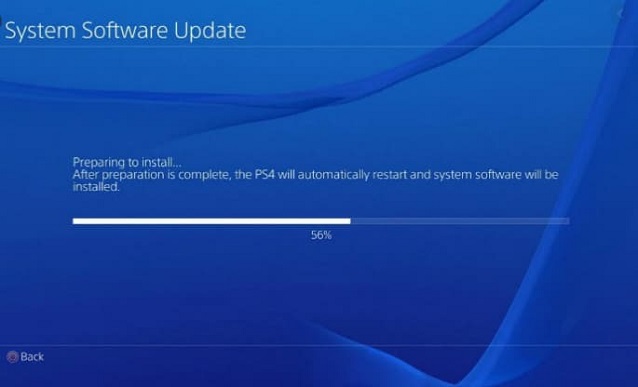
If the error code you are receiving is a result of the software and game updates, this method should effectively fix it. However, if it is not, you should use the second or third method. Before you go ahead with either of these two methods, you should first back up the PS4 with an external USB to protect your data.
How to Back Up PS4 Data with USB
You will require a FAT32 or exFAT formatted USB storage device to back up data from your PlayStation 4. The device should have at least double the storage space that the PS4 hard drive has. To back up your data in a USB, follow the simple steps below:
- Step 1: Insert the USB device into one of the PS4 USB ports.
- Step 2: Navigate to "Settings" and then "System" and "Back Up and Restore" and select "Back Up". You should confirm the specific data that you want to backup.
- Step 3: You will see a progress bar showing backup status. You can also customize the backup name on the next screen. When the backup finishes, highlight "Back Up" and click the "X" button.
- Step 4: When this is done, remove the USB device from your PlayStation 4 system. These are the steps for backing up data on your PS4 to a USB storage device.
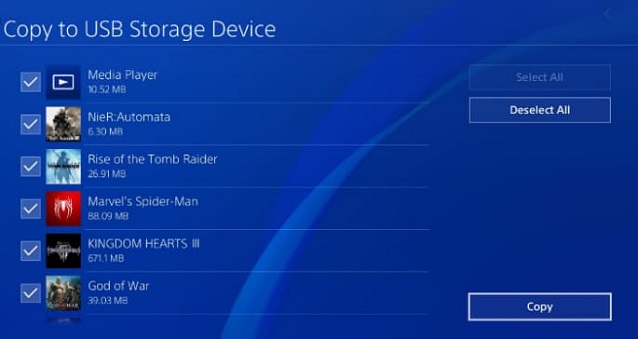
Method #2: Back up your Saved Data and Initialize PS4
Before using this method, you must be aware of the inherent danger. Initializing your PlayStation 4 will remove all the games, applications, and settings that you have previously saved. Therefore, you should back up the saved data before you initialize your PS4. Use the steps highlighted above for backing up PS4 data on a USB device. You can easily restore the backup data after the initialization. So, how do you initialize your PlayStation 4?
- Step 1: Navigate to PS4 "Settings" and then to "Initialization" and then "Initialize PS4" and then "Full".
- Step 2: A list of on-screen instructions will popup.
- Step 3: Follow the instructions carefully to complete the initialization process.
- Step 4: When this is complete, you can restore your backup data.
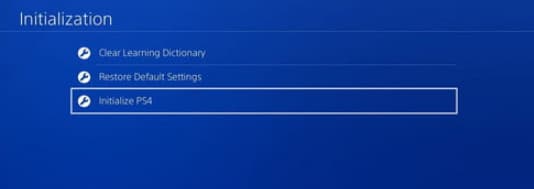
Method #3: Re-Install the Original Hard Drive
One of the common reasons why users experience Sony PlayStation 4 error code CE-34878-0 is the hard drive upgrade of the PS4. If you have replaced the hard disk drive on the system, the best way to try to resolve the issue is to reinstall the original HDD. This will let you know if this is the reason for the issue. Before you reinstall the original HDD, you should back up the data that is saved on your PS4 to avoid any data loss. To reinstall the original hard drive, follow the steps below:
- Step 1: Deactivate the PSN accoun.
- Step 2: Follow the on-screen prompting to install the original HDD.
- Step 3: Install the firmware update and follow the prompting. This should resolve the issue.
Tips: How to Keep Data Safe in PS4
To prevent data loss, it is important to backup important files on your PlayStation 4. Generally, there are two ways to backup data. The first option is to use the built-in backup feature of the PS4 and the second method is to use a professional third-party backup tool like recover files from the external hard drive on Mac. Using professional backup software is very advantageous for a variety of reasons. For one, when you backup your PlayStation data with a professional backup tool like Qiling Disk Master, you can access the backup in separate files, which you can preview whenever you need to. You also would not have to worry about data loss because when a disaster happens, you can easily and quickly access your data and restore everything.
If you are seeing the PS4 error code CE-34878-0 message, the three methods highlighted above are very effective in resolving the issue. However, you should back up your PS data before you start troubleshooting the error code to prevent the loss of data.
Related Articles
- Fix "You Don't Currently Have Permission to Access This Folder in Windows"
- How to remove write protection from USB Windows 10/8/7
- How to Recover Raw Photos from SD Card