How to Fix: SD Card Command Volume Partition Disk Failed with Null
Unable to Format SD Card: Command Volume Partition Disk Failed
command '10 volume partition disk:179,0 public' failed with 'null':
"I tried to use an sd card as internal storage in Moto G3 running Android. I followed the onscreen steps to perform the formatting. But during the process, it crashed with the error 'common 21 volume partition disk 179,64 public failed with null'. Now my sd card can't be read by any device and Moto G3 keeps on asking to format sd card and it fails to do so with the above error. Is there any way to fix the issue?"
Quick access to volume partition disk failed with null solutions:
| Workable Solutions | Step-by-step Troubleshooting |
|---|---|
| Fix 1. Format the SD Card | Use file explorer > use Disk Management > try Qiling Partition Master. Open Qiling Partition Master. Find your SD card and right-click the partition you want to format and choose "Format"...Full steps |
| Fix 2. Send for a Repair | If formatting the SD card on your PC doesn't help, you are recommended to send your iPhone for a repair. In some cases, it's caused by hardware issues of your phone, not your SD card...Full steps |
When you insert an SD card or Micro SD card into your phone, it may show up as "unsupported". Thus, you need to set it up by formatting before you can use it for internal storage. That's where the problem begins. Many Android phone users, including Samsung, OnePlus, Sony, HTC, LG, Android One & Google Pixel users, have encountered the issue "command volume partition disk failed" while they're trying to format the SD card like the one described above, especially after they updated Android OS to Marshmallow 6.0 or 6.0.1. So, the general problem is that they're unable to format an SD card due to the volume partition disk failed with null.
Why does this error happen? Generally, the issue is caused by:
- The damaged or corrupted SD card
- The update on your device
- Hardware issue of your phone
How to Fix Command Volume Partition Disk Failed with Null Error
Although the error "command volume partition disk failed" is a frequently occurred issue on Andriod, there is no certain way to fix the matter by far. Here we will show you two potential ways to cope with the problem.
Method 1. Format the SD Card on PC
The reason why does "volume partition disk failed with null" error appear and Android phone owners not being able to format the micro SD card on their phone is most probably because the card is damaged or corrupted, and it needs to be fixed in order to make the phone read or recognize the card.
Instead of formatting the card on the phone, where most users received the 'volume partition disk failed with null' error, we recommend trying to format it on a PC. Since the micro SD card has been corrupted and the cell phone sends such an error, you can only bring it back to life by a full format on PC. Usually, there are three ways to format an SD card: File Explorer, Disk Management, or third-party format software.
Use File Explorer:
Step 1. Open "This PC".
Step 2. Find and right-click your SD card. Choose "Format" in the menu. (If your SD card not showing up on your computer, follow the solutions provided to fix it immediately.)
Step 3. Assign a Windows-compatible file system to your USB and click "Start".
Step 4. In the warning window, click "OK" to confirm the operation.
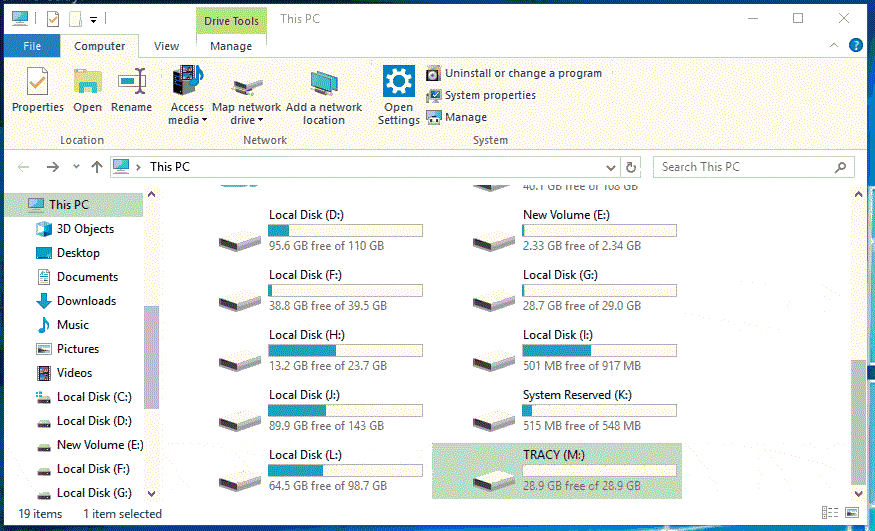
Use Disk Management:
Step 1. Go to "This PC," right-click it, and choose "Manage" > "Disk Management."
Step 2. Right-click your SD card and choose "Format".
Step 3. Set up a new file system for your SD card and then start the formatting process.

Use a Third-Party Tool:
Based on our experience, many people will have trouble using the built-in Disk Management due to Windows was unable to complete the format error. If the two tips above fail, you can download a free partition software - Qiling Partition Master. It is an SD card formatting software to fix the Android micro SD card command volume partition disk failed with the null problem.
Note: Take out the SD card from your Android phone, connect it correctly to a Windows computer and wait until Windows detects the card.
Step 1. Right-click the hard drive partition and choose the "Format" option.
Step 2. In the new window, set the Partition label, File system, and Cluster size for the partition.
Step 3. Click the "Proceed" button to start formatting the hard drive partition.
Step 4. You can see a warning window, click "Yes" to continue.
Method 2. Send Your Device for a Repair
If formatting the SD card on your PC doesn't help, you are recommended to send your iPhone for a repair. In some cases, it's caused by hardware issues of your phone, not your SD card. If your SD card works perfectly well with other devices, it's highly likely there is something wrong with your Andriod phone, be it the motherboard or SD card slot. This is the error that can't be fixed by yourself. Thus, send your Android phone to its manufacturer for a repair.
How to Recover Data from Inaccessible/Formatted SD Card
When a card is damaged or corrupted, you can no longer access the data inside. For you to rescue the files on your memory card, you're suggested to recover data with the hard drive recovery software - Deep Data Recovery. Make sure your Card can show up or can be read by your PC. If not, try the tips below to make your card readable by your computer:
- Change the USB port and reconnect the SD card to your computer
- Change another SD card reader to make your SD card recognizable
- Change the drive letter in Disk Management so to make it show up as " healthy" and "online"
Deep Data Recovery will help you restore data from a memory card with command volume partition disk failed error (like Toshiba, Samsung, Lexar, SanDisk, etc.) with ease. It also works for recovering data from formatted SD card.
Step 1. Connect the SD card, memory card, or CF Card to your computer and launch Qiling memory card recovery software on your PC. Select file types and click "Next" to start.

Step 2. The SD card will be listed under the Devices section. Choose the SD card and click "Scan" to start looking for your lost data.

Step 3. The software will start a scan automatically. The scan is powerful enough to find all lost files that even lost file names. After the scanning process, you can find deleted items from the tree-view panel on the left. Then, click "Filter" if you are looking for a specific file type, like photos, documents, videos or emails.

Step 4. You can directly double-click the files to preview the content. After this, you can choose wanted files and click "Recover" to restore them to a secure location on your PC or other external storage devices.
By carefully following the guides above, you shall now solve the SD card volume partition disk failed with the null problem without losing important data.
People Also Ask
If you have further questions about the Command Volume Partition Disk Failed issue, check out the answers below. You may find the desired solutions here:
1. How do I fix a corrupted SD card that won't format?
When you cannot format a corrupted SD card, try the following 8 ways to fix a corrupted SD card:
- Fix 1. Change a card reader, adapter, or a USB port
- Fix 2. Run Windows Repair Tool
- Fix 3. Change a drive letter
- Fix 4. Run CHKDSK to check and repair SD card bad sectors
- Fix 5. Reinstall the SD card driver
- Fix 6. Format a RAW SD card
- Fix 7. Format a half-capacity SD Card
- Fix 8. Create a new SD card partition on unallocated space
2. How do I fix an unreadable SD card on Android?
When your SD card becomes unreadable on Android, unplug it, and connect it to your computer, then try the following fixes to repair the unreadable SD card:
- 1. Run CHKDSK
- 2. Run CHKDSK alternative
- 3. Recover data from SD card
- 4. Format SD card to FAT32
- 5. Create a volume on unallocated SD card
- 6. Update SD card driver
- 7. Take SD card to the local repair center
3. Why can't I format my SD card?
Usually, when an SD card cannot be formatted, it's caused by the following reasons:
- 1. SD card is write-protected
- 2. SD card shows read-only
- 3. SD card file system is not supported by Windows
- 4. SD card is locked by third-party encryption software
- 5. Virus infection
Related Articles
- File Recovery Software to Restore Deleted Files on Dell Laptop
- Most Reliable Way to Store Data Long Term
- FAT32 Structure Information - MBR, FAT32 Boot Sector Introduction
- Best File Repair Software for PC, Mac and Online (10+)