Best Bad Sector Repair Solutions to Check and Remove Bad Sectors on Hard Disk
Bad sectors on a hard drive can be repaired using a disk error checking tool, which can identify the extent of the damage and help determine if it's a physical or soft issue. Tools like Qiling Disk Copy can skip over bad sectors, while others like MHDD# can attempt to repair them, but the success of the repair depends on the number of bad sectors and their severity.
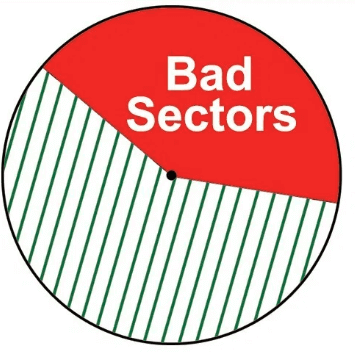
How to Check Bad Sectors on HDDs or SSDs
A bad sector on a computer or external storage device is a sector that is neither accessible nor writable, leading to potential system crashes, file corruption, and other issues. A large number of bad sectors can cause serious problems, including system freezes, strange noises, and BSOD issues. If you need more information, you can refer to the article about bad sector repair.
To check bad sectors on your hard disk, you can use a free tool like Qiling, a trusted and recommended partition software by millions of users. This software performs a thorough surface test, identifying and listing the number of bad sectors found, and even helps locate physically damaged sectors for you.
Step 1. Download Qiling Disk Master and install it. Click the disk you want to check in the "Disk Management" page, then click "Surface test" to run the disk check.
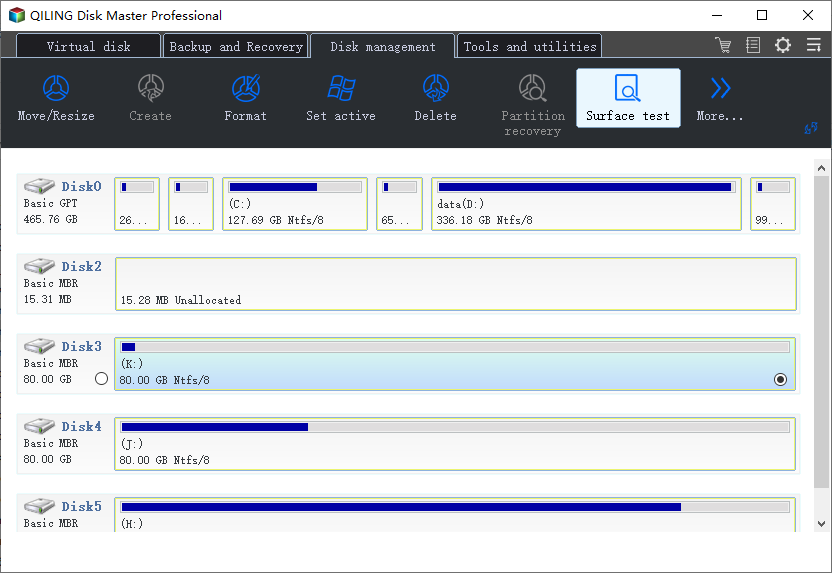
Step 2. Click "Proceed" button, then operation will be immediately performed. Bad sectors will be marked as red.
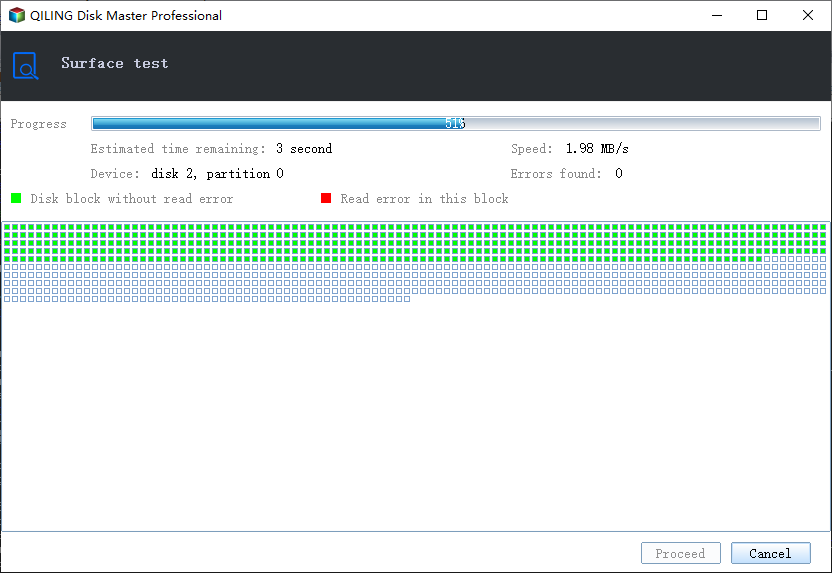
How to Protect Data on Bad Sectors
Bad sectors can easily spread if not properly addressed, leaving you with two viable options: to either replace the affected storage device or to use a specialized tool to recover data from the bad sectors, thereby preventing further damage.
Option 1. Replace the failed hard drive and restore data as soon as possible
If the bad sectors exceed your expectations and Qiling Partition Master reports an emergency situation, don't try to fix the bad sectors. Instead, back up your hard drive and replace it if the bad sectors are due to physical damage, as this is the most protective way to ensure your data is safe.
We recommend using Qiling Disk Copy, a powerful disk cloning software compatible with all operating systems. This software allows you to clone a hard drive with bad sectors to a new one in a WinPE environment, making it easy to upgrade and replace the old drive without reinstalling applications or the operating system. Additionally, you can attempt to rescue as much data as possible from the old drive to the new one.
Step 1. To create a bootable media using Qiling Disk Copy, download, install, and run the software on a healthy Windows computer. Connect an external storage device like a USB flash drive or external hard drive to the PC, then click on the "Create bootable media" option.

Step 2. Select USB and select your device, click "Proceed".

After the process is complete, you'll have a bootable disk that you can use to boot your computer.
Step 3. Connect the bootable disk USB and a new SSD/HDD to the computer you want to clone the disk on. Then, set the computer to boot from the bootable disk by adjusting the BIOS settings to change the boot order.
Step 4. On Qiling Disk Copy, click "Disk/Partition clone" to start.

Step 5. Select the hard drive that you want to clone. Click "Next" to continue.
If you need to copy as the source option will copy/clone the same layout of partitions on your source disk to the destination disk, please tick the "Sector by sector clone" option.

Step 6: Select the destination disk where you want to clone/copy the old disk and click Next to continue.
To ensure a successful copy or clone of the source hard disk, the destination disk should be at least the same size or larger than the source disk. This is to accommodate any data that may be present on the source disk, preventing any potential issues during the copying process.

Step 7: To proceed, check and edit the disk layout by selecting Autofit the disk, Copy as the source, or Edit disk layout. Autofit the disk is the recommended option.
If your destination disk is an SSD drive, make sure to select the "Optimize for SSD" option when setting up the target disk.

Step 5: Click "Proceed" to start the hard drive cloning process.
You will be warned that the data on the destination disk will be overwritten, click "OK" to continue if you don't have important data on the destination disk.
Option 2. Find reliable bad sector repair software to remove bad sectors at once
To address bad sectors on a hard drive, the most effective method is to overwrite the drive with zeros and perform a low-level format, which results in total data loss and makes it unrecoverable. However, this approach should be considered a last resort. Instead, you can use Disk Copy to transfer data from the bad sectors to another drive, making it a more accessible solution to preserve your data and hard disk health.
Bad Sector Repair Tool: How to Remove Bad Sectors
Fixing a hard drive with bad sectors is a manageable task, especially if the issue is caused by software corruption affecting the Master Boot Record (MBR). In such cases, a capable bad sector repair tool like MHDD can be used to resolve the problem. MHDD is a popular freeware program that offers a range of low-level HDD diagnostics, including precise mechanical part diagnostics, SMART attribute viewing, low-level formatting, bad sector repair, and various tests, making it a useful tool for addressing issues with a hard drive.
To fix bad sectors using MHDD, refer to the MHDD documentation for detailed instructions. This will provide a step-by-step guide on how to effectively utilize MHDD to identify and repair bad sectors on your hard drive. By following the documentation, you can troubleshoot and resolve issues related to bad sectors, ensuring the optimal performance and longevity of your storage device.
Are there any other workable bad sectors removal solutions?
Besides the automated way to apply third-party bad sector repair software, here are some manual fixes available as well.
For Windows 10/8 users:
- Open This PC > Right-click on System drive and choose Properties.
- Go to Tools > Click Check.
- Under Error-checking, click on Check.
- Review the scan result > Click Scan and repair drive.
- Choose when to repair the file system.
- Windows 10/8 can automatically scan and repair bad sectors on the hard drive. This process can help identify and fix issues with the drive, potentially resolving problems with data access and storage.
Fix bad sectors in Windows 7:
- Open Computer > Right-Select the hard drive you want to check for bad sectors and click Properties.
- In the Properties window, click on "Tools" and then select "Check now" in the "Error-checking" section.
- The process involves clicking on the "Scan for and attempt recovery of bad sectors" option and then clicking on the "Start" button.
- Review the check disk report.
Related Articles
- 2021 Tips | How to Create Bootable Clone of Windows 10/8/7 Disk to New HDD/SSD
- Clone Hard Drive to Larger Drive Without Reinstalling Windows and Programs
- How to Clone a Failing Hard Drive in Windows 10 Without Data Loss
- How to Transfer or Copy Windows 10 to a USB Flash Drive Easily and Quickly