How to Upgrade to M.2 SSD without Reinstalling Windows
While building your PC, one of the crucial decisions revolves around installing a faster storage medium for efficient and effective performance. Mostly, computer systems are equipped with typical 2.5-inch SATA devices. However, Solid State Drive (SSDs) have evolved over a period, and there are various options to choose from. One such type that is used globally is M.2 SSD. If you are not aware, M.2 SSD, formerly known as Next Generation Form Factor (NGFF), is designed to offer high-performance storage in sleek devices such as tablets, laptops, and more. The M.2 SSDs are compatible with multiple protocols and applications like USB, SATA, Wi-Fi, and more. There are various types of M.2 SSDs that you can use if your motherboard comes with the required connectors. It is advised that you should check your motherboard documentation before purchasing an M.2 SSD. Here in this article, we have explained the benefits of using M.2 alongside options of upgrading HDD/SSD to M.2 SSD. Follow the article to the end for a detailed guide.

Should I Install OS on M.2 SSD?
Nearly all the latest computer systems and motherboards come with M.2 SSD compatibility because of the multiple advantages. Digital users have shifted their focus from traditional SSDs to M.2 SSDs. Some of the major advantages that you get from installing an operating system in M.2 SSD are:
Simple Installation:One of the major benefits of using M.2 SSD as a boot drive is a simple installation. You do not have to stack multiple cables to make your motherboard and computer system compatible with the M.2 SSD. You can easily plug the storage device into the slot and start using it without any hassle.
Quick Booting and Efficient Performance:As soon as you install M.2 SSDs, your computer system will boot in a fraction of seconds, and the performance will elevate drastically.
Enhanced Storage Capacity:If compared with mSATA cards, M.2 SSDs offer enhanced storage capacity with lightweight and portable designs. Even though the storage capacity is better, the minimal design makes it easier to carry the device to different locations.
Reduced Latency:The latest interface that M.2 SSDs use offers reduced latency and enhanced performance that hoists the operating system experience.
How to Upgrade HDD/SSD to M.2 SSD Without Reinstalling Windows
After installing their Windows on the former storage, many users wish to upgrade their HDD/SSD to M.2 SSD. If you have set up your computer system but wish to use M.2 SSD, you can clone the disk and use M.2 SSD without reinstalling the Windows. Since cloning the disk can be a daunting task, you can use the Qiling Disk Copyto clone your disk. You can clone your disk in just three to four steps and use the M.2 SSD without reinstalling Windows. You can simply download the software and select the source and target disk. Not only this, but you also get various disk layout options. Some of the features of the Qiling Disk Copy are:
Qiling Disk Copy
- Compatible with Windows 11/10/8/7 and more
- Hassle-free and fast-cloning process
- Support users clone a hard drive with bad sectors
- Experienced technical support
Step 1: Download, install and run Qiling Disk Copy on your PC.

Step 2: Click head of disk and select the HDD that you want to clone.

Step 3: Select the SSD as your destination.
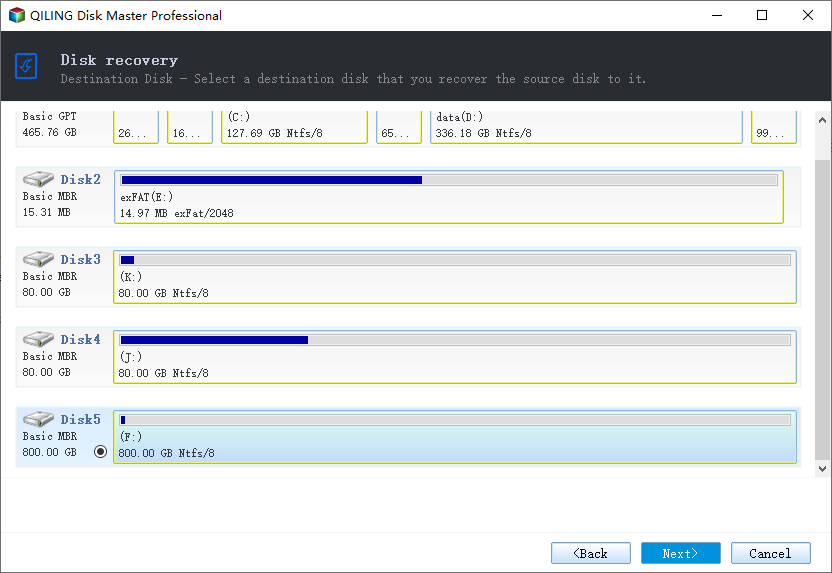
Step 4: Edit the disk layout and then click "Proceed" to continue.
As the destination is an SSD, you are suggested to tick "Check the option if the target is SSD".

A warning message tells you that the data on the SSD will be erased. Click "OK" to continue if you do not have important data on the destination disk.
Step 5: Wait for the process to complete.
Conclusion
You can simply install your operating system on M.2 SSD, or you can upgrade your older HDD/SSD into M.2 SSD. However, it is advised that you must check out the compatibility of your motherboard before purchasing M.2 SSD. Since the price of the storage device is inclined towards the premium side, you must check for all the drivers and technical support that are essential for a hassle-free booting process.
Related Articles
- Clone Hard Drive VS Clean Install SSD - Which One Is Better
- [Full Guide] Clone Toshiba Hard Drive to SSD Quickly
- How to Move Windows Boot Partition to A New Drive
- Do I Need to Format a New SSD Before Cloning