Restore System to Dissimilar Hardware with Qiling Backup
To restore a Windows system to dissimilar hardware, you can use a reliable backup and restore software to recover a complete system backup to a different hardware configuration, helping to replace failed hardware when exact device matches are unavailable.
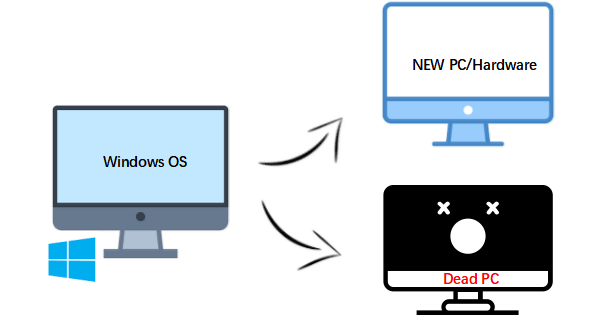
When and why do you need to restore the system to dissimilar hardware
1. Migrate/transfer system to a dissimilar computer
Transferring your current system to a new computer with all programs and applications saved on your system C: drive is a convenient way to migrate your system to dissimilar hardware. This process allows you to move your entire system, including all installed applications and data, to a new computer, making it an efficient way to upgrade your hardware while preserving your existing setup.
2. Instant recovery of a failed system on different hardware (computer)
When a computer crashes, you can use a system backup from a healthy computer to restore it on different hardware, effectively bringing the dead computer back to life.
3. Prevent motherboard failure
Even with different operating systems, there's still a risk of motherboard failure. However, with a special feature that allows system restoration to dissimilar hardware, you can replace a hardware computer without worrying about motherboard failure.
How to recover to dissimilar hardware? Let a third-party backup software help
While Windows Restore can be useful, it often struggles to restore a system to dissimilar hardware due to the embedded Microsoft Hardware Abstraction Layer drivers, which are tied to the original system's image.
You need to use a professional backup software that can recover your system to different hardware, in case you need to restore it to a new or upgraded system. This feature is crucial for ensuring a smooth transition and minimizing downtime.
Here, Qiling Backup, a professional Windows backup utility with System Transfer function, is a second-to-none choice for you, allowing you to easily and safely restore your system to dissimilar hardware.
To recover a system from dissimilar hardware, start by identifying the differences between the old and new hardware, such as processor, memory, storage, and network cards. Next, back up all important data and applications, and ensure that the new hardware is properly configured and booted up.
Step-by-step Guide: Transfer/Restore system to dissimilar hardware/computer in 5 steps
Note: Before restoring the system image to dissimilar hardware or any PC, ensure you have an image of the Windows operating system.
To recover your OS and installed programs on a dissimilar hardware computer, you'll need to use a process called "bare metal restore" or "system migration". This involves creating a backup of your system, including the OS and installed programs, and then restoring it to the new computer.
Step 1. Create an emergency disk on a healthy computer
To save time and energy, create a backup on a USB or external hard drive instead of a healthy computer with Qiling Backup.
1. 1. Connect an empty USB flash drive or external hard drive with over 100GB space to your PC.
2. Run Qiling Backup and click "Tools > Create bootable Media".

3. Choose USB as the disk location to create an emergency disk that can help boot a computer when it fails to boot or restore the system to a new PC.

4. Click "Proceed".
Step 2. Create a Windows system image backup for restoring to dissimilar hardware
1. Run Qiling Backup on the healthy computer and click "System Backup" on the top pane.

2. To create a system image on a USB flash drive, select the Windows operating system as the source and specify the USB flash drive containing the emergency disk as the destination disk to save the system image. This will allow you to create a backup of your Windows installation on the USB drive, which can be used to restore your system in case of a problem.
If you're concerned about losing data when saving the system image to the emergency disk drive, you can also save a system backup to another empty external hard drive with over 100GB of free space.

This will create a full backup of the whole Windows system and all installed programs, applications on your C drive to the selected device, allowing you to create a complete copy of your system.
3. To create a system backup image to the target device, click "Proceed".
Step 3. Boot the dissimilar hardware/computer from Qiling Backup emergency disk
1. To set up the new computer, connect the USB flash drive or external hard drive containing the emergency disk and system backup image to the new machine. This ensures that the computer has access to the necessary files and programs to get up and running quickly and efficiently.
2. Restart PC and press F2/F8 to boot into BIOS.
3. Change boot drive and set the computer to boot from the Qiling Backup emergency disk.
Then you'll enter Qiling Backup main interface.
Step 4. Transfer and recover the system to dissimilar hardware or new computer
1. To start the Qiling Backup recovery process, click on the "Browser to Recover" option on the main interface.

2. To proceed, select the system image on your USB external drive and click "OK" to continue.

3. Specify the disk to restore system image and tick "Universal Restore" option. This will allow the system image to be restored to a different hardware configuration, such as a different computer or a virtual machine, while still preserving the original system settings and applications.
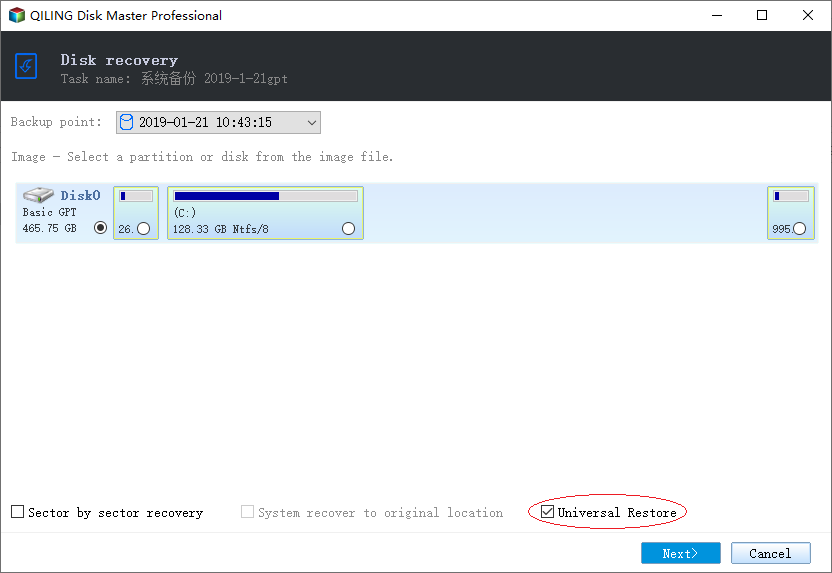
4. Select the destination disk and click "Next" to continue.
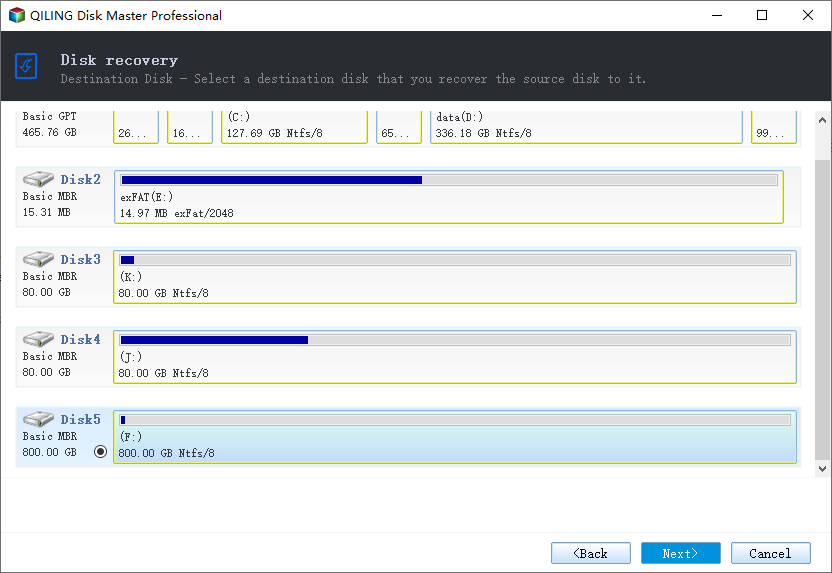
5. Click "Proceed".
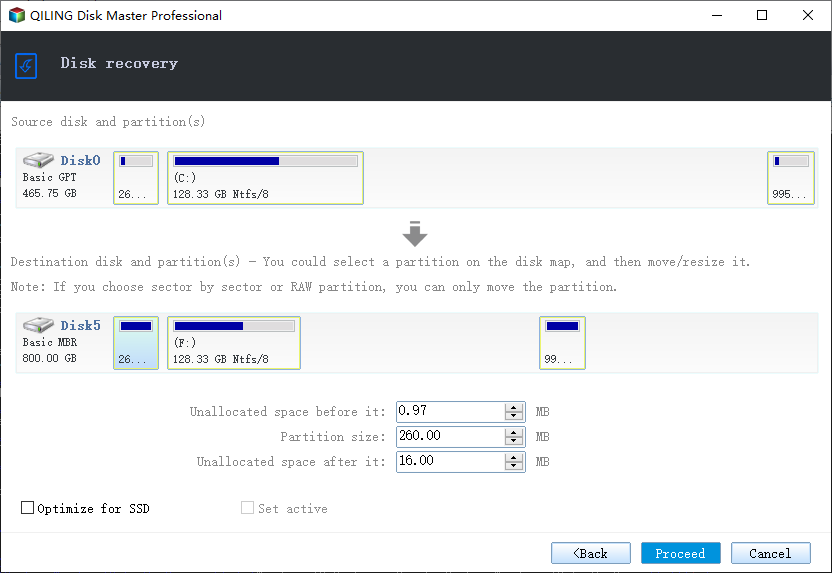
Step 5. Restart PC with transferred system
1. Change boot sequence in BIOS to set the computer to boot up from the drive with the transferred system.
2. Save all changes and restart your computer.
3. To ensure a smooth transition to your new computer, update all drive drivers and programs to their latest versions. This will guarantee that all hardware and software components work in harmony, eliminating potential compatibility issues and ensuring that everything runs just fine on your new device.
PLUS: Windows Reactivation Requests
If your computer asks you to reactivate the system after restoring or transferring to a new computer with dissimilar hardware, you can refer to the provided resolutions below for a guide, which will help you through the process.
1. Reactivate Windows system with your old activation key.
2. If you're unable to activate Windows 10 with your old product key, you can try contacting Microsoft for help. They may be able to assist you with activating your copy of Windows 10.
Related Articles
- How to Upgrade Windows 7/10 System Hard Drive without Reinstalling Windows
- How to restore SQL Server 2008 database to SQL Server 2005
- WD SmartWare Backup Alternative for Windows 10/8/7
- How to Clone Raspberry Pi SD Card Windows 10