Seagate Backup Software Download | Back Up Seagate External Hard Drive
Overview of Seagate External Hard Drive Backup
Seagate hard drives usually come with a backup solution - Seagate Dashboard. However, this solution doesn't work as well as it has expected in some special situations. Many users are complaining Seagate free agent backup is not working, Seagate Dashboard doesn't work with Windows 10 or something like that. Besides, people also have trouble creating a backup for Seagate external hard drive using Windows 10 built-in backup feature because the disk cannot be recognized. While facing all these annoying problems, many users choose to turn to the help of reliable Seagate backup software that allows them to successfully perform Seagate hard drive backup.
Seagate Backup Software - Qiling Backup
A powerful alternative and supplement to Seagate Dashboard is Qiling Backup, the versatile Windows backup software. It provides more and flexible backup choices for you to back up your Seagate external hard drive, including:
- Backing up disks/partitions, Windows system, files, and emails
- Backing up content to a local hard drive, external hard drive, cloud storage, NAS device, and more
- Backing up files automatically according to your needs
- Backing up external hard drives from Seagate, Buffalo, WD, Toshiba, Samsung, Lacie, Silicon, ADATA and more
Other than the backup feature, Qiling Backup also has the disk cloning feature. Its graphical interface and advanced & flexible backup features will you with easier and more comfortable Seagate hard drive backup experience. Download the Seagate backup software immediately and make a copy of your hard disk as you like.
Back Up External Hard Drive with Seagate Backup Software
You can choose to back up your Seagate external hard drive as a whole or selectively. If you intend to make a copy of your hard drive data on cloud storage, you need to choose "File Backup" instead of "Disk/Partition Backup" that is shown below.
Step 1. On the "Backup and recovery" page, choose "Disk/Partition" to create a backup image of your Seagate hard drive data.

Step 2. Among all the hard disks and partitions on your computer, choose the Seagate hard disk. If there are many partitions on it, choose only several partitions if necessary.

When choosing a backup location, please click "Browse..." at the end of "Destination". And on the new pop-up window, choose an ideal backup place such as an external hard drive, NAS device, Network or Cloud storages. Click "OK".

You can also explore much more advanced backup plan by turning on "Schedule" or customizing "Backup options".
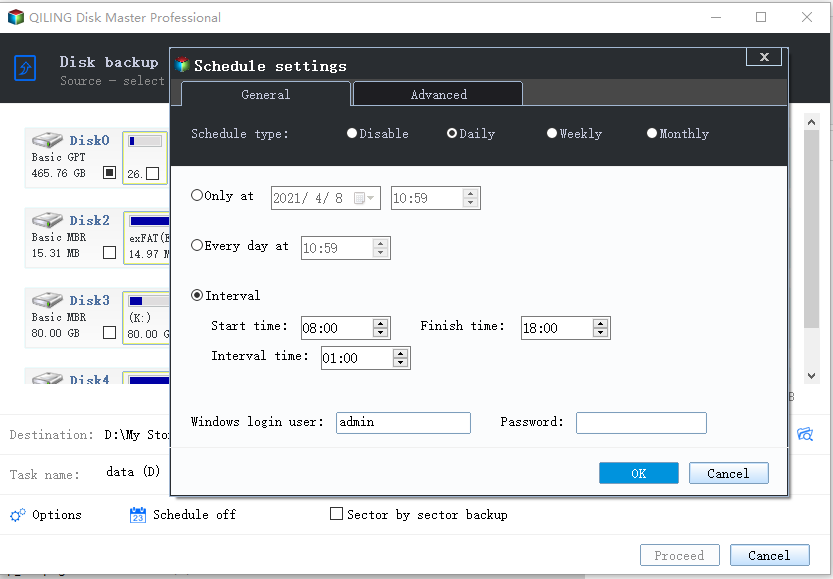
Step 3. Click "Proceed" to back up your Seagate hard drive at once.
After the backup, you can recover the files whenever you want as long as the image file is available.
It's no doubt that Seagate Dashboard can assist you to back up your Seagate external hard drive. But Seagate has announced the removal of some Seagate Dashboard features, including Mobile Backup, Social (Save and Share), and Cloud Backup, the last of which is perfectly enabled by Qiling Backup. Besides, Qiling hard drive backup utility not only fully supports Seagate hard drive backup but also provides other useful features like system clone, system transfer, and emergency disk creation. Download the software on your Windows computer and minimize the risk of data loss by backing up your data regularly with it.
Related Articles
- How to Backup Microsoft Office Before Reformatting Hard Drive or PC
- How to Free Backup Windows 10 to OneDrive
- [Guide] Backup Windows 10 to USB | Create a Windows 10 Recovery Drive
- How to Install Software on Multiple Computers at the Same Time