Why Clone Hard Drive to SSD | How to Clone Hard Drive to SSD in Windows 10
"I'm looking to upgrade a computer from a HDD to a SSD.....I bought a Kingston SSD drive for my laptop and would like to come the hard drive that's in it. I don't have any software and none appears to have come with the drive I bought. What's my best option......"
If you have searched clone hard drive to SSD in Windows 10, you can get several video tutorials and long tutorials about how to clone a hard disk. Is it safe to operate? Is it worth cloning HDD to SSD? What is your best option? If these questions have ever bothered you, you reach the right place to help you. Check the reasons why clone a hard drive to SSD first and see how to clone a hard disk.
Main Content:
Why Clone Hard Drive to SSD in Windows 10
Prepare Suitable Tools Before You Start
Download Disk Cloning Software - Qiling Disk Copy
How to Clone Hard Drive to SSD in Windows 10
Frequently Asked Question about Cloning Hard Drive to SSD
Why Clone Hard Drive to SSD in Windows 10
Here are the common reasons for some user:
1. Upgrade HDD to SSD
At present, in the choice of hard disk, more and more users prefer SSDs to HDDs. Although SSDs are more expensive and have a limited service life, SSDs are faster and less prone to damage. If you are using your computer a lot for high-performance tasks, such as playing games or video editing, SSD is a good choice.
Read also:
2. Replacing a failing or corrupted HDD
Why my HDD is so slow? Why my HDD is not? Why is my HDD not being detected? Why is my HDD so full? Why is my SSD so loud? When I used the HDD, I often asked the answers to these questions on Google. Later I realized that these questions are the shortcoming of this hard drive. Compared with SSD, HDD is cheaper and larger in capacity. In addition, slow speed, loud noise are the salient disadvantages.
It is, including me, one of the reasons why we want to clone hard drive to SSD.
Prepare Suitable Tools Before You Start
1. A Screwdriver.
For PC, you need a No.2 Phillips screwdriver. For laptops, three sizes of Phillips screwdriver (#1, #0, #00) are available to use.
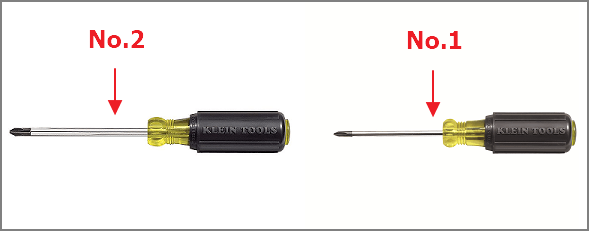
2. A New SSD.
Make sure the new SSD's capacity is bigger than the space on your old hard drive.

3. A USB 3.0 or 2.5-inch SATA Hard Drive Adapter.

4. Download A Third-party Disk Cloning Software on your computer.
Download Disk Cloning Software - Qiling Disk Copy
Safe and fast is the point that we are concerned about choosing a reliable disk cloning. Without data loss, Qiling Disk Copy can make a full copy of your hard drive. You can use this tool to upgrade your hard drive to a larger one without reinstalling Windows. Compatible with Windows 10/8.1/8/7/Vista/XP, it explores the disk mode and partition mode to ensure 100% cloning.
How to Clone Hard Drive to SSD in Windows 10
1 - Connect SSD to computer
Connect your hard drive to the PC via SATA hard drive adapter or USB 3.0.
2 - Initialize the SSD via Disk Management
- Open disk management.
- Right-click on the source disk > Click "Properties" > Check partition style.
- Right-click on the SSD and click "Initialize Disk".
3. Use Qiling Disk Copy
Note: Please activate Qiling Disk Copy for a smooth disk copying or cloning process.
Step 1. Download, install and run Qiling Disk Copy on your PC.
Click Disk Mode and select the source disk that you want to copy or clone. Click Next to continue.
Note: The destination disk should be at least the same big or even larger than the source disk if you want to copy or clone the source disk sector by sector.

Step 2. Select the destination disk where you want to clone/copy the old disk and click Next to continue.
Click OK to confirm if the program asks to erase data on the destination disk.

Step 3. Check and edit the disk layout as Autofit the disk, Copy as the source or Edit disk layout.
Autofit the disk is recommended.
Copy as the source option will copy/clone the same layout of partitions on your source disk to the destination disk.
Edit disk layout allows you to manually resize or move partition layout on the destination disk.
If your destination disk is an SSD drive, do remember to tick Check the option if the target is SSD.
Click Proceed to start the disk cloning or disk copying process now.

4 - Boot Your Computer from Cloned Hard Drive
- Shut down your computer and use a screwdriver to remove the computer case.
- Connect your cloned SSD to the computer via a power cable and SATA cable.
- Restart the computer and press F2 or Delete to access BIOS.
- Choose Boot tab > scroll down to check "Boot Option Priorities" > Set computer boot from cloned SSD.
- Save all the changes and restart the computer.
Frequently Asked Question about Cloning Hard Drive to SSD
1. Is Cloning Hard Drive Safe?
Yes, as long as your disk cloning software can copy 100% content the same as the source disk. You can use the professional disk cloning tool to move everything with your Windows system.
2. How long does it take to clone a hard drive?
It depends on your disk size and cloning speed. If your hard drive is about 500GB, you may need to wait for hours.
Check the articles about how to clone a hard drive easily and quickly:
Related Articles
- Clone Hard Drive to Larger Drive Without Reinstalling Windows and Programs
- [Full Guide] Clone Toshiba Hard Drive to SSD Quickly
- Top 6 SD Card Cloning Software Easy to Get
- How to Recover Data from Hard Drive with Bad Sectors