How to Clone HDD to Seagate SSD
Quick Navigation:
- Part 1: Why You Need to Clone HDD to Seagate SSD
- Part 2: Qiling Disk Master – The Best Seagate Clone HDD to SSD Software
- Your Reliable Clone HDD to SSD Software
- Part 3: SHow to Clone HDD to Seagate SSD
Owning an SSD is a smart thing now as SSD's make your computer faster and executes any command smoothly. As we all know HDD means Hard Disk Drive and SSD means Solid State Drive. There is a big difference in both of these drives but we are not getting into that part now. As you are reading this article you must be wondering how to clone an HDD to Seagate SSD? This article will help you learn the detailed method of cloning HDD to SSD. You will also know which HDD to SSD cloning software is the best for you to use. Let,s go into the main part now, shall we?
Part 1: Why You Need to Clone HDD to Seagate SSD
There are many important reasons for why you need to clone HDD to Seagate SSD. In this part, we are going to know some of those key reasons behind this task. Are you curious? Here goes nothing.
- Data backup: If you want to back up your data in a secure and safe location, where you can access it again anytime you want, then a Seagate SSD can be the best choice for you. An HDD can face many problems or you may lose important data sometimes if your HDD becomes old. Backing up your HDD into an SSD is a smart choice.
- HDD upgrade: If you want to upgrade your HDD then an SSD is the best option because they are faster, a lot better and durable. So to upgrade your HDD to SSD is why you need the cloning process.
- Saving time: Installing your OS again on a new SSD can be time-consuming. So instead of doing that, you can simply clone your HDD to Seagate SSD and save a lot of time easily.
Part 2: Qiling Disk Master – The Best Seagate Clone HDD to SSD Software
You'll obviously need a good Seagate HDD to SSD cloning software in order to clone your HDD to Seagate SSD. So we suggest you to start using Qiling Disk Master to get the best result. By using this tool you can easily backup your data or clone a drive anytime with full data protection. It will protect all your files, partitions, disks, and entire operating system while you clone HDD to Seagate SSD. Whenever you face any kind of data related problem on your computer, it will help you to restore everything in a very short time.
Your Reliable Clone HDD to SSD Software
It's a very trustworthy, speedy, and full data backup tool that will allow you to backup all your data from HDD to SSD.
It can back up everything including all kinds of files, full hard drive/partition, system drives or external drive, etc.
The free disk cloning software provides full protection to your data so you'll never lose anything during the process.
It has automatic backup options that will allow you to back up your data with more efficiency.
It has multiple backup modes to customize your needs for cloning HDD to SSD.
Part 3: SHow to Clone HDD to Seagate SSD
Instead of backing up the whole HDD, you can easily clone that HDD to Seagate SSD which is less time and storage consuming. Here is a detailed step-by-step guide for how to clone HDD to Seagate SSD.
Step 1: First you need to download and install the program on your computer and connect the SSD to your computer as an external drive. If the SSD is already connected inside the computer then there is nothing else you need to do here. Click on the main icon and launch the program.
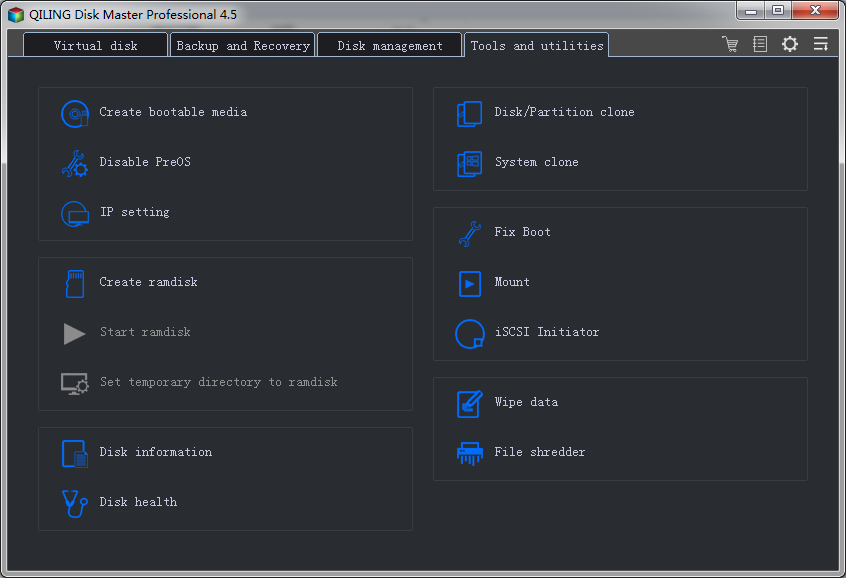
Step 2: Now from the "Tools and utilities" tab of the program, click on the "Disk/partition clone" button, and choose the Hard disk drive that you want to clone. Make sure that you have enabled sector-by-sector clone and tick 'Use VSS' option before starting the disk cloning process. Then you need to choose the source disk and target disk as needed. Therefore, click on the "Next" button to next page.
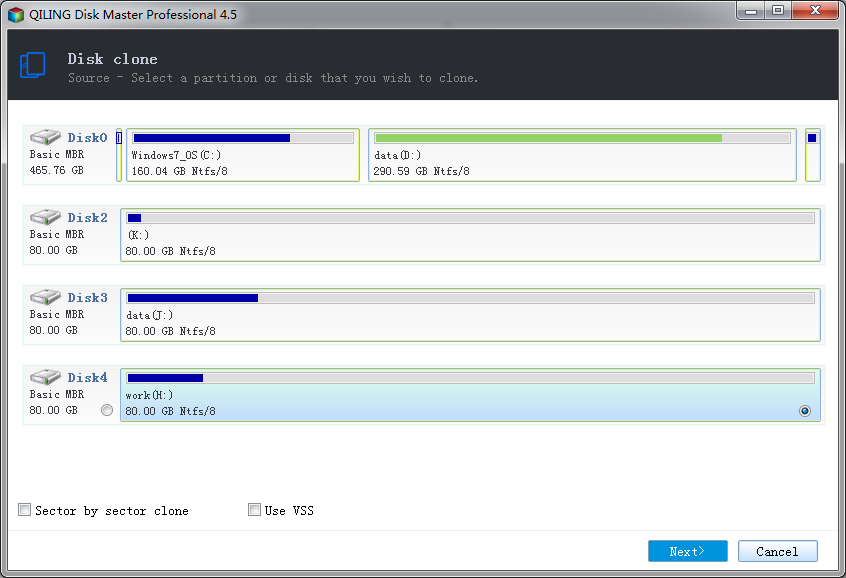
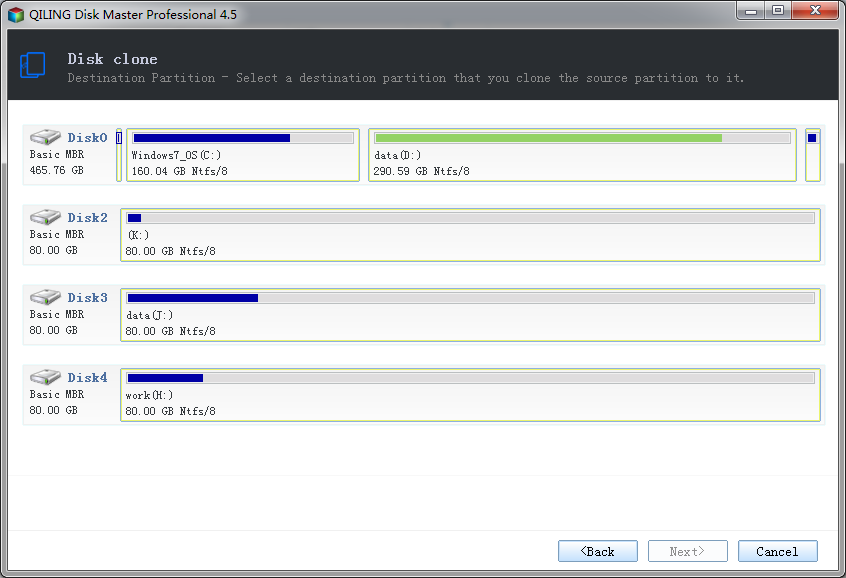
Step 3: Determine the location and capacity of the target partition after the clone. If there is some free space adjacent to this partition, you can move it or resize it by simply dragging with your mouse.
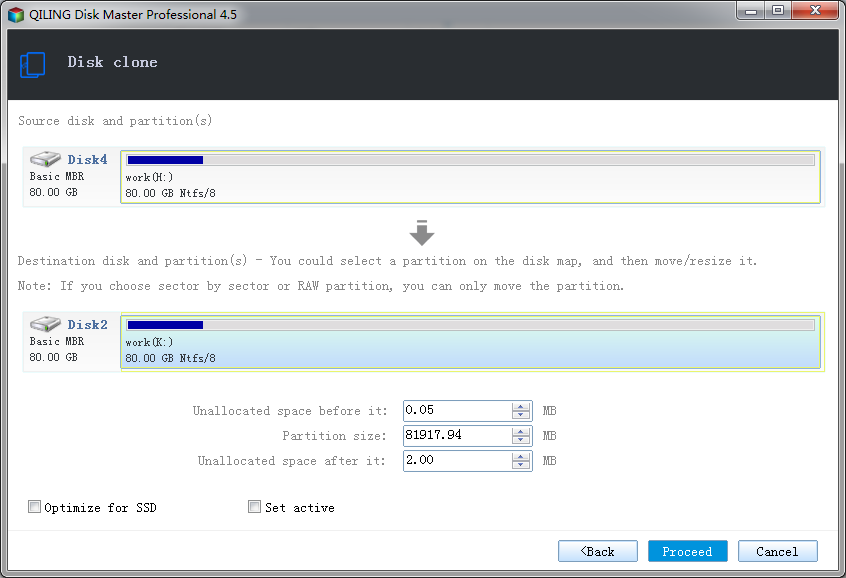
Step 4: Keep patience till the process is finished, because it depends on the size of partions.
Related Articles
- How to Do Sandisk Corrupted SD Card Recovery and Fix It
- Kingston Pen Drive Repair Tool Free Download and How to Use
- SanDisk Repair Tool to Perform SanDisk Memory SD Card/USB/HDD/SSD Repair
- How to Check Your PC's CPU Temperature [2 Methods]
When computers overheat, it is typically due to the CPU being too hot, If you begin to notice that your computer is hotter than normal, you will want to know how to check your CPU temperature. - Chromebook vs. Laptop, Which One Should I Pick? [Full Guide]
Are you struggling to decide which device is better for using, Chromebooks or laptops? So you are engaged with the informative article that contains the apparent crystal differences between them and helps you to choose the right one. - How to Fix This Device Cannot Start (Code 10) with 10 Free Ways
If you are wondering how to fix this device cannot start (code 10) error on your computer, you've come to the right place! Let's decode the error and resolve it efficiently. If you have data loss problems, you can run Qiling data recovery software to get your data back.