Samsung Disk Clone Software - 2 Ways to Clone Samsung Disk
Quick Navigation:
- How to Clone Samsung Disk
- Part 1: Try Samsung Disk Clone Software - QILING Disk Master
- A Step-by-step Guide on How to Clone Samsung Disk
- Step 1: Choose the target disk
- Step 2: Select the hard drive
- Step 3: Clone Samsung disk
- Part 2: Clone Samsung Hard drive with Samsung Migration
- A Step-by-step Guide on How to Clone Samsung Disk with Samsung Migration
Samsung SSD (solid-state drive) is one of the most popular disk storages available and used in desktop, RAID, and laptop. In fact, Samsung Company has done a great job of producing high performing SSDs, for instance, 850 EVO, T3 500 GB, etc. There's no secret that SSDs enhance reading and writing speed for the system while ensuring data security all thanks go to their higher quivery resistance ability. That's when cloning role comes in.
If you would like to clone your existing Samsung HDD to SSD, or Samsung SSD to another SSD to gain better performance, then you're in the right place. In this post, we're going to help you explore two ways to Samsung drive clone. In addition to that, there are other two main reasons why you may need to clone Samsung HDD/SSD to SSD.
1. To upgrade disk capacity - You may have bought Samsung HDD/SDD with a small capacity before due to a low budget. Now, you want to upgrade your disk capacity and that's when you need to clone your Samsung disk to the disk with higher capacity.
2. Change HDD/SSD brand completely - You may have installed the OS on Samsung HDD/SDD at the beginning. Now, you would like to replace Samsung HDD/SSD to complete another brand of SSD to gain better performance, capacity, etc.
How to Clone Samsung Disk
When it comes to cloning Samsung disk, there are two ways to get the job done; either you can use Samsung cloning software or Samsung Migration. Let's give a glance at both the ways and get your disk cloned without much trouble.
Part 1: Try Samsung Disk Clone Software - QILING Disk Master
If you're looking for the best Samsung disk clone software, then give an QILING Disk Master try. With the help of this professional drive backup and cloning software, you can clone your Samsung disk without reinstalling the operating system or data loss. The best part of the software is that it not only copy HDD/SSD to SSD but ensure higher security when any problem occurs. Its user-friendly interface requires no technical skills or knowledge to use it.
Your Reliable Samsung Disk Clone Software
- Supports multiple backup modes to clone Samsung disk - full image, incremental and differential.
- Easily and safely clone a disk to protect the data - migrate data from a smaller volume of the disk to a more significant amount of disk.
- An all-in-one cloning solution as it supports system clone, partition clone, memory card clone, clone USB drive, clone hard drive, etc. Supports cloning a Samsung disk in Windows XP/ Windows Vista/ Windows 7/Windows 8/Windows 10.
- The free disk cloning software easy, straightforward and click-through Samsung hard drive cloning process.
A Step-by-step Guide on How to Clone Samsung Disk
Get the hard drive duplicator from its official website and follow the below steps to learn how to perform the Samsung SSD disk clone.
Step 1: Choose the target disk
Once installing the software on your computer, run it. Next, click on the "Disk/partition backup" option and choose the disk you would like to clone. Before creating a drive image or backup of selected disk, set the software for automatic backup and sector-by-sector backup.
After that, select the file path and make necessary settings if you want to customize the process. Then, click the "Proceed" button to initiate the Samsung disk cloning process.
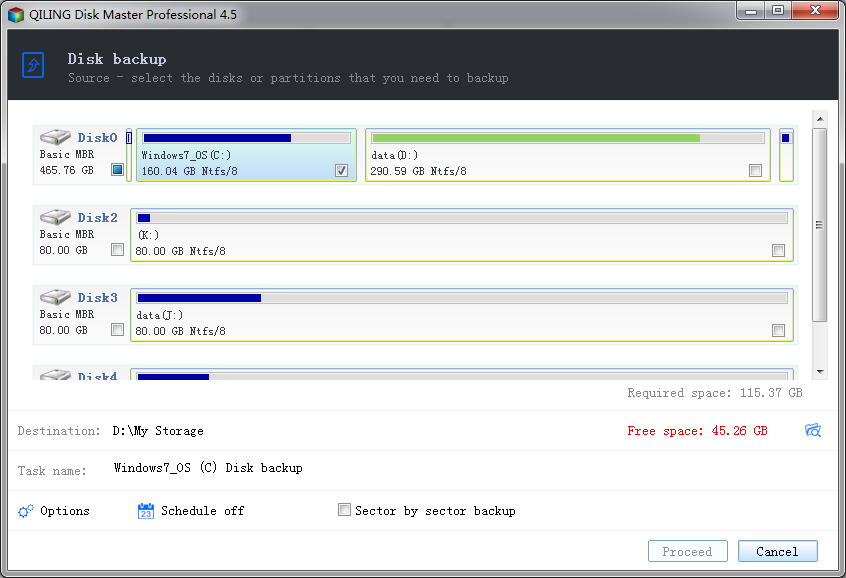
Step 2: Select the hard drive
Thereafter, choose the "Drive backup" and click the "Recovery" button to continue with the Samsung hard drive clone process.

Step 3: Clone Samsung disk
Before the copy, Samsung HDD/SDD to SSD, choose the source disk and hit the "Next" button. After that, choose the destination disk, and hit the "Next" button. Finally, review the clone information and hit the "Proceed" button to begin with the Samsung disk cloning process.
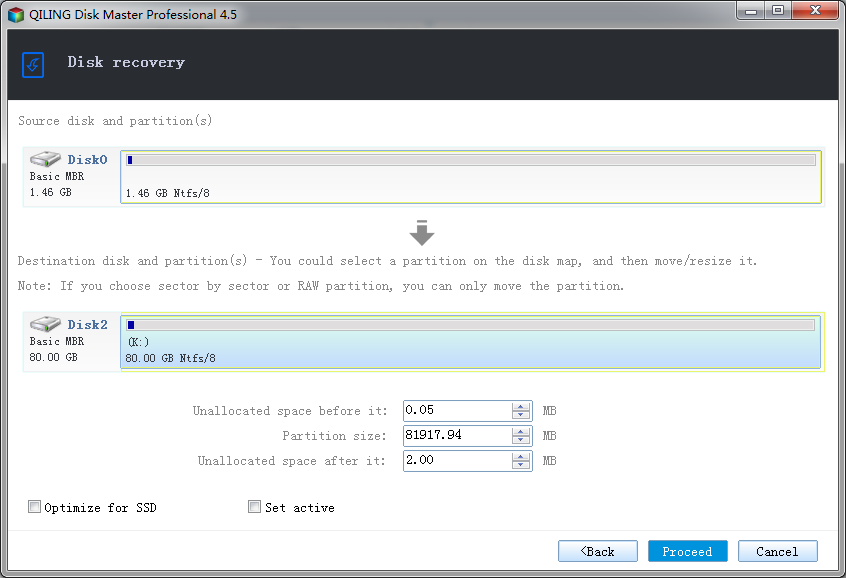
Advantages of QILING Disk Master
- No need for reinstalling the operating system
- No data loss
- Easy to use - no technical skills are required
- Several backup modes to clone the disk
- Works on various Windows versions
Part 2: Clone Samsung Hard drive with Samsung Migration
Samsung Data Migration is introduced by Samsung to perform Samsung disk clone or clone HDD to Samsung SSD. It helps to migrate all the data from the current hard disk to a new Samsung SSD. With the help of it, you can clone HDD to Samsung SSD or you can clone Samsung SSD to SSD.
A Step-by-step Guide on How to Clone Samsung Disk with Samsung Migration
Step 1: After downloading the Samsung Data Migration from the official website, connect the Samsung disk you need to clone and click the "Start" button located at the bottom-right of the screen.
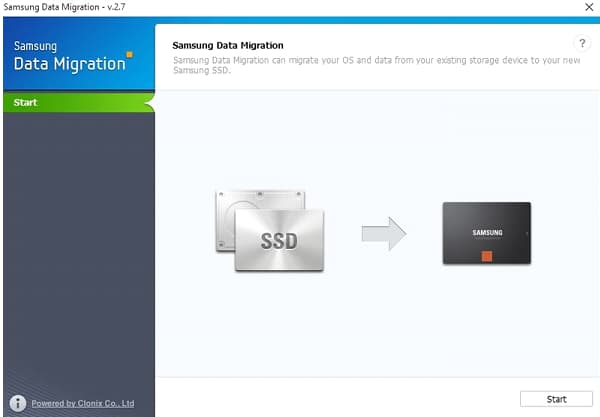
Step 2: Next, the software will show you both the source and target disk. After that, you have to make sure that the drive you would like to clone is chosen as the source disk and the new Samsung SSD is chosen as the target disk. Next, hit the "Start" button.
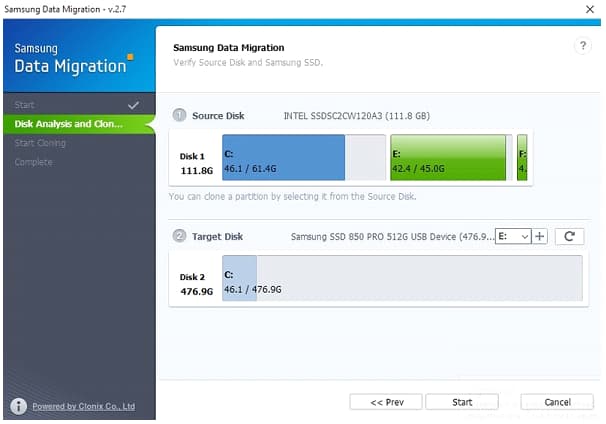
Step 3: You have to close all running files before you start cloning. Again, ensure that you choose the right disk as the target disk. Then, hit "Yes" to continue.
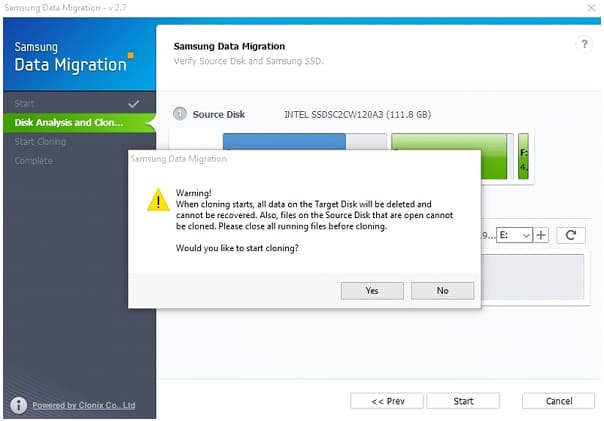
Step 4: Once the process completes, it will show you "The data on the source disk has been cloned to your Samsung SSD". Close the software, turn off the system and then, install the new disk.
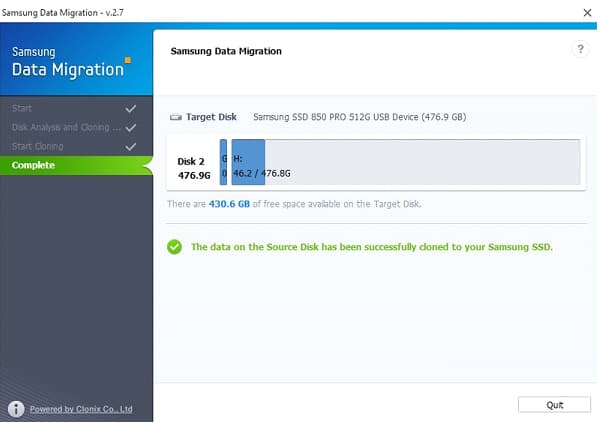
Advantages of Samsung Migration
- Supports to clone existing HDD/SSD to Samsung SSD
- A dedicated tool for Samsung SSDs
- Supports advanced cloning that clones your current disk data onto the new Samsung SSD, despite how large data size is
Disadvantages of Samsung Migration
- Wipe out the data on the disk you want to clone
- Requires reinstalling the operating system
- Can't clone the files on the disk that are open
- You may encounter errors like Samsung data migration, not enough space or not working
That's all on how to clone a Samsung disk. You can either use the Samsung disk clone tool like QILING Disk Master or Samsung Migration. Considering all the things mentioned here, it can be stated that QILING Disk Master is a better Samsung disk cloning solution as it helps you to do the job without losing any data.
Related Articles
- How to Clone HDD to SanDisk SSD
- How to Clone HDD to Western Digital SSD
- How to Clone HDD to SSD with Free Hard Drive Clone Software
- Best NTI Echo Cloning Software Alternative - Qiling Disk Master
Any alternative to NTI Echo data migration software to clone HDD to SSD in Windows 11, 10, 8, 7? Here you will find the best NTI Echo alternative to upgrade HDD to SSD. - Easiest Way to Clone NVMe to larger NVMe with Secure Boot
How to clone NVMe to larger NVMe SSD? This page introduces the best NVMe cloning software to complete this task and make the cloned one boot up smoothly. - Clone NVMe SSD to Larger NVMe SSD Samsung (Bootable)
With enough preparation and access to the best NVM cloning software, you can easily clone NVMe SSD to larger NVMe SSD Samsung without boot issues.