Disk Clone vs System Clone: What's The Difference?
Cloning is the process of creating an exact copy or clone of your data. It is often confused with backup but it is different from having a backup of your data. Cloning is the process of making a digital copy of your entire data. There are two main types of cloning.
- Disk cloning is the process of copying the entire disk. All the data present on your drive including Windows, applications, files, documents, etc will be transferred to another hard drive or SSD.
- On the other hand, system cloning is related to the system partition and system-related partitions. All the data that is essential for the system will be transferred in the system cloning.
Disk clone vs system clone; which one to choose? Let us give you a guide that will tell you what type of cloning is right for you.
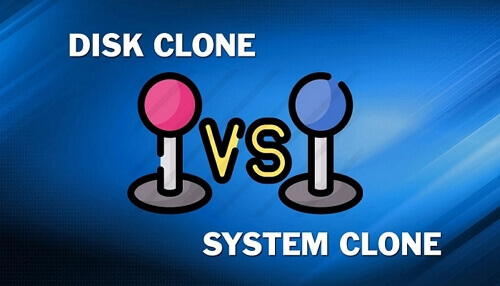
Disk Clone vs System Clone
The right kind of cloning for you depends on different factors. First of all, it depends on the files or you may say content you want to transfer. If you want to upgrade your drive, you want to go for disk cloning.
Disk cloning will allow you to migrate all the data from your current HDD to a new SSD. If you want to use the old operating system on the new drive, pick the option of system clone. If your drive has become full and there is no storage space left on it, you want to transfer your data to a disk with more storage capacity.
Sometimes you want to upgrade your hard disk and you may have to transfer your data to a smaller SSD. it depends on your requirements and preference which cloning type you want to opt for.
System cloning is useful when users want to create a portable Windows USB. It would create exactly the same copy of your computer's system drive. With the same files and disk layout, you can run your own system on any other computer.
Which Tool Is Best for Cloning?
We have already told you that there is no built-in tool for system and disk cloning. You need reliable third-party software to get the job done. The internet is full of such tools but not everyone is trustworthy.
Before buying any tool, check its features. Take into consideration its price and if it is worth the money. Many tools are unnecessarily expensive and do not deliver what they promise. You do not want to waste your money buying a useless tool.
To save you from doing the research and finding a foolproof tool, we have a recommendation for you. The Qiling Backup is a tried and tested tool. Want to know more about it? Scroll down.
How to Clone the Disk and System with Qiling Backup
Let's make cloning effortless for you all. Qiling Backup has all your needs met with its incredible features. It comes in different versions. You can choose your desired version from the Free, Home, Business, and other versions.
Let's give you a quick preview of its features.
Key Features
- System/File/Disk/Outlook Email backup and restore
- Disk/Partition backup and restore
- Backup to the network drive
- Backup to cloud
- Full/incremental/differential backup
- Disk clone, migrate OS to SSD/HDD
- Smart Backup
Above are the key features of Qiling Backup. They are mind-blowing, right? You can download and explorer this software and have a free trial. Transferring your data from a bigger hard drive to a smaller SSD is a very complicated task but this tool makes it hassle-free. Disk clone and system cline both are possible with the Qiling Backup. This tool has the power to restore your lost data in seconds.
Disk Clone
Step 1. Open Qiling Backup and click "Tools and utilities" page, and then you can choose any function presented to you.

Step 2. Qiling Backup will automatically select the boot and system partition, what you need to do is choose the target disk and click "Next".  (Make sure that the partition style of the source disk and the target disk are the same.)
(Make sure that the partition style of the source disk and the target disk are the same.)

*System clone will wipe out all data, please make sure you backup your data in advance.
Step 3. If you want to clone your system to an SSD, you can choose "optimize for SSD" in the advanced options.

Step 4. Click "Proceed" to start cloning.
System Clone
Step 1. On the main page, find and click "Tools and utilities" page, system clone and other utilities are here.

Step 2. Qiling Backup will automatically select the boot and system partition, choose the target disk and click "Next".

*System clone will wipe out all data and does not support cloning MBR disk to GPT or vice versa. Make sure that the partition style of the source disk and the target disk are the same.

Step 3. If the target disk is a SSD, choose optimize for SSD in the advanced options.

Step 4. Click "Proceed" to start cloning.
Conclusion
No need to worry now. There is no need to fear your hard drive crashing suddenly. With Qiling Backup, you can ace all sorts of cloning tasks. Always have a clone so if something happens to your system, you do not lose your data.
This tool enables you to perform a myriad of tasks with just one click. It is very easy to use. It is extremely affordable and if you do not want to buy it, you can always use the free version.
This tool is very efficient. Disk clone vs System clone is a debate set at rest with the handy Qiling Backup tool. We highly recommend downloading it.
Related Articles
- What Is A System Image? Everything You Need to Know About Creating System Image Backups
- Install & Pair Bluetooth on Windows 10/11
- Top 10 Reasons to Download Qiling Backup
- Upgrade 32 Bit to 64 Bit in Windows 10 Without Losing Data