How to Move Cod Vanguard to Another Drive/PC [2022 Complete Guide]
Is your local drive full across the computer? Do you have specific data that can be migrated from the drive to avoid latency in your computer? If you have games like COD Vanguard accumulating the drive, you should consider transferring them to other drives. For this, you need to focus on methods that can be used to move COD Vanguard to another drive/PC.
About COD Vanguard
Call of Duty has been a leading gaming series featuring millions of users. From the renowned Call of Duty 3: Modern Warfare to COD: Online, this game has made a lot of fan following with its effective storylines. This has continued with COD Vanguard, which is a storyline based on WWII. Providing a different and wholesome gaming experience, they fight across the Eastern and Western Fronts of Europe, the Pacific, and the North.
Can I Move COD Vanguard to Another Drive/PC?
To start with the article, you will first need an answer to the question: Is it possible to move COD Vanguard to another drive/PC? Initially, you have to understand how you can make it happen. There are multiple situations that are involved in the process. Let's look ahead to understand when and where you can move COD Vanguard.
You can also move other gamesto another drive/PC with the help of Qiling PCTrans. The Ultimate Guide is on the following link page:
How to Move Origin Games to Another Drive/PC? Here is the Answer!
This article provides step-by-step instructions on how to move Origin games to another drive/PC.
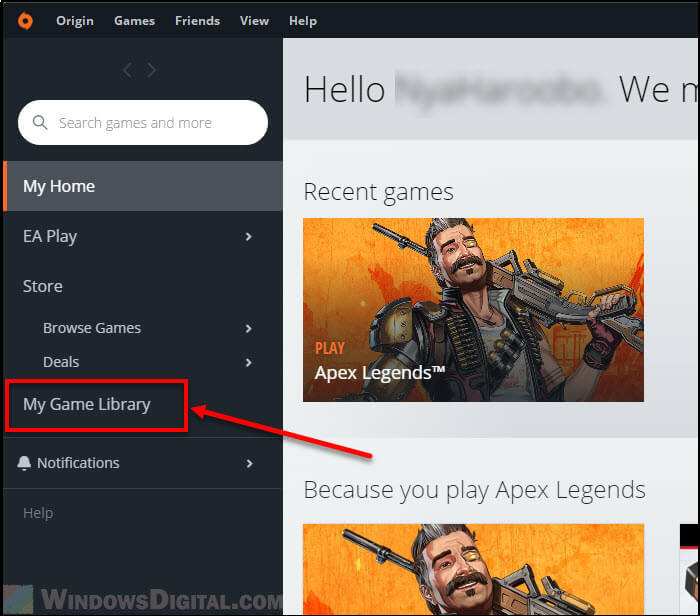
When Do You need to Move COD Vanguard to Another Drive?
There are some specific scenarios that one has to keep in mind to move COD Vanguard to another drive. Do you want to know about them so that you get to know if it matches your conditions? We have set up some pointers that you should be aware of when considering to move COD Vanguard:
- The C: Drive you have used to hold up the COD Vanguard data gets full and runs out of space. This harms the system processes and halts them, making functioning difficult across the computer.
- If you are trying to launch the game, it takes considerable time to start properly. This clearly indicates that the game needs a change of drive so it can have more room to operate properly.
- What if you've changed your PC or bought a new SSD? In such scenarios, you would never consider reinstalling the game from scratch. Since you want to keep the previous data intact, you would consider moving it on your new SSD or PC.
- Is your computer old enough to play the game? If you have lost the smoothness in the gaming experience across your computer, it is best to consider such a revival. The computer gets stuck on when you are frequently playing the game. It potentially damages your whole gameplay.
Where Can You Move COD Vanguard?
Are you now aware of the fact why you have to move COD Vanguard to another drive? With that, you need to have actual options that can be considered to move COD Vanguard properly. Following this, we have discussed some essential scenarios that you can try.
- You can consider moving your COD Vanguard from the C: Drive to any other local drive across the computer to free up space for proper functionality.
- In cases where moving the game to another drive won't do the trick, you should consider shifting the game across another computer.
- If you do not have a proper drive available on your computer, change the hard drive. You can change it to an SSD or consider having a larger HDD drive.
See more about MovingGames toAnother Drive/PC:
How Do I Move COD Vanguard to Another Drive/PC?
Once you know the situations and conditions that allow you to transfer COD Vanguard to another drive/PC, it is time to understand how you can move COD Vanguard with the effective techniques available.
- Method 1.Move COD Vanguard to Another Drive via Qiling Tool – Automatic Way
- Method 2.Move COD Vanguard to Another Drive/PC via Copy and Paste – Manual Way
Method 1.Move COD Vanguard to Another Drive via Qiling Tool – Automatic Way
Although you can have multiple methods that can effectively allow you to move COD Vanguard to another drive, it is best to try out the automatic way that does not take up much of your efforts in the process. For this, Qiling Disk Master is the perfect source that you can consider to quickly move your COD Vanguard to another local drive or PC without any data loss. It features an exceptional platform which is the perfect system for transferring large files or apps between drives or devices.
Before you get into other details, you should be aware of some essential features that the user should recognize:
- You do not have to copy and paste the files across the PC with the tool, saving the user a lot of time and energy.
- It helps transfer data that is not easily transferrable. It includes programs, software, applications, or games.
- You won't look across any data losses or false operations with the platform as it is secure and effective.
- Easily transfers the files among the sources without needing any network connection.
- It covers all kinds of your data transfer demands, which makes it one of the best versions on platforms.
Move Your COD Vanguard to Another Local Drive
If you are looking forward to moving COD Vanguard to another drive using Qiling Disk Master, you need to focus on the following steps in detail:
Step 1. Launch Qiling Disk Master and select transfer mode
On the main screen of Qiling Disk Master, go to "Backup and recovery" section and click "File sync" to continue.

Step 2. Select apps and another drive to transfer
1. Select the source partition and tick applications, programs and software (marked as "Yes") that you'd like to migrate.

2. Click triangle icon to select another drive or disk as your target device and click "Transfer" to start the migration.

Step 3. Finish the migration process
When the transferring process finishes, click "OK" to complete.
You can restart your PC to keep all the changes, and you should be able to run your migrated apps on the other drive again.
Move Your COD Vanguard to Another PC
Do you wish to transfer your COD Vanguard data to another PC? Use the following steps to configure the complete system with ease:
Step 1. Run Qiling Disk Master on both PCs
On the source PC, select "File sync" on the main screen of Qiling Disk Master and move on.

Step 2.Connect two computers
1. Select your target PC to connect via its IP address or device name and click "Connect".
2. Enter the login password of your target PC and click "OK" to confirm.
If you didn't see the target PC in the listed devices, you can also click "Add PC" to manually connect the target PC by inputting its IP address or device name.

Step 3. Select apps, programs, and software and transfer to the target computer
1. You can select and choose what you want to transfer from the current computer to the target PC.
2. After selecting desired applications and programs, click "Proceed" to start the transferring process.

Method 2.Move COD Vanguard to Another Drive/PC via Copy and Paste – Manual Way
What if you are not comfortable using the automatic way and want to go the other way round? We have got two methods that you can consider to transfer COD Vanguard to another drive/PC.
Move COD Vanguard to Another Local Drive through Copy and Paste
For this method, you can simply copy and paste the COD Vanguard's data using the Battle.net application. Look across the steps to understand the simple technique:
Step 1.Open Battle. net on your computer and proceed to your game sections. Open the "COD Vanguard" section and click on the "Gear" icon to open its settings. Next, select "Game Settings".
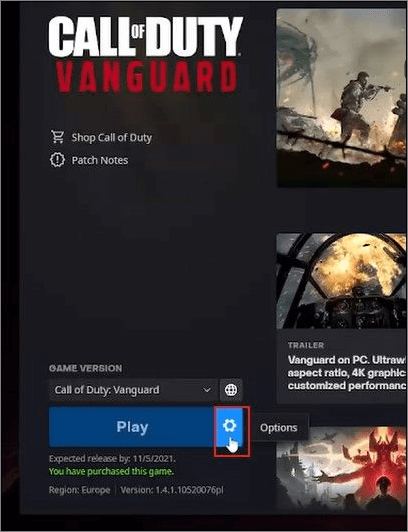
Step 2.Following this, look across the new window and find the "Installation location" section. Copy the file navigation address.
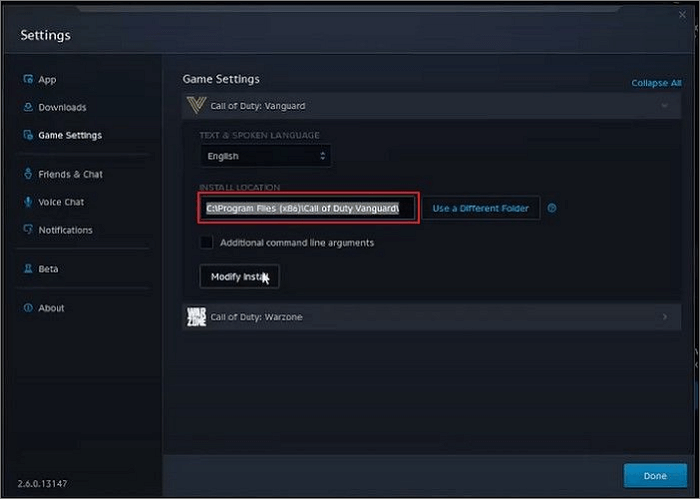
Step 3.Open File Explorer and search for the respective file address by pasting it across the top bar. As you lead into the respective folder, right-click on it and select "Copy"or "Cut".
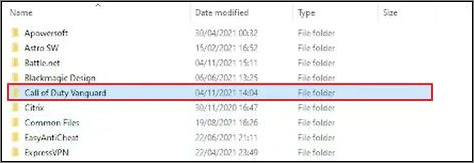
Step 4.Following this, move across the location where you want to paste it. Once pasted, tap on the top bar with the file address of the location. Next, copy the address.
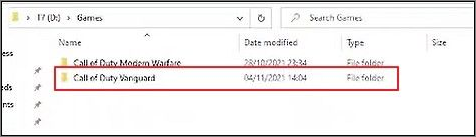
Step 5.Open Battle.net on your computer, and on the same "Game Settings" section, replace the file location with the one you copied right now.
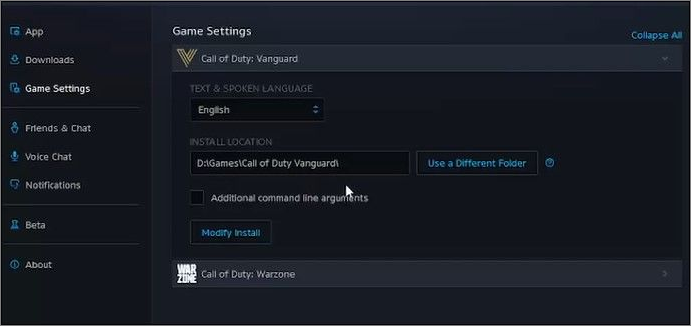
Move COD Vanguard to Another PC by Reinstalling
You can also consider reinstalling your game across the other PC easily through Battle.net. If you do not find any other appropriate method to shift the data, consider trying the following steps:
Step 1.Since you are playing with Battle.net, make sure to copy and backup all gaming accounts and passwords with yourselves. Lead to the "COD Vanguard" tab from the games shown in the toolbar.
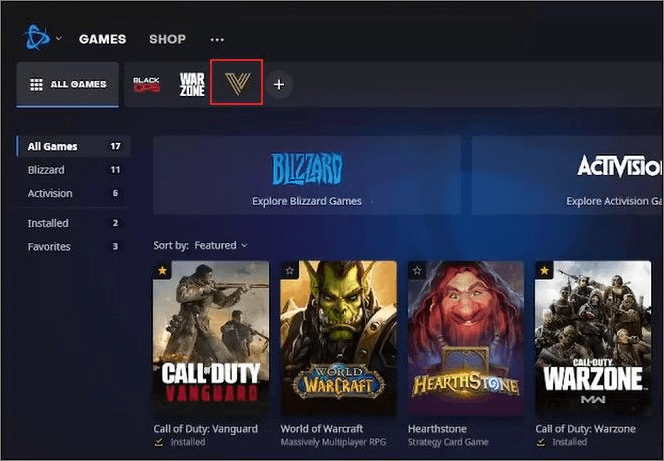
Step 2.As a new screen opens up, you have to click on the "Gear"icon, and a pop-up menu will appear on your screen. Following this, you have to select the "Uninstall" option, and COD Vanguard will be uninstalled successfully.
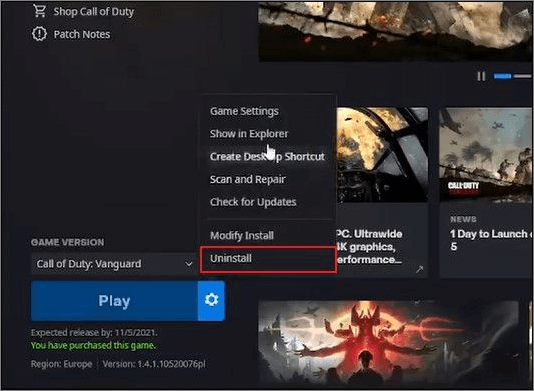
Step 3.On your new computer, launch the Battle.net application and log in with your account credentials. Select "Call of Duty: Vanguard"from the games and click on the "Install"button.
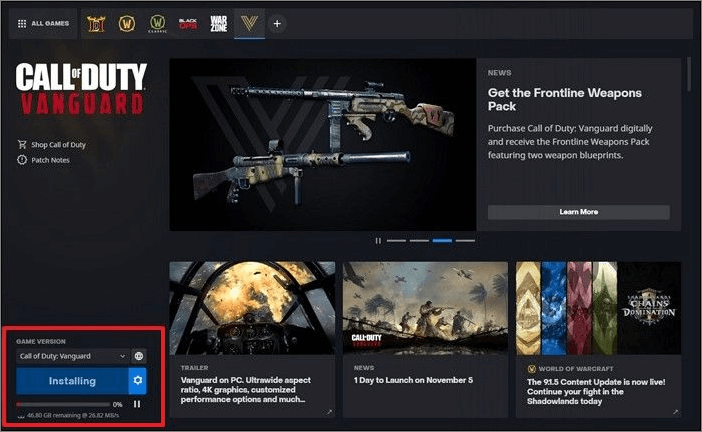
Conclusion
We have come across a comprehensive discussion on how you can move COD Vanguard to another drive/PC. With Qiling Disk Master, you can move games across Steam, Epic, Riot, Blizzard, Xbox, and more. This process can be executed across the transfer between drives and computers. You should consider using this platform for effective results.
FAQs on Move Cod Vanguard to Another Drive
Here we also listed some top concerned questions that you may also be interested in, and we listed answers below every question. Check and find answers to those questions in your mind now:
1. Can I move Battle.net games to another drive?
Launch the Battle.net client and select the game you want to transfer. Hit the Blizzard icon on the upper left and in the dropdown menu, select "Settings". Then navigate to "Game Install/Update" and under "FOLDER USED FOR GAME PLAY", click on "Use a Different Folder".
2. How do I move Windows 10 games to another drive?
To move PC games to another drive, here's what you need to do.
Step 1. Head toWindows 10 Settingsby pressing theWindows Key + Ior go to theStart menuand click on the Settings gear icon.
Step 2. Click onAppsand the left side pane, click onApps & features.
Step 3. Click on theGameor an App and selectMoveto move to a different drive or location.
Step 4. Select aDriveto move the game and click onMove.
3. How do I transfer games from one external hard drive to another PS4?
Press your controller's "Options" button, and a pop-up screen will appear. Select "Move to External Storage", then select all the games you want to transfer, and next select "Move". Your PS4 will transfer your games to your external drive and automatically delete the old versions from your console once complete.
Related Articles
- Move GoTo Opener to Another Computer
- 3 Best Windows 11 Data Transfer | Tips to Share Files to New Windows 11
- How to Quickly Transfer Large Files Over Network
- Fix 'Unable to Uninstall Program' in Windows Server 2012/2016/2019