How to Recover Deleted iWork Files on Mac
Overview of Recovering iWork Files
Like Microsoft Office software, Apple has developed its office applications such as Pages, Numbers, and Keynote on the Mac. The series of tools called iWork. You can work with iWork tools to create amazing documents, spreadsheets, and presentations.
If you have lost the iWork files because of deletion, OS fault, corruption, or even virus infection, there are several methods for you to retrieve these files. In the following parts, you would see how to recover deleted iWork files on Mac with three most efficient ways.
3 Fixes to Recover Deleted iWork Files on Mac
With Apple's series of products, Mac users could easily back up their computer data with iCloud and Time Machine. But these tools are not that perfect, especially when users only want to recover one or two files in the backup, they only conduct the whole restore. The entire restore will take a long time, and it can cause data erasing. If you want to find a quick and convenient recovery method, Deep Data Recovery for Mac will offer you a hand.
- 1. Recover Deleted iWork Files on Mac with Qiling Recovery Tool
- 2. Recover Deleted iWork Files on Mac with iCloud
- 3. Recover Deleted iWork Files with Time Machine
1. Recover Deleted iWork Files on Mac with Qiling Recovery Tool
Let's start with the easiest method. The conventional recovery methods work under many limitations and would take quite a long time. Under this condition, you can try a third-party Mac data recovery software - Deep Data Recovery for Mac.
As a comprehensive data recovery tool, Deep Data Recovery for Mac helps you solve many challenging data loss cases. Retrieve deleted photos, repair corrupted MP4 files, recover lost data after virus attack, recover missing files after Mac update, etc. No matter what kind of dilemma you are stuck in, Deep Data Recovery for Mac will always get you out of it.
Download and launch this tool on your Mac and follow the step-by-step guide to start the data recovery journey.
Step 1. Launch Deep Data Recovery on your computer, select file types and click "Next" to start.

Step 2. Select the location where your important data & files were deleted and click the "Scan" button.

Step 3. The software will run both quick scan and deep scan and work hard to find as many deleted files as possible on the selected volume.

Step 4. The scan results will be displayed in the left pane. Just select the file(s) and click the "Recover" button to get them back.
2. Recover Deleted iWork Files on Mac with iCloud
Another method you can try is iCloud. If you have enabled Pages, Numbers, and Keynote in iCloud, you might be able to find backup copies of the deleted iWork files. This method requires the file deletion time is short. Because files stored in the iCloud backup will keep up to date with your Mac. Follow the guide below to recover iWork files from iCloud.
Step 1. Sign in to iCloud.com with the Apple ID you used on the Mac.
Step 2. Click the Pages, Numbers, or Keynote icon.
Step 3. Open the file you want to restore and click the tool button.
Step 4. Click "Browse All Versions", find the one you want to recover, and click "Restore".
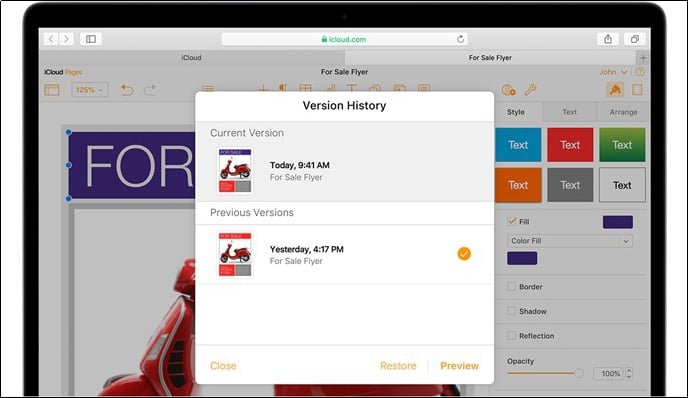
3. Recover Deleted iWork Files with Time Machine
If you don't have an iCloud backup but have enabled Time Machine, you can try to recover the iWork files from your Mac backups. But you should know that this method will recover a whole backup, and it takes a long time. Here are the detailed steps. Since the Time Machine backup is stored on another hard disk, make sure the disk is connected to your Mac.
Step 1. Open Migration Assistant on your Mac, which in the "Utilities" folder of your Applications folder.
Step 2. Choose to transfer your information "From a Mac, Time Machine Backup, or startup disk."
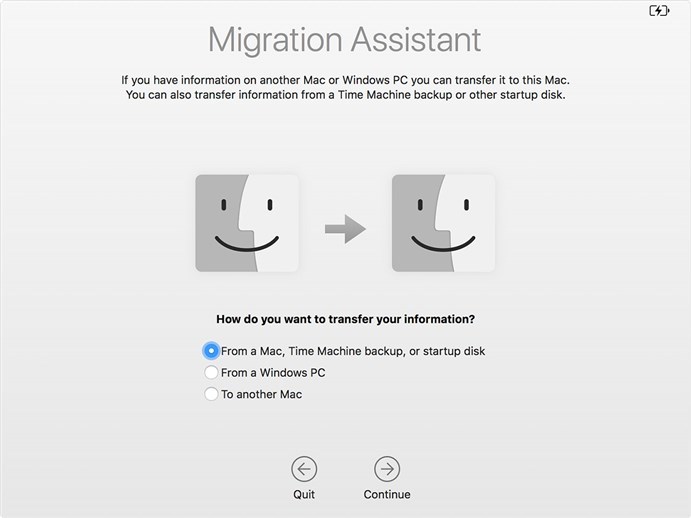
Step 3. Now select the Time Machine backup, make sure the iWork files you want to recover are in it, and click "Continue".
Step 4. Select the information to transfer, then click Continue to start the restore.
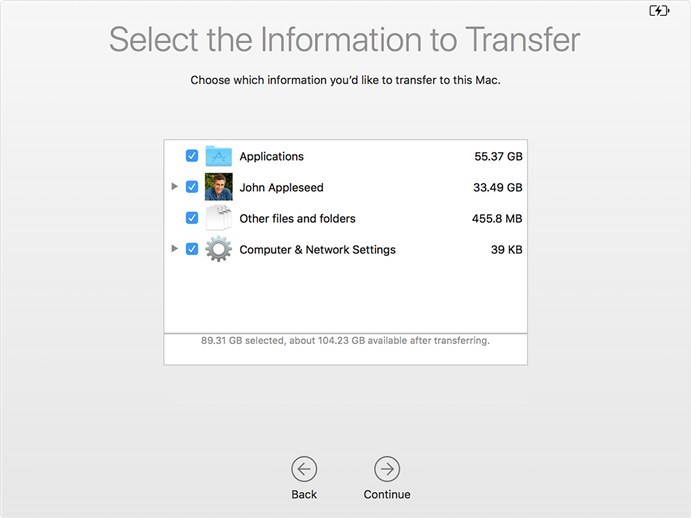
The time it spends depends on the size of your backup, sometimes it will take several hours.
The Bottom Line
This page provides you with the possibility to get back a corrupted iWork file. What's more, Deep Data Recovery for Mac is the right tool for recovering most of Mac lost content. Besides recovering deleted iWork files, you can also use it to recover lost audio files on Mac and recover data after an OS fault or partition formatting.
Related Articles
- How to Recover HFS, HFS+ Partition Data on Mac
- [Free] Deep Data Recovery for Mac 11.8 Torrent/Serial Key
- Proven Ways | Recover Deleted Time Machine Backup
- How to View Pictures from SD Card on Macbook