Secure Methods to Erase SSD Disk on Windows and Mac
Can I Wipe an SSD Drive?
You can completely clear the data in your solid-state drive (SSD) through a relatively straightforward procedure that is done using the right software. Your SSD is an essential component of your computer, so it's crucial you understand the effect of this process, else you risk losing important information or, worse, damaging your drive.
There are numerous reasons why people wish to erase the information on their SSD drive. However, the primary reason includes:
- Selling the SSD: If you decide to sell your SSD, one precaution you need to take is wiping the content on the disk to prevent people from accessing your files.
- Preparing the SSD for another user: When giving it out to others, you need to protect your information.
- For reuse it for other functions: You can clear the SSD for OS installation, second data disk, or use it as a game drive.
- To remove viruses or malware from the device: If your SSD is infected, erasing it is an option.
The way you erase an SSD is dependent on the type of drive. However, to avoid damaging the drive, you must apply secure methods to wipe your disk. There are two basic methods to consider: manually erasing an SSD with Disk Management or using third-party software.
In this article, we will examine how to securely erase an SSD in Windows and Mac using the methods mentioned above.
| Workable Solutions | Step-by-step Troubleshooting |
|---|---|
| Method 1: Manually Erase an SSD Disk – Disk Management | Open Disk Management > Delete volume...Full steps |
| Method 2: Use a Third-Party Software – Qiling Disk Master | Run software and click "Wipe Disk"...Full steps |
| More: How to Erase SSD Disk on Mac | Run Disk Utility > select "Erase"...Full steps |
Method 1: Manually Erase an SSD Disk – Disk Management
You can manually erase your SSD disk using Disk Management in Windows. Disk management is a Windows built-in tool for managing disk partitions in your computer. To erase partitions in Windows 7 and higher versions using Disk Management, follow the outline steps below:
- Foremost, ensure the SSD is connected to the device and not the boot drive.
- In Windows 7, right-click Computer and choose to Manage to access Computer Management. Under the Storage option, select Disk Management.
- Hold down the Windows key in Windows 8 and higher versions and press the "X" key to access an application menu and select Disk Management. A list of all connected disks will be displayed in Disk management.
- At the lower right-hand section, select the drive you want to erase.
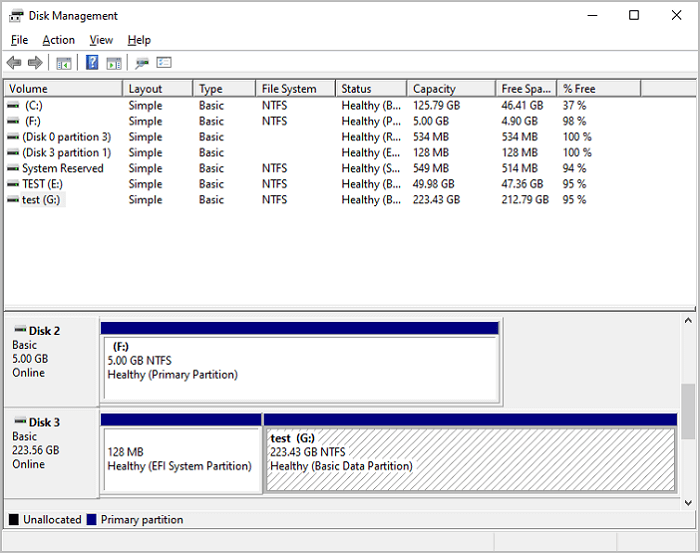
- Next, right-click on each partition and choose Delete Volume.
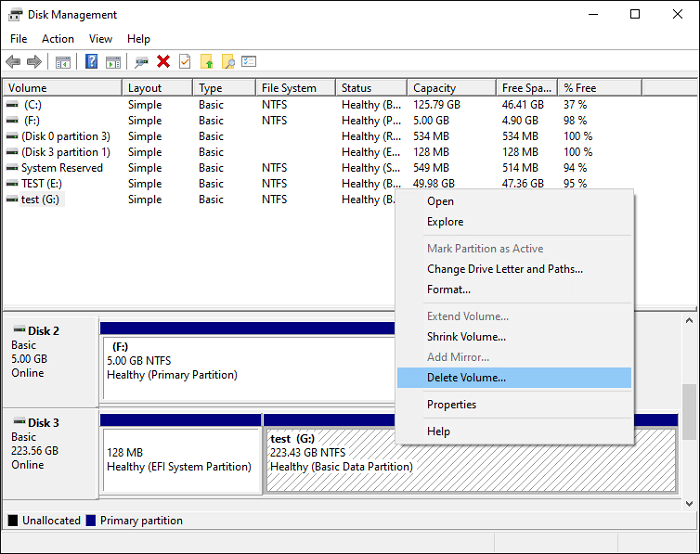
All information in the selected disk will be wiped entirely after this point. So it's essential you backup all important data before commencing the procedure.
Method 2: Use a Third-Party Software – Qiling Disk Master
Much third-party software is accessible to wipe your hard drive, but the prominent among them all is the Qiling Bitwiper. As the name suggests, Qiling Bitwiper is a professionally designed data wipe software to specifically wipe disk, partition, and even shredded files such as images, audio, documents, etc., or folders.
Unlike some software that doesn't erase external drives, the Qiling Bitwiper wipes HDD, SSD, OS drive, external hard drive, SD card, and USB drive. It is also equipped with many usable wiping methods such as Secure Erase, One Pass Zeros, One Pass Random, Russian Gost P50739-95, etc., to suit your preference.
Windows users who wish to wipe their hard drive with no traces left behind are entirely advised to download the Qiling Bitwiper for an effective and efficient hard drive wipe. Furthermore, it supports Windows 7, 8, 8.1, 10, 11, and server 2012 - 2022.
- Notice:
- Before you wipe your hard drive, ensure you back up all necessary content, as the wiping process cannot be aborted once started.
Step 1. Run Qiling Disk Master. Click the "Wipe Disk" tab.

Step 2. Select the targeted HDD or SSD to wipe.
Notice: Please make sure you have chosen the correct HDD or SSD. Once the wiping starts, your data is irrecoverable.

Step 3. Choose Wiping Method.
Choose a suitable wiping method. Recommend Qiling Secure Erase!
Step 4. Check the warning message and click "Proceed" to confirm.
Step 5. Wait for wiping finish.
Why Choose Qiling Disk Master?
The Qiling Disk Master is equipped with unique features that make it stand out among other third-party software. Here's why you should choose The Qiling Disk Master:
- It performs better than Disk Management – you don't have to delete volume one after the other. With Qiling Disk Master, you can wipe an entire disk using the "Wipe Disk" feature.
- It permanently erases every data on the SSD disk to avoid data leakage.
- The interface is easy to operate, enabling you to clear the data on the SSD disk in simple steps.
- It comes with a free and pro version.
The free version supports zero-fill and random fill wiping and can only shred five files. On the other hand, the pro version supports zero-fill and random fill wiping, SSD high-speed wiping, and shreds unlimited files. It cost $29.95 monthly.
More Tips: How to Erase SSD Disk on Mac
macOS users can wipe the data on their SSD disk using the built-in Disk Utility app. Follow these steps to erase partitions on your SSD disk.
- Firstly, ensure the SSD is connected to your Mac and not the boot drive.
- Navigate to Utilities and double-click Disk Utility.
- Select view, then Show All Devices.
- Select the SSD in the left sidebar and go to the partition tab.
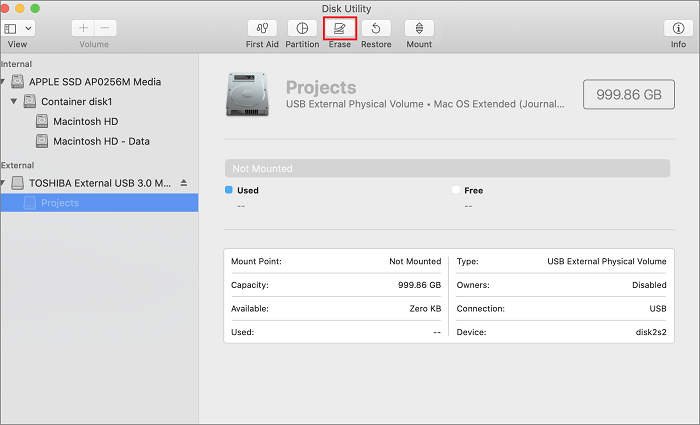
- In the partition layout, choose one partition.
- Click the options menu and select GUID Partition Map.
- Select Apply to create a single large partition on the SSD disk.
- After making the partition, click on it to highlight. Then, click the minus (-) sign to erase the partition.
- Notice:
- If you encounter performance loss after this process, you need to allow the drive to remain idle for an extended period to enable Garbage Collection, a built-in function to clean all the cells and set the drive for reuse. Also, before commencing the erase process, if you have files you want to keep, ensure you make a backup for them.
Conclusion
Secure erase of your SSD disk is best done with third-party wipe software to ensure that you don't damage the SSD disk using Windows built-in disk management tools. For a secure and easy wipe of the SSD, we recommend downloading and installing the Qiling Disk Master. We hope you find this guide instructive and able to serve your need.
Related Articles
- Best Guide to Reset a Computer and Wipe It Clean on Windows 10/11
- 2022 Guide: How Do I Shred Word Document, Excel, PPT
- 7 Best Free Hard Drive Wipe Software Free Download for Windows 11/10
- How to Perform Unrecoverable Delete in Windows 10/11