How to Erase USB Drive before Selling or Throwing It Away
Check Solutions to erase USB drive:
| Workable Solutions | Step-by-step Troubleshooting |
|---|---|
| Option 1: Erase USB Flash Drive with CMD | Open Disk Management by shortcut key > Type following commands...Full steps |
| Option 2: Erase USB Drive by Reliable Software | Click Download button and run software > Click "Wipe Disk" button...Full steps |
Deletion Won't Delete Data Permanently
Are you contemplating freeing up space on a USB device, or do you want to erase some sensitive information? Or possibly, you're throwing away the device, selling it, or maybe loaning it out. Whatever your decision might be, you must ensure that personal or sensitive information is permanently erased and cannot be recovered by any means whatsoever.
Some users may simply delete files or format the USB drive when wiping an external drive. While this method can erase the information on the USB, it's a temporary solution as simple deletion or formatting won't delete files permanently. Experts can quickly recover the formatted files resulting in a privacy leak.
If you plan to sell your USB flash drive or discard your old USB drive, the surest means of ensuring that sensitive information is protected is to wipe them all from the USB drive permanently. An effective delete is best done using third-party USB wiping software.
Why You Need a USB Wiping Software
Most files erased by using the traditional delete method are not removed. The space they occupy is only made available to accommodate other tasks. Hence it's much easier for third-party data recovery software to recover the deleted files. To ensure your data are completely wiped with no traces, you need USB wiping software. Other reasons why you need USB software include:
- You can't discard your USB drive without adequately erasing the data therein.
- To remove virus or malware before re-using.
- To clear data when your USB starts malfunctioning.
There are two ways available for users to erase their USB drive before selling or discarding it. Let's highlight these options.
Option 1: Erase USB Flash Drive with CMD
Command prompt is a built-in Windows tool to clean a USB drive, SD card, or other disk drives. It involves carefully typing different command lines until you can wipe the USB drive. Follow the complete steps below to erase the USB flash drive with CMD.
- On your keyboard, press Win+R together to open the Run dialogue box.
- Type cmd in the provided box and hit Enter to access the Command Prompt Window.
- In the displayed window, type diskpart and hit enter to open it.
- Next, type list disk and hit Enter. At this point, all available disks on your computer will be displayed.
- Next, type select disk # and press Enter. Note disk # is the USB flash drive number you want to clear.
- Finally, type clean all and press Enter.
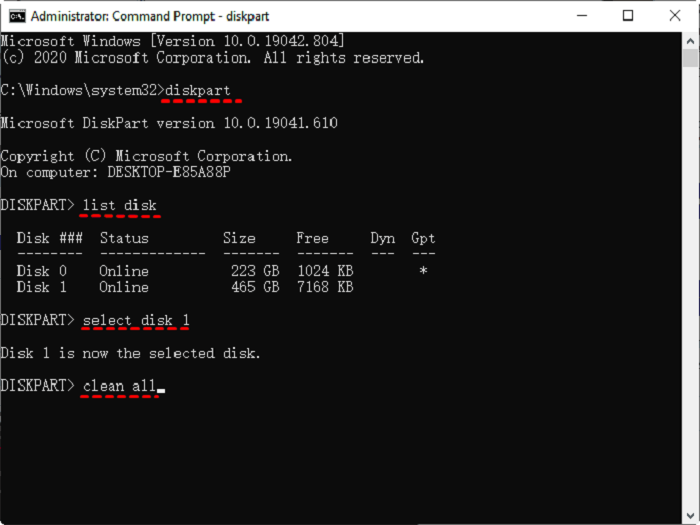
"clean all" will wipe all data from the USB drive, write over every partition, and finally zero it out completely. With these steps, you've successfully erased all the information in your USB flash drive.
Option 2: Erase USB Drive by Reliable Software
Before deciding on reliable software for erasing the data on your USB flash drive, there are four questions you need to ask:
- How delicate is the information you need to wipe? Numerous applications will empower you to have a few commands over how data is cleaned. The strategy you pick will probably depend upon the sensitivity of the information. For instance, a one-pass method might leave recoverable information and be inadequate for super-sensitive data. On the other hand, a 35-pass strategy could require hours or even days; however, it could be desirable for highly classified data.
- How much control do you possess over what is cleared? For instance, would you like to wipe explicit information or wipe the entire gadget?
- Do you need an application that can assist you with dealing with your information? Some software can let loose space consistently and find and remove unused documents.
- How much would you say you are ready to pay? Similarly, as with any software you purchase, the cost will be a significant factor.
Windows users who are not used to the workings of Command Prompt may find it difficult to erase a USB flash drive. There's a higher chance of damaging the USB drive by inputting the wrong command line. To avoid the stress of typing command-line one by one, users can opt for an easy option – Qiling Disk Master.
The Qiling Disk Master is a smartly designed data wipe tool to help you completely erase all data from your USB drive in a single click. It is specifically designed to wipe disk, partition, and even shredded files such as images, audio, documents, or folders.
Step 1. Open Qiling Disk Master and then select "Wipe Disk".

Step 2. Choose the external (Or USB, SD, Memory) hard drive to wipe.
Important: Make sure you have chosen the targeted external disk. The data is irrecoverable.

Step 3. Choose the proper wiping method based on the security level and wipe speed.
Step 4. Confirm the Warning message and then select "Proceed".
Step 5. Wait for the wiping process to complete.
Learn More Features of Qiling Disk Master:
The Qiling Disk Master effectively wipes HDD, SSD, OS drive, external hard drive, SD card, and USB drive. It is also embedded with many functional wiping features such as Secure Erase, One Pass Zeros, One Pass Random, Russian Gost P50739-95, etc., to suit your specific needs.
It can also erase data on your disk partition or system C drive. The C drive partition is installed on Windows and can't be wiped using built-in formatting tools in Windows systems.
If you wish to wipe your USB flash drive before discarding or selling it off with no traces left behind, you are entirely advised to download the Qiling Bitwiper for an effective and efficient USB flash drive wipe. Furthermore, it supports Windows 7, 8, 8.1, 10, 11, and server 2012 - 2022.
Note: Before you wipe your USB flash drive, ensure you back up all-important content, as the wiping process cannot be aborted once started.
To Sum Up
Some developers believe that the best way to erase the data on an external storage device is to destroy it. If your motive isn't to get rid of the USB drive, then utterly destroying it is a bit extreme.
But, since deleting and formatting the device can't give the desired result, it's recommended you go for third-party software such as the Qiling Disk Master. One significant advantage of using this is that you get to control what to erase and how it's done.
Related Articles
- How to Clean a Disk Using CMD [2022 New Guide]
- How Do I Wipe Everything Off a Hard Drive Except the OS [2022 New]
- How to Clear a Pen Drive in 2022 [3 Easy Methods]
- 2022 Guide: How to Clean SSD Drive in Windows 10/11