[Solved] 3 Ways to Fix "Windows Could Not Complete the Installation" in Windows 10
Quick Navigation:
- Method 1: Manually Run "msoobe.exe" To Finish the Install When Windows Could Not Complete the Installation
- Method 2: Fix Windows Could Not Complete the Installation with Windows 10 "Troubleshoot"
- Method 3: Reinstall Windows 10 by Getting a New Installation File
- Resource 1:
- Tips: Prevent Data Loss while Windows 10 Update
- Regular Backup of Important Files and Documents:
- How to Recover File after Installing Windows 10 Update:
Windows could not complete the installation when Windows 10 update happens quite common. In this case, before doing any update, you need to back up your important files regularly with QILING Disk Master Professional in case of data loss. If it really happens, fix the problem first, then try Deep Data Recovery to retrieve important files.
Did the installation of your windows 10 stops during the update? There may be a lot of possible reasons for this. Errors are usually more basic than you think they are. Let's look into a few of the most prevalent reasons
- Installation of third-party antiviruses like Norton and McAfee can cause trouble.
- Your hardware not complying with Windows 10 requirements.
- Sometimes bad memory modules can be a factor in why Windows Setup refuses to install.
- Non-Essential external devices (printer, scanner) can also interfere in the installation.
- If you've used the Microsoft Media Creation tool to burn a disc or create a bootable USB drive to install Windows 10, the media itself may be damaged or corrupt.
There are a few methods to fix and continue the installation. Basically, the solutions to your installation issues are properly described in this article. Let's look at the details to learn more.
Method 1: Manually Run "msoobe.exe" To Finish the Install When Windows Could Not Complete the Installation
To be thorough, msoobe.exe is an executable file located on the hard disc of your computer. This file has the machine code. The commands contained in msoobe.exe will be executed on your PC if you launch the Windows software on your PC. The file is loaded into the main memory (RAM) for this purpose and runs as a Windows Product Activation (also called a task) process there. It is usually harmless and won't cause any trouble. It mainly ensures the Microsoft Windows version is activated and registered properly.
Follow the given steps in order to manually run msoobe.exe:
- Step 1: Press Shift+F10 to open the Command Prompt window, while you are on the error screen.
- Step 2: In the Command Prompt window, copy-paste below command: (these commands in sequence, and press enter.)
- Step 3: Now, you must execute msoobe.exe on your computer. To do it, copy this command and then hit Enter.
C:>cd\
C:>cd x.\windows\system32\oobe
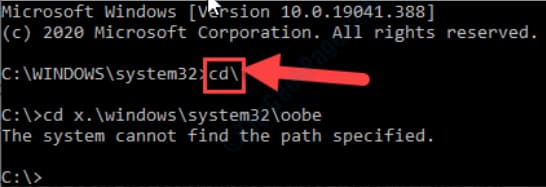
In case you see "The system cannot find the path specified" Error on your screen, perform the following step:
Execute the following codes in the CMD terminal:
C:>cd windows
C:\system32>cd system32
C:>cd oobe
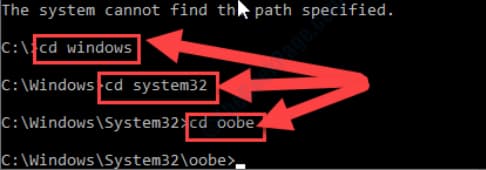
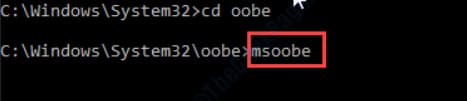
Now wait for a while, and your windows will continue the installation.
Method 2: Fix Windows Could Not Complete the Installation with Windows 10 "Troubleshoot"
The process of identifying the cause of the problem is troubleshooting. It is used to fix hardware, software, and many other product problems. The basic theory of troubleshooting is that you start with the most general (and often most evident) possible problems, and then narrow them down to more specific issues. It may not resolve the issue, but find the cause of it.
Here is how to run troubleshooter to detect the root cause:
- Step 1: Go To Start, select Settings then Update & Security, and click on Troubleshoot. You will find Additional troubleshooters. Next, under Get up and running, select Windows Update.
- Step 2: Then press Run the troubleshooter. Wait for the trouble-shooter to run and it's always better to restart your computer.
- Step 3: After your computer is restarted, look for new updates by the following steps:
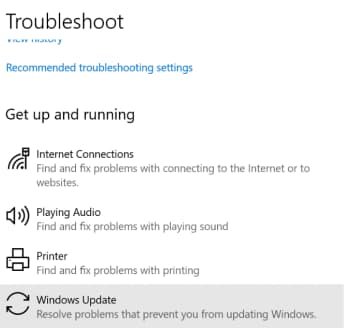
>Select Start and then Settings, click on Update & Security.
>Now select Windows Update and then Check for updates.
>Now easily install any available updates.
Method 3: Reinstall Windows 10 by Getting a New Installation File
If none of the above methods are working for you then there may be some problem with your installation file. Try re-installing windows 10 but from a different installation file. Following are a few resources for installation media:
Resource 1:
You can install your Windows 10 by getting a new installation file from Microsoft.
Start fresh with a clean installation of Windows 10
Resource 2:
Here is a 3rd party website where you can get a new installation file.
Resource 3:
Softonic is a 3rd party website renowned among many tech users.
Tips: Prevent Data Loss while Windows 10 Update
Here are 2 tips for you to prevent data loss while Windows 10 update
Regular Backup of Important Files and Documents:
In case you are upgrading from a 32bit Windows to a 64bit Windows 10, or upgrading to a distinctive edition your programs and documents may also be removed. This may be avoided by making up-to-date data backup before updates. In this way, you can still quickly recover data from the backup even if data gets corrupted or lost. Moreover, to ensure the preservation of your data Install QILING Disk Master Professional – a secure, fast and comprehensive backup tool helps you to back up anything you need to protect your valuable data on the device, including the file, hard drive/partition, system, and even external drives. With automated backup options, the data backup tool makes it much easier and more secure for you. It's the most efficient backup and all-in-one clone program.
How to Recover File after Installing Windows 10 Update:
After reinstalling Windows 10, Windows data and files cannot permanently be removed. Using reliable methods, missing data can still be retrieved. In this section, after reinstalling Windows 10, use Deep Data Recovery, an effective & practical way to recover deleted files in Windows 10 and Windows 7. It's 100% safe and effective data recovery software to download for free and it can help you completely recover files from hard disk/partition in Windows 10. Feel free to try it.
There might be various reasons causing errors in the installation of the Windows 10 update. For instance, interference of unnecessary external devices attached to the computer, interference of antivirus software, insufficient disc space, and many other reasons. These errors can still be eradicated by finding the root cause of the error by troubleshooting. However, while updating the windows various important files or documents can be misplaced, lost or deleted completely. The most efficient and practical way to recover is to use Deep data recovery software which will allow you to recover your data safely and efficaciously. And it's better to backup files with QILING Disk Master Professional before you do the update.
Related Articles
- How to Format USB Drive to FAT32 in Windows 10/7
- How to Full/Complete System Backup of Windows 10 Guide
- How to Fix Photo App Not Working in Windows 10 [2020]
- How to Check and Fix Hard Drive Errors in Windows 10/11?
Learn how to check and fix errors in Windows 10 system drive and external drive that not function properly due to bad sectors, sudden shutdown, etc. - How to Convert Dynamic Disk to Basic in Windows 10 without Losing Data?
Learn how to convert a dynamic disk to basic disk without losing data on Windows 10 with Qiling Disk Master. - Best Free Windows 10 Clone Software to Migrate OS and Data
If you are looking for the best free clone software for Windows 10 to migrate OS and data from HDD to SSD, Qiling Disk Master Standard will be an ideal choice. The easy-to-use interface is acclaimed by a lot of users.