How to Change Screen Time Passcode If You Forgot It
Screen Time helps you limit the time you spend on your iOS device or Mac. Long-time exposure to screens may affect your physical health. Screen Time can also restrict how long you use apps and play games. This is very helpful when it comes to enforcing discipline strategies for yourself and your child.
While sometimes you may need to break the limit to extend the time on an app or service for good reasons, but find you forgot the Screen Time passcode. In this case, you need to change the Screen Time passcode to make modifications or disable Screen Time temporarily.
Part 1. How to Change Screen Time Passcode with A Forgotten Password (Adult)
The first way to modify Screen Time limits without password is to change the password in the Settings app. With your Apple ID and password, you can reset the password fast and then regain control over the limits. Follow the steps to recover your Screen Time passcode.
Step 1. Go to the Settings app. Tap "Screen Time."
Step 2. Tap "Change Screen Time Passcode" and hit it again. Then select "Forgot Passcode?" to input your Apple ID and password.
Step 3. Then you can enter new Screen Time passcode and verify it again. After that, you can modify the limits with the new password.
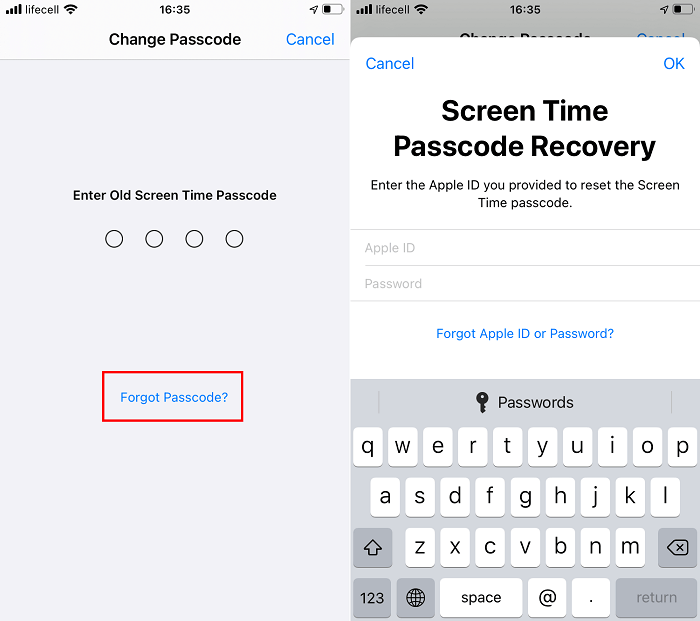
Part 2. Remove Screen Time Passcode When You Forgot It (Adult and Child)
Apart from resetting passwords in the Settings app, you can also use Qiling MobiUnlock, an iPhone unlocker, to remove Screen Time on your iPhone temporarily. This method is especially preferred for a child, who can't reset the Screen Time passcode set by a parent's iPhone/iPad, where there is no "Forgot Password?" option.
Once you get Qiling MobiUnlock on your PC and connect your iPhone with the PC, then you just need to follow the on-screen instruction to remove the Screen Time passcode. It is quite straightforward and fast.
Key features of Qiling MobiUnlock
- Turn off Screen Time without a password
- Unlock iPhone screen
- Remove Apple ID from iPhone without password
- Access iCloud Keychain on iPhone
- Remove iPhone backup password
Step 1. Install and launch Qiling MobiUnlock on your PC. Connect your iPhone to the PC. Click "Unlock Screen Time Passcode" on the home page.
Step 2. After your iPhone is recognized by Qiling MobiUnlock, hit the button "Unlock Now" to proceed.
Step 3. Qiling MobiUnlock will start to turn off Screen Time on your iPhone or iPad without password. After it shows that the unlocking is succesful, you can go to set up your iPhone or iPad.
- Tip
- 1. If you turn on "Find My iPhone" on your device, simply follow the instruction you see on the screen to turn it off. Then Qiling MobiUnlock will start the process to remove Screen Time.
2. Removing the Screen Time passcode from iPhone with Qiling MobiUnlock will not erase your iPhone data, thus feel free to set up your iPhone after you remove it.
Part 3. How To Turn Off Screen Time in Settings If You Can't Reset It
There are some extreme situations where you can't reset the Screen Time password if you forgot it. In such a case, you can try Qiling MobiUnlock or erase your iPhone content and settings to get rid of the Screen Time. Below are detailed operations.
Step 1. Go to "General" in the Settings app.
Step 2. Select "Reset" > "Erase All Content and Settings." Go on with the option "Backup Then Erase" or "Erase Now" option. Then enter your password.
Step 3. You will be asked if you confirm to erase your iPhone. Confirm it and the process will start. After your iPhone is erased, it will restart like a new one.
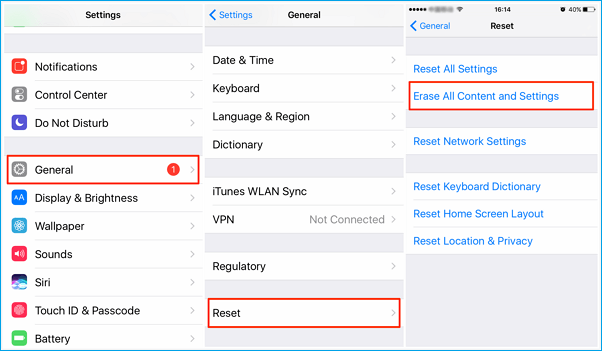
Conclusion
In this article, we have shown you how to reset the Screen Time passcode and turn off Screen Time in different ways. You can select one that fits your condition to try.
Related Articles
- How to Remove iCloud from iPhone with or Without Password
- How to Turn off Screen Lock/Passcode on iPad
- 2 Feasible Ways to Unlock iPhone Running iOS 10/11/12/13
- How to Install IPSW File on iPhone 13 without iTunes