Fixes to An Error Occurred Installing iOS 14
iOS 14 has brought us a great change in experience, with significant app updates and a handful of new features. Here is a list of iOS 14 releases and their what's new. While, we found that some Apple users are unable to install iOS 14 on iPhone or via iTunes, with various error messages, like "an error occurred installing iOS 14." This article offers troubleshooting tips for you to fix the issue unable to install iOS 14.
We have already listed some common reasons causing iPhone won't update problem previously. You may refer to it to locate the root of the error. Now let's move forward to the solutions you can take to solve errors occurred installing iOS 14.
Method 1. Check your device model
To install iOS 14 and its later releases, you need to have iPhone 6S at least. Devices older than iPhone 6S are unable to install iOS 14. Make sure your device is compatible with iOS 14 before you tap to check for update.
Method 2. Check the available memory and battery life
Installing iOS 14 on your device takes at least 2.7 GB of free storage for system update alone. You may need 6GB of free space to get ready for the app updates along with installation of iOS 14. Not enough free memory on iPhone will result in the problem iPhone won't update to iOS 14. Also, long battery life is expected for the system update.
Method 3. Delete the IPSW file and try again
Suppose the error message appears in the middle of the process to install iOS 14. In that case, you can delete the downloaded IPSW file (the Apple system software) and try again.
Method 4. Update iPhone to iOS 14 via iTunes
If no way fixes the error that occurred in the wireless update, you can use iTunes to update your iPhone. Below is a brief tutorial on install iOS 14 with iTunes.
Step 1. Launch iTunes on a PC and connected your iPhone to the PC via a USB cable.
Step 2. Click the phone icon to get into the "Summary" page.
Step 3. Click "Update" and confirm. The latest iOS 14 will automatically install on your iPhone. The rest is to wait for the process to complete.
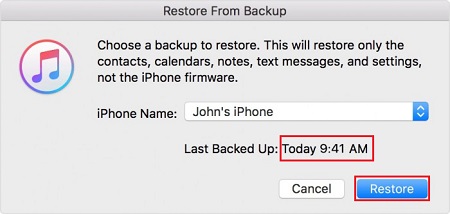
Method 5. Install iOS 14 with iTunes or system-repair tool
If you are getting the error "an error occurred installing iOS 14" when updating to iOS 14 using iTunes, the last solution is to restore iPhone with iTunes or install the latest iOS with system repair tools, like Qiling MobiUnlock. This tool mainly works to unlock iPhone without any password but can also install the latest iOS on your device via the unlocking process. See how it fixes the issue for you.
Step 1. Connect your iOS device to the computer and launch Qiling MobiUnlock. On the home page of this program, select "Unlock Screen Passcode."
Step 2. Then, Qiling MobiUnlock will start detecting your device. Once your device is detected, you will see a start button, click it to proceed.
Step 3. Check your device model and click "Next" to download the latest version of firmware for your device. If the firmware has been downloaded already, select the package manually.
Step 4. After downloading firmware, click "Unlock Now." Then, you'll see a new warning window, which requires you to enter the information. Just do as it requires and click "Unlock" again.
Step 5. Wait for the installation to complete. Then, the latest iOS will be installed on your iPhone or iPad.
Note: Using this method will erase data on your iPhone. Before you perform this solution, make sure you've backed up your iPhone data with our iPhone data transfer tool Qiling MobiMover or iTunes.
Conclusion
iOS 14 has been released for months and becomes stable. If you find the new updates and features matching your needs, don't hesitate to update to iOS 14. However, if you get into the trouble of "an error occurred installing iOS 14," I hope our article will be helpful in the troubleshooting process.
Related Articles
- 6 Solutions to Fix iPhone Error 4013
- 3 Simple Ways to Unlock iPhone Without Carrier [Safe & Reliable]
- How to Remove Find My iPhone Activation Lock without Apple ID
- How to Unlock iPod Touch Without Password