How to Fix iPhone Stuck on Emergency SOS Issue
You might be confused when you receive a notification that says "Your emergency contacts have been notified" on your screen. Such a problem might be induced by many reasons, such as the wrong operation, Jailbreak failure, system crashes, or accidentally turning on the Emergency SOS mode under the Settings app. Whatever the reason might be responsible for this program, you can find solutions in this guide.
1. Force Restart Your iPhone
A force restart is the first solution you should try when your iPhone function improperly, whether it's system bugs or a software glitch. The procedures won't cause data loss. Here's how to perform a force restart on iPhone.
iPhone with FaceID, iPhone SE (2nd Generation), iPhone 8/8 Plus:
Step 1. Press and then quickly release the Volume Up button.
Step 2. Press and then quickly release the Volume Down Button.
Step 3. Press and hold the Side button until you see the Apple Logo.
iPhone 7 and iPhone 7 Plus:
Step 1. Simultaneously press and hold the Volume Down and the Sleep/Wake button.
Step 2. Release both buttons when the Apple Logo appears on the screen.
iPhone 6s, iPhone 6s Plus, or iPhone SE (1st Generation):
Step 1. Simultaneously press and hold the Home button and the Sleep/Wake button.
Step 2. Release the buttons when you see the Apple Logo.
2. Update Your iPhone in Recovery Mode
If this is a problem with your iPhone system, then you can solve this problem by updating your iPhone in recovery mode. You'll need to connect your iPhone or iPad to a computer so that you can restore your device with iTunes or Finder. Here are the steps.
Step 1. Connect your iPhone to Mac or PC with a USB cable.
Step 2. Open iTunes on your computer. If you're using a Mac running macOS Catalina or later, open Finder.
Step 3. Force restart your iPhone. Quickly press and release the Volume Up button > Quickly press and release the Volume down button > Press and hold the Power button until you see the Recovery Mode screen.
Step 4. On your computer, click on the "Update" button from the pop-up window. Then, iTunes or Finder will reinstall the iOS without erasing your device.
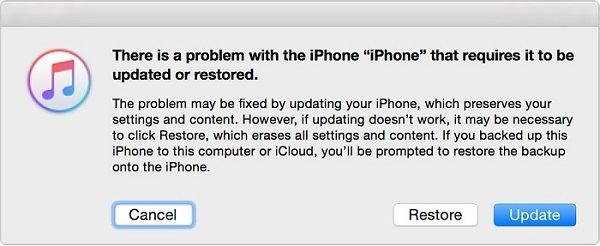
3. Reset iPhone with an iPhone Unlocker [100% Work]
If you've tried the solutions above but your iPhone is still stuck on emergency SOS mode, you can try to reset your iPhone to factory settings with this iPhone unlocker - Qiling MobiUnlock. This program can unlock iPhone, iPad, and iPod touch and erase all settings and data from your iOS or iPadOS device. After that, you can get a brand-new device. If you forget the iPhone passcode one day, you can also get into your device with QilingMobiUnlock.
To reset iPhone with Qiling MobiUnlock:
Step 1. Download and open Qiling MobiUnlock on your computer, select "Unlock Screen Passcode" from its main screen.
Step 2. Connect your iPhone or iPad to the computer and wait for Qiling MobiUnlock to recognize your device. Once your device is recognized, click "Start" to proceed.
Step 3. Check your device model and click "Next" to download the latest version of firmware for your device. (If you have previously downloaded the firmware on your computer, directly click "Verify" to proceed.)
Step 4. Once the firmware is ready, click "Unlock Now." Then, you will see a new screen that requires you to enter the information, just do as it requires and click "Unlock" again.
Step 5. Wait for this program to reset and erase your device. Afterwards, you can regain access to your device without entering passcode.
4. Contact Apple Support
If you don't want to install any software on your computer, you can contact Apple for the support online, or you can hold your device to its local store to ask for help. Apple's support team can answer any questions related to Apple products, hardware, software, and services. If you want a quick and convenient way, you can try chat with Apple online. But before that, make sure live chat is available in your country. If you're sure, here are the steps to access Apple live chat support.
Step 1. Visit Apple's official website: https://www.apple.com.
Step 2. Click "Support" > "Contact Support" > "Talk to us" (or "Tell us how we can help").
Step 3. Choose a product or service.
Step 4. Select the specific program you're having. Or you can search for topics. If your issue is not listed here, you can select the "the topic is not listed" option. Then, you'll be asked to describe your question on the next screen.
Step 5. Next, choose how you like to get help and log in with your Apple ID and password.
Step 6. Wait for Apple support to contact you.
Conclusion
As we stated above, you can get your iPhone out of emergency mode with four solutions. If you want to solve this problem without data loss, you can try the first two solutions. But if the problem still exists after using Solution 1 and 2. Then, you need to perform a factory reset with Qiling MobiMover. But if you don't want a factory reset, go to contact Apple support.
That's all about our guide. We hope it can help you out.
Related Articles
- How to Bypass Activation Lock on iPhone/iPad/Apple Watch
- How to Fix the Could Not Activate iPhone Problem
- How to Reset a Locked iPad Without a Computer in 3 Solutions
- [Solved] Is It Possible to Unlock an iCloud Locked iPhone 12/11/XS/X/8/7