Top 5 Best iPhone Backup Software of 2022
Quick Navigation:
- Top 5 Best iPhone Backup Software
- Top 1. Qiling MobiMover
- Top 2. iTunes
- Top 3. iMazing
- Top 4. FonePaw
- Top 5. iCareFone
- The Bottom Line
Data loss can happen to anyone at any time. That's why making a regular backup of your iPhone is very important. If you're one of the groups who are also concerned about data loss, right now is the best time to make a copy of your iPhone data. To deal with this task, you may need the help of some effective iPhone backup utilitiesIf you're looking for the best one, below are some of the best options we choose for you.
Top 5 Best iPhone Backup Software
After testing and reviewing over 10 iOS data backup software for Mac and PC, we finally pick out five utilities that work best to back your iPhone. Below are thedetails about how each of these programs works.
Top 1. Qiling MobiMover
Qiling MobiMover, one of the most popular iPhone data managersyou can use to back up iPhone data to your computer. With it, you can do many things, such as:
- Make a regular backup of your iPhone with iTunes or iCloud.
- Selectively back up iOS data like photos, videos, contacts, and more to your computer.
- Restore the backup to your device whenever you want.
Except for the data backup function, it also boastsa lot of additional functions:
- Transfer files between two iPhones or between an iPhone and a computer.
- Manage your WhatsApp messages by backing up and transferring.
- Download any wanted videos from any sites.
For more functions, you can download it on your computer to have a try!
Step 1. Connect your iPhone to your PC and trust the computer. Launch Qiling MobiMover and go to "Backup Manager" > "Back up".
Step 2. Since all the supported files are selected by default, click "One-Click Backup" directly to start backing up your iPhone to computer.
Step 3. Wait patiently until the backup process completes. When you need to restore the backup, go to "Backup Manager" > "Restore" and follow the onscreen instructions to continue.
Tips: You could use the steps above to export the specific iPhone data category. For example,back up songs from iPhone to PCorimport notes from iPhone to yourlaptop.
Top 2. iTunes
You must be very familiar with iTunes if you've ever synced your device with it.It is free of charge and easy to use. As Apple'srecommended backup software, iTunes enables you toback up most local iPhone data like messages, photos, contacts, call logs, iPhone settings, Keychain data, local files of apps, etc.
Before you proceed, remember:If you've previously synced photos, music, contacts, and more data to your iPhone with iTunes, then these data will not be included in the iTunes backup. Also, datalike Face ID, Touch ID settings, Apple Pay information are not included.
To back up iOS data with iTunes:
Step 1. Firstly, make sure you've installed the latest version of iTunes on your computer.
Step 2. Plug your iPhone, iPad, or iPod touch into the computer.
Step 3. Click your iPhone icon.
Step 4. From the right pane, click "Back Up Now."
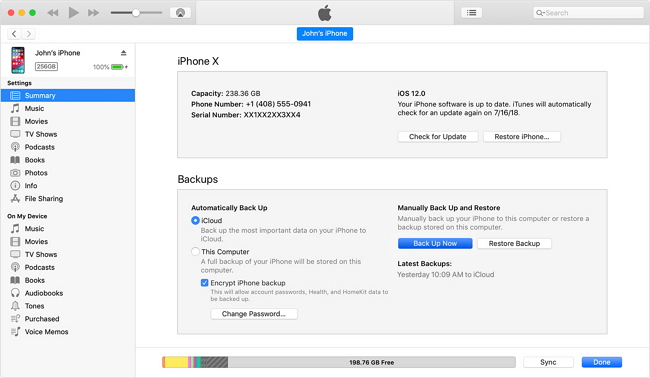
Note: Starting from macOS Catalina, iTunes is replaced with Finder. If you're using macOS Catalina or later, just use Finder instead. The process of using Finder to backup iPhone is similar to iTunes.
Top 3. iMazing
iMazing is our second recommendation for users who are looking for a user-friendly program to backup iPhone files. Unlike iTunes and iCloud, iMazing never overwrites your iPhone and iPad data. Besides, it has many other useful tools like a Data eraser, Ringtones Maker, App Manager, Data Printer, and more.The only downside of this tool is that its price is a bit higher compared to its competitors.
If you're interested in this tool, don't hesitate to give it a try!
Step 1. Connect your iPhone to the computer and launch iMazing.
Step 2. If this is your first time connecting your iPhone, you'll need to pair it to your computer.
Step 3. From the left sidebar, select your device and click "Backup."
Step 4. Click "Next."
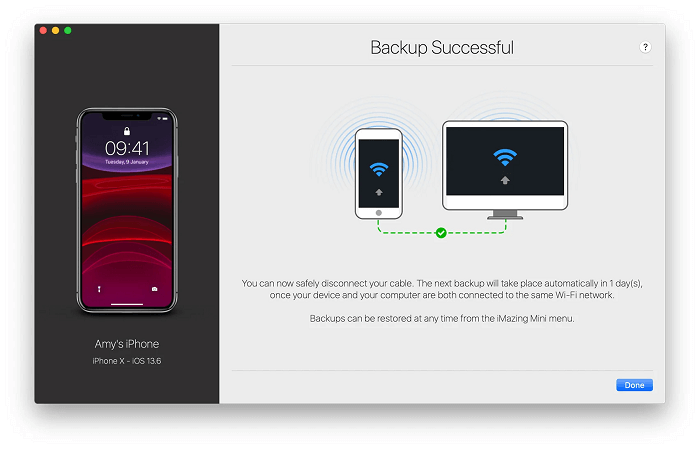
Top 4. FonePaw
FonePaw is an ultimate iPhone manager that allows you to do a backup of your iPhone data with one click. There is no limitation to the number of backups you want to make. After backing up, you can easily export data from backups partially or completely. Now, you can have your iOS device connected to a PC and use FonePaw to back up your device.
Step 1. Connect your iPhone to the computer and launch FonePaw.
Step 2. From its main screen, choose "iOS Data Backup & Restore."
Step 3. From the page of Backup & Restore, click "iOS Data Backup."
Step 4. Choose "Standard Backup" or "Encrypted Backup" based on your needs.
Step 5. Choose the data you wish to back up.
Step 6. Wait for the process to complete.
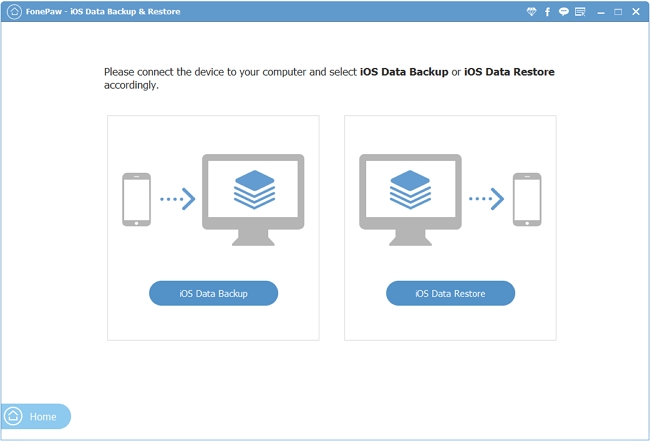
Top 5. iCareFone
Tenorshare iCareFone is an all-around iOS data manager that allows you to backup various iOS data, transfer data without restrictions, resolve iOS issues, and move WhatsApp data to and from Android devices. For more functions, you can download it on your computer to give it a try! But before that, let's warn you that if you want to move photos to the Camera Roll on your device, you'll need to download an additional app.
Step 1. Connect your iPhone to the computer and launch iCareFone.
Step 2. From its main screen, select "Backup & Restore."
Step 3. Select the file types you need to backup and click "Backup."
Step 4. Wait for the process to finish.
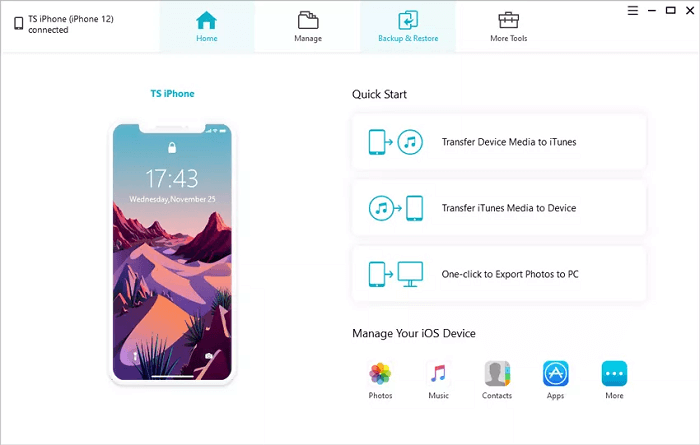
The Bottom Line
As we mentioned, there are many excellent iPhone backup software that can help you make a copy of your iPhone, iPad, or iPod touch. With any of the above-mentioned utilities, you can make sure that all of your iPhone data is safe. Now, it's time to make your decision.
Related Articles
- How to Sync iPhone to a New Computer Without Erasing
- How to Convert YouTube to MP3 on Mac Quickly
- How to Download Audio from YouTube on Mac
- How to Print HEIC Photos on Windows an Mac