How to Download YouTube Videos on Mac in 5 Ways
Quick Navigation:
- How to Download YouTube Videos on Mac Safely
- How to Save YouTube Videos on Mac Online for Free
- How to Download YouTube Videos for Mac with Chrome/Firefox
- How to Download YouTube Videos to Mac with VLC Media Player
- How to Capture Videos from YouTube to Mac with Screen Recording Features
- Other Tips to Download YouTube Video & Audio
- Tip 1. How to Download YouTube Videos on iPhone/iPad
- Tip 2. How to Download Videos from YouTube to Android
- Tip 3. How to Download YouTube Live Streams
- Tip 3. How to Download Songs from YouTube Music
- Tip 4. How to Convert YouTube Videos to MP3
- Tip 5. How to Get YouTube Video Thumbnails
- Common Issues Related to YouTube Video Download
- "How do I download YouTube videos to my Mac for free?"
- "Can I download a video from YouTube with YouTube Premium?"
- "Why can't I download YouTube videos?"
- The Bottom Line
After reading this article, you will know five easy and fast ways to download YouTube videos on Mac. Apply one of them to save YouTube videos to your Mac and then you can watch offline without an Internet connection.
As the biggest video site in the world, YouTube has a wide range of users who search, view, and upload videos every day. However, unlike you can freely view and upload videos on YouTube, you can't download YouTube videos directly on the site. That's why so many users are looking for a way to convert YouTube videos to MP4 on iPhone/iPad, save videos from YouTube to PC, download YouTube videos on Mac, and more.
Given that, here we provide five proven ways to download videos from YouTube to Mac, including using desktop software, online service, and other workable ways. Read on to learn how to download YouTube videos on Mac in different ways and carry out the one best suited to your needs.
Some of the ways below need you to download and install the desktop software, while others may not. Learn them in detail and you will know which one is the best YouTube downloader for you.
How to Download YouTube Videos on Mac Safely
100% no ads and no plugins, Qiling Video Downloader is a reliable video downloader for Mac & Mac that you can use without any worries about bothering ads or add-ons. With it, you can download videos from many other websites to your Mac. Here are some of its key features:
- Multiple download formats - Downloads YouTube videos in MP4, MP3, or WAV format
- High-quality videos - Downloads YouTube videos up to 8K
- Batch downloads - Allows downloading videos in bulk
- Subtitle downloads - Allows you to download the subtitles of the video you want
To download YouTube Videos on Mac easily:
Step 1. Open Qiling Video Downloader. Head to YouTube and find your favorite video that you wish to download, then copy and paste its URL to the Search bar of Qiling Video Downloader. Click "Search" to proceed.
Step 2. You'll see the video with a "Download" button below it. Click that button to continue.
Step 3. Then, a setting dialog will pop up. You can know what output formats and resolutions are available for this video, choose the suitable option you want. Meanwhile, you can choose to download subtitles with the language option. After that, click "Download" to start downloading the video.
Step 4. Wait for the download to complete, and then you can check the downloaded items in the Downloaded library.
Disclaimer: Please note that it's illegal to download copyrighted content and use them for commercial intensions without authorization. Before you download videos, you'd better check whether the sources are copyrighted.
Other than YouTube, Qiling Video Downloader also supports many other video sites or social networking sites, including Facebook, Twitter, TikTok, Instagram, Twitch, and more. If you always need to download online video or audio from various sites, it's advisable to use such a tool to help in various situations. The next time you need to download Facebook videos in HD or save Twitch clips to your Mac, you won't need to ask for help from the Internet anymore.
How to Save YouTube Videos on Mac Online for Free
Don't want to install any software? If so, you may prefer online YouTube video downloaders compared with desktop software. Honestly speaking, although much more convenient, an online YouTube downloader may cause more trouble than a desktop program. According to my own experience, there are some issues that may occur while using an online tool to save YouTube videos on a computer, including:
- Ads keep popping up
- The users are redirected to another shopping site
- The tool can't find the video according to the link
And more. Luckily, not all online YouTube downloaders are that troubling. Here is Keepvid that works well to get videos from YouTube onto your Mac.
Keepvid is one of the most popular online video downloaders that allows you to download YouTube videos on a computer by inserting the video link into the address bar. You will like it if downloading YouTube videos in different formats and quality is what you need. Besides, it also serves the function of an audio converter that will extract music or other audio files from a YouTube video for you.
To download a YouTube video on Mac with Keepvid:
Step 1. Go to YouTube and copy the URL of the video you want to download.
Step 2. Visit https://keepv.id/ on your Mac and click the "Download" button.
Step 3. After an analyzing process, you will see the download options available, including videos in different quality and audio in varying formats. Choose the format and click "Download" to start downloading YouTube videos to your Mac.
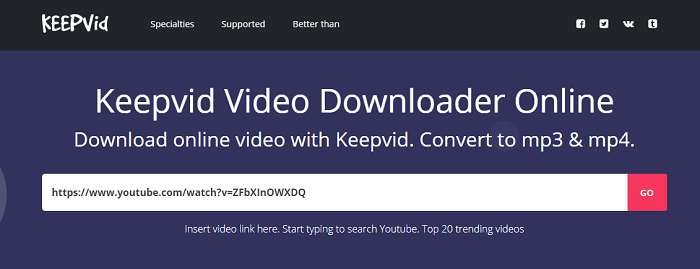
How to Download YouTube Videos for Mac with Chrome/Firefox
Want to download a YouTube video with the browser? If that's exactly what you want, you can't miss the helpful browser extensions shown below, which allow you to save YouTube videos on Mac using Chrome or Firefox for free.
To download videos from YouTube with Chrome:
Step 1. Go to visit YouTube Video and MP3 Downloader.
Step 2. The webpage will detect your browser automatically. Confirm your browser and click "INSTALL VIA CROSSPILOT".
Step 3. Download and install the extension. Afterward, restart the browser.
Step 4. Go to YouTube and play the video you want to download.
Step 5. Now you should see there is a Download button under the video. Click the Download button to save the YouTube video to your laptop directly or click the three dots next to it to choose other qualities available. (If you don't see the download button, click the icon of the YouTube Video and MP3 Downloader from the menu bar of the browser to download the video.)
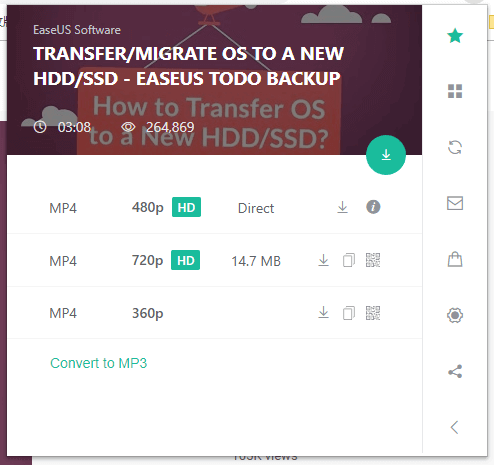
To save a YouTube video on Mac with Firefox:
Step 1. Go to add the extension - Easy Youtube Video Downloader Express to Firefox.
Step 2. Restart Firefox.
Step 3. Go to YouTube and play the video you intend to download.
Step 4. Under the video, click the "Download" button and choose one of the versions (MP4 360p, MP4 720p, MP4 1080p, MP3...) to download.
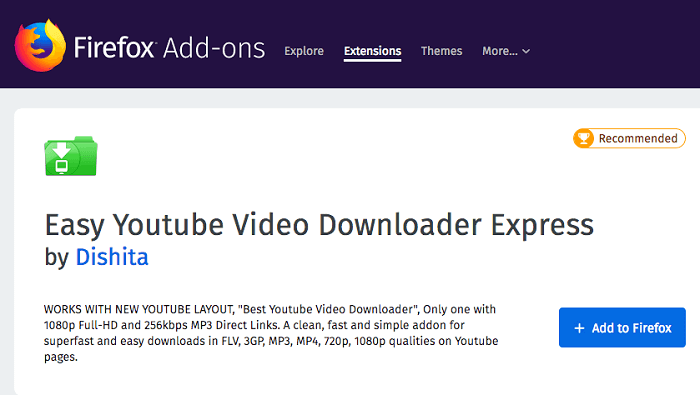
Of course, there are video download tools for Safari. You can search on the Internet and choose the one you like.
How to Download YouTube Videos to Mac with VLC Media Player
How can you download YouTube videos on your Mac for free? One of the answers is to use the VLC media player. VLC is known as a free and open-source portable cross-platform media player software and streaming media. It also enables you to download a YouTube video on your computer, be it Mac, PC, or laptop.
Step 1. Download and install the VLC media player on your Mac and launch the program.
Step 2. Go to YouTube and copy the link to the video you attempt to download.
Step 3. In VLC, choose "File" > "Open Network". In the "Open Source" window, paste the video URL in the address bar and click "Open".
Step 4. Right-click the video and select "Media Information".
Step 5. Copy the content in the "Location" bar and paste the copied URL into the address bar. Then press "return" to begin to play on your browser.
Step 7. Right-click the video and select "Save Video as.." to start downloading videos from YouTube to your Mac.
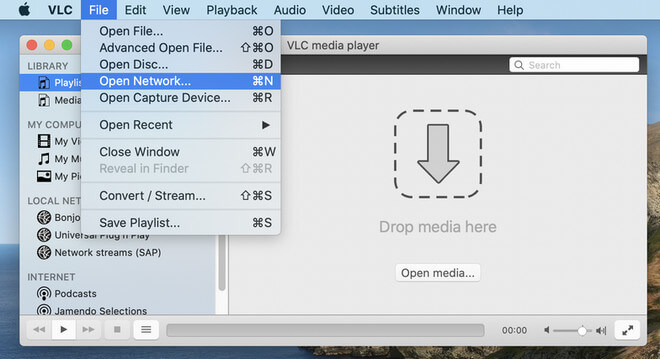
How to Capture Videos from YouTube to Mac with Screen Recording Features
Other than downloading videos from YouTube, you can choose to record the video and save it on your Mac. This method works best when you can't download a YouTube video due to copyright issues or other problems.
To capture the screen, you can either use the built-in screen recording feature in macOS or QuickTime Player.
- To use the built-in screen recording feature: Press Command + Shift + 5.
- To use QuickTime: Choose "File" in QuickTime and select "New Screen Recording".
Other Tips to Download YouTube Video & Audio
Other than downloading YouTube videos to Mac, there are times when you need to save video or audio files to other devices like an iPhone or Android phone. Given that, there is a full collection of ways to download items from YouTube. Whether you want to download YouTube videos to an iPhone or convert YouTube videos to MP3, you will find the way you need from the tips below.
Tip 1. How to Download YouTube Videos on iPhone/iPad
When it comes to downloading YouTube videos to an iPhone or iPad, there is an official way for you, which is to use YouTube Premium. With YouTube Premium subscriptions, you will be able to download YouTube videos to your mobile device for offline watching and keep them for 30 days. Although YouTube Premium disallows you to download YouTube videos to a computer, be it a Mac or PC, it allows you to save online videos to your mobile device directly. Check YouTube Premium here and select a plan if you need to.
Another common way to download YouTube videos to an iPhone or iPad is using an app called Shortcut. Get the app from the App Store and then follow the steps below to download YouTube videos to your iPhone or iPad.
Step 1. Visit https://www.icloud.com/shortcuts/fca16b7e36824fae8df26df05bbb5325 on your mobile device and download Shortcuts.
Step 2. Click the "Share" button in any app on your iDevice, click "More", and then switch on "Shortcuts".
Step 3. Go to watch the video in the YouTube app, click "Share", and choose "Shortcuts" > "Download YouTube". Then the download will start.
Step 4. When it has done, select "Save to photo album".
Step 5. Now you can see the video existing in the Camera Roll of the Photos app on your iDevice.
By the way, if you have downloaded the videos you like to your Mac, you can also transfer videos from the Mac to your iPhone or iPad to get things done.
Tip 2. How to Download Videos from YouTube to Android
Similar to downloading YouTube videos to an iDevice, there are also three workable solutions to get videos from YouTube to Android devices. You can use YouTube Premium, a mobile app, or download the videos to your computer first and then transfer them to your Android device. Besides, it's relatively easy to transfer videos from a computer to an Android device, because it only requires a USB cable in most cases.
Tip 3. How to Download YouTube Live Streams
Unlike downloading uploaded videos, it's more difficult to download live streams from YouTube. Luckily, with Qiling Video Downloader introduced above, you can also download YouTube live streams easily. Just copy the URL of the streaming video from YouTube, paste it into Qiling Video Downloader, and then let it save the video to your computer.
Tip 3. How to Download Songs from YouTube Music
There is also a rich collection of music on YouTube and you may want to get them for offline listening at one time or another. You can use YouTube Premium to get permission to download YouTube songs or use Qiling Video Downloader to download songs or playlists from YouTube Music.
Here are the steps:
Step 1. Open Qiling Video Downloader on your computer, go to "Downloader," and then click "Add URLs."
Step 2. Paste the URL of the music or the playlist into the box and click "Confirm." Afterward, select to download the whole playlist.
Step 3. Choose the audio files you want to download and select the audio format and quality you prefer. Then click "Download" to continue.
Step 4. Wait for downloading process to finish.
Disclaimer: Please make sure that your download behavior is legal in your country! Qiling does not advocate downloading any video/audio for sale, distribution, or other commercial purposes.
Tip 4. How to Convert YouTube Videos to MP3
Have you ever wanted to convert YouTube videos to MP3 to extract audio you like? This is actually quite easy to achieve. To download YouTube videos to MP3 directly, you can apply a tool like Qiling Video Downloader or an online YouTube to MP3 converter. If you decide to use Qiling Video Downloader, you just need to select MP3 as the target output format before the download start. While if you prefer an online tool, just search the Internet, and then you will find there are numerous choices for you.
Tip 5. How to Get YouTube Video Thumbnails
In addition to videos and songs, there is one more type you may want to get from YouTube - the video thumbnail. Yes, Qiling Video Downloader also helps to download YouTube thumbnails. Since it will get the highest quality of the image by default, you can try other online YouTube thumbnail grabbers if you want to download YouTube thumbnails of other qualities.
Common Issues Related to YouTube Video Download
There are some frequently asked questions from users about YouTube video download:
"How do I download YouTube videos to my Mac for free?"
If you have read this article, you know now that most of the five methods detailed in this guide enable you to save YouTube videos to Mac for free.
"Can I download a video from YouTube with YouTube Premium?"
The YouTube Premium subscription allows you to download videos from YouTube, but only to mobile devices like phones and tablets. Thus, if you attempt to save a YouTube video to Mac, it won't help.
"Why can't I download YouTube videos?"
If you are going to download a private video or a video containing music, you may fail since these videos may give rise to copyright issues.
The Bottom Line
Now you not only know how to download YouTube videos to your Mac but also learn all the other tips to download video/audio files from YouTube to other devices. If you find this detailed guide helpful, don't hesitate to share it with others. By the way, if you want to do further editions on your downloaded videos, some of the best free video editing software with no watermark can make it easy.
Related Articles
- Scheduled Backup
Qiling Centralized Disk Master provides four schedule modes: Once, Daily, Weekly, Monthly to backup system, disk, and partition. - Qiling Image Deploy | SYSPREP Workaround in Windows 7, 8, 10, 11
This article describes a great Sysprep alternative in Windows 7, 8, 10, 11 - Qiling Image Deploy which can deploy system to multiple computers simultaneously. - Best Deployment Tool for Windows 10 – Qiling Image Deploy
Find the best method to deploy Windows 10 operating system (OS) image to similar and dissimilar computer via Windows 10/8/7 deployment tools step by step. - Fixed | System Image Restore Failed 0x80042412 in Windows 7/8/10
If you encountered system image restore error 0x80042412 in Windows 7 or 10, what could be the reason? How to fix it? Here you'll find several solutions along with an alternative to restore system image without such errors.