Best Free File Manager for iPhone and iPad on Windows
Quick Navigation:
- iPhone File Management Solutions Provided by Apple
- How to Manage and Organize Your iPhone Files with Qiling MobiMover
- The Bottom Line
Nowadays, iPhone is more than a phone. It also plays the role of a camera, a music player, a video player, and a gaming machine. As time passes, your iPhone or iPad becomes a huge information processing center that collects many files, including pictures, music, messages, and more. To organize your device, the File app on iPhone is not enough. Thus, an additional iPhone file manager is necessary.
Whether you want to use Apple's File apps or a third-party iOS file manager, you'll find your answer in this post.
iPhone File Management Solutions Provided by Apple
When managing iPhone data, you may think of iTunes and the File app equipped with iPhone in iOS 11 or later. Let's see why these two tools are not the best choice to manage or organize your iPhone data.
File application: With the File app, you can organize your file on the device, iCloud Drive, and external drive. But files like photos, videos, and songs will not automatically load in the File app. Like I have used 58 GB of data on my iPhone, there are only several files in "On My iPhone" in the File app. It is not enough to manage your iPhone data with the File app.
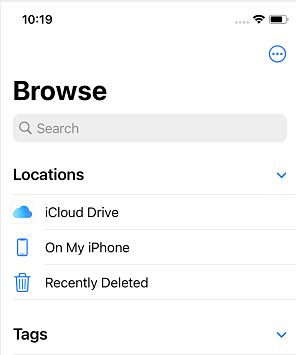
iTunes: Apple's official tool to help you organize and enjoy music and movies. You can sync iOS data to Windows and Mac computers via iTunes. However, its biggest drawback is that it will erase existing files on your iPhone when syncing content from iTunes to your iPhone, which may lead to data loss. Moreover, iTunes syncing is time-consuming and may fail if the network is not stable.
How to Manage and Organize Your iPhone Files with Qiling MobiMover
As discussed above, both iTunes and the File app are not good iPhone file managers for accomplishing content management tasks. You need a reliable iOS content management tool to process your iOS data effortlessly. Here Qiling MobiMover is the right free iPhone file manager we recommend. It's easy to view and manage all the files on your iPhone with Qiling MobiMover, including contacts, messages, music, videos, photos, Safari bookmarks, notes, voicemail, and so on. See below for how you can manage your iPhone files.
- View iPhone content in categories like Audio, Pictures, Videos, Others, Podcasts, Messages, Contacts, Notes, and Apps.
- Show your device information, used storage, and available storage.
- Offer the option to delete your iPhone file, add files from PC to iPhone, and transfer files from iPhone to PC, like add ringtones to iPhone.
- Export your messages and contacts in different formats for your diverse purposes.
- Delete apps from your iPhone.
- Back up part or whole iPhone content to PC.
Let's take how to delete phone contacts from a PC to show how to manage iPhone data with Qiling MobiMover.
Step 1. Connect your iPhone to your computer, either Mac or PC, with a USB cable. Launch Qiling MobiMover and click "Content Management > Contacts".
Step 2. Click "Select All" to select all the contacts on your iPhone or tick the checkbox next to the items you want to remove to choose specific items, then click "Delete" to delete the selected contacts from your iPhone. (Before you remove these files from your device, you are recommended to make a backup of them by clicking "Transfer to PC".)
Step 3. After clicking the delete button, you will see a new window asking you whether to delete the selected items. Click "Yes" in the window to confirm your deletion.
The Bottom Line
You see, it is quite easy to manage your contacts with Qiling MobiMover. The above is about how Qiling MobiMover can manage your iPhone content. Besides being an iPhone file manager, it is an iPhone data transfer tool and video downloader. See more features of Qiling MobiMover.
- iPhone data transfer - transfer contacts, videos, photos, and other files from iPhone/iPad/iPod to PC/Mac, from PC/Mac to iOS device, and from one iOS device to another.
- WhatsApp backup - back up your WhatsApp chats from iPhone to PC, and restore them to the same or different iPhone.
- iPhone backup tool - back up your personal data and multimedia files to a PC, and restore them to your iPhone when needed.
- File converter - batch convert HEIC pictures to JPG or convert any videos to MP3.
With Qiling MobiMover, you can freely manage iPhone data, and transfer data between devices. No matter if you want to transfer file between iPhone and Mac, or download videos from YouTube to your iPhone, you can easily get them done with Qiling MobiMover. Don't hesitate to give it a try.
Related Articles
- Top Samsung SSD Factory Reset Tool for Windows 11, 10, 8, 7
Looking for a powerful Samsung SSD reset tool to factory reset your Samsung portable SSD? You can find it from this post. - Powerful SSD Data Wiping Software for Windows 10, 8 , 7
Do you want to know how to perform SSD data wiping? This article will introduce a powerful utility to erase all data on SSD and recover its performance. - The Best Way to Set Up SSD for OS Only
Learn the advantages of using SSD for Windows OS only and how to set up SSD for OS only with the help of reliable software Qiling Disk Master. - How to Free up Space on SSD?
Learn how to free up space on SSD via various methods and make your computer perform more smoothly and faster.