How to Fix This Accessory May Not Be Supported on iPhone 6/7/8/X
When you use a cheap, non-Apple charger to charge your iPhone or iPad, it's likely that a window with the message "This Accessory May Not Be Supported" will appear on your iPhone screen. Sometimes even if you use your original Apple cable, this window will also pop out. It can also happen when you have an iOS update. Here this article provides several tips to fix this problem. (For solutions to other common problems on iPhone/iPad, you can go to the iOS & Mac Topics section to find what you need.)
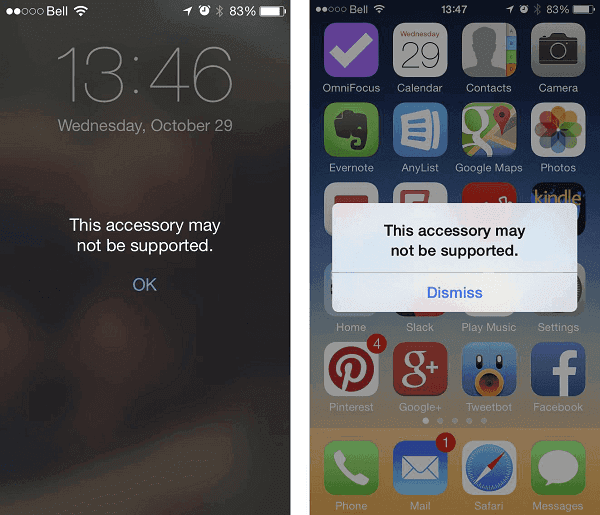
How to fix "This Accessory May Not Be Supported" on iPhone or iPad
Tip 1: Change the charging cable
As I mentioned just now, the error on your iPhone, "This Accessory May Not Be Supported", might be caused by the wrong cable, if you happen to be in that situation, change your charging cable into the Official Apple cable or an excellent OEM cable. A wrong cable can also result in the problem "iPhone won't charge".
Tip 2: Clean the charging port of your iPhone
Use a thin tool to help you clean the charging port like a toothpick or toothbrush to clean the dust or pocket lint in it. This tip is simple but needs carefulness to do it.

Tip 3: Turn on Airplane Mode
Charge your iPhone. When "This Accessory May Not Be Supported" pops out, dismiss it and switch on "Airplane Mode" on your iPhone. Then shut down your device and restart it two minutes later.
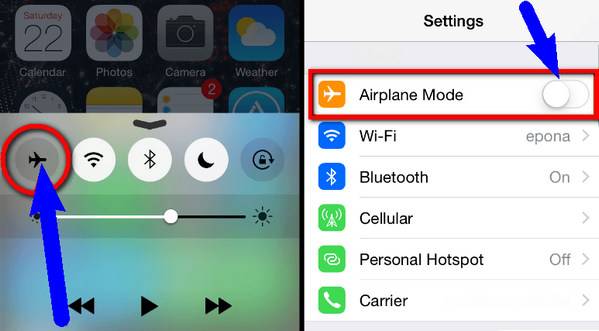
Tip 4: Choose another power supply for your device
The power supply a device needs may vary. So you can try a different power supply when "This Accessory May Not Be Supported" error happens.

Have got the new iPhone 8, iPhone 8 Plus or iPhone X and want to add contents to your new device by doing things like adding ringtones to iPhone X, transferring contacts from old iPhone to new iPhone 8 or importing photos from computer to iPhone X? The completely free iOS data transfer software that can help you make it is MobiMover Free. MobiMover can help you not only transfer files between iOS devices or between iOS device and computer but also manage your iOS content by deleting, adding or editing items on your device from computer. Sounds great? Equip your computer with MobiMover and have a try.
Related Articles
- How to Add Ringtones to iPhone 7/7 Plus Easily
- How to Pair Apple Watch to iPhone 8/iPhone X Automatically or Manually
- Best Free GoodSync Alternative for Windows 7/8/10
Learn more about GoodSync and the best free GoodSync alternative - Qiling Disk Master. And how to sync files easily in Windows 11, 10, 8, 7. - Fix Google Drive not Syncing All Files (11 Solutions)
This article illustrates the reasons and 11 solutions to Google Drive not syncing all files, so you can fix it easily. Or directly sync all files with its alternative.