How to Fix iPad Stuck on Apple Logo Effectively
Quick Navigation:
- Quick fix iPadstuck at Applelogo
- Fix iPad stuck on Apple logo by force reboot
- Fix iPad stuck on Apple logowith iTunes
- Fix iPad stuck on Apple logo with DFU mode
Your iPad may be stuck on Apple logo for following possible reasons:
Problems during iPad jailbreaking;
New iOS version upgrade;
Sudden hardware damage, like falling on the ground in the water;
Conflict from installing of third-party app;
Problems during iPad data transfer,like transferring photos from iPhone to iPad.
When you face any of above situation that causes iPad stuck on Apple logo, how to fix it? Please read following texts to get detailed guides.
Quick fix iPadstuck at Applelogo
After your iPad has been locked up and sucked on Apple logo, the very first thing you should do is to turn off the device and restart it. If it doesn'twork, try following methods until troubleshooting.
Fix iPad stuck on Apple logo by force reboot
1. Press and hold thePowerand Homebutton at the same time for about10seconds.
2. Do not release either of the buttons untilyou see the Applelogo again.
If rebooting works, your iPadwill return to normalstate.
Fix iPad stuck on Apple logowith iTunes
If force rebooting loop doesn't hep iPad exit from Apple logo, try to use iTunes recovery mode.
1. Run iTunes on your Windows computer or Mac.
2. Connect iPadto your PC/Mac via USB cable.
3. Press and hold thePowerand Homebutton at the same time for about10seconds, and don't release until you see "Connect to iTunes"screen.
4. Release thebuttons and theiPadenters Recovery Modesuccessfully, and you can restore your iPadby clicking theRestore iPad.
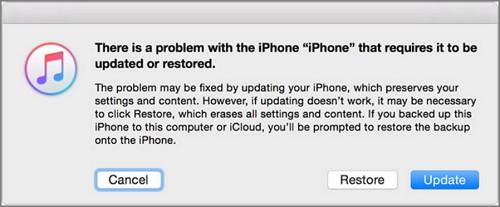
NOTE: If you choose to restore iPad,your iPaddata will be erased during the process of restoring. And iPadwill be replaced with the latestiTunes backup on this computer.
Fix iPad stuck on Apple logo with DFU mode
If you are unfamiliar with DFU mode, you'd better know what is DFU mode. As any hardware problem may cause the restore failure under DFU mode, thus, if your iPad stuck on Apple logo caused by physical damage, you are supposed to use DFU mode cautiously.
1. RuniTunes on your PC or Mac.
2. Connect your iPadwith a USB cable, better Apple original USB cable.
3. Press and hold both the Sleep/Wake and Home buttons together for 8 seconds.
4. After 8 seconds,release the Sleep/Wake button but keep holding the Home button until you see the notice from iTunes: iTunes has detected an iPhone in recovery mode. You must restore this iPhone before it can be used with iTunes.
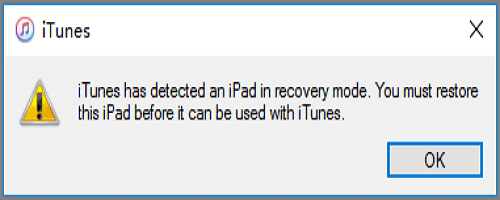
5. Release the Home button. If the screen is completely black, you've successfully put the device in DFU mode.
6. Click "OK" in the pop-up window and continue to use iTunes to restore the device.
Related Articles
- How to Exclude Files/Folders with Xcopy (Guide and Alternative)
This article will tell you how to let xcopy exclude folder or files from Windows backup and another easier way to exclude specific files and folders. - How to Enable APP Password to Send Email Notifications in Qiling Disk Master?
You can use the Email Notification in Qiling Disk Master to send a report of the backup or sync execution result. To use Gmail Server for notification sending, you need to first get an APP Password and then enter the password in the email notification settings. - Easy Way to Transfer Windows System to Different Computer
How to transfer system to different computer? This article is a tutorial, with Qiling Disk Master, the whole transferring process is easy and safe. - How to Restore Windows 10 Backup to Dissimilar Hardware
This article describes the feasibility and method to restore Windows 10 backup to different hardware. It is also applied to Windows 11 and Windows 7.