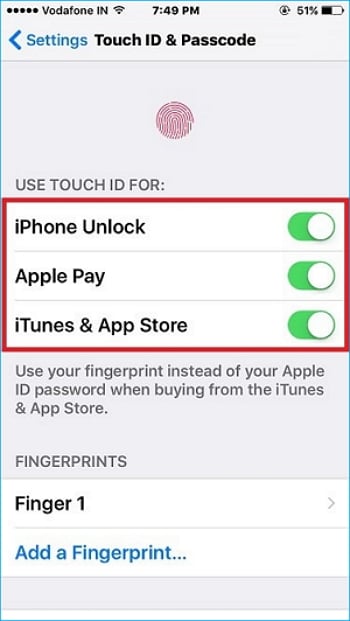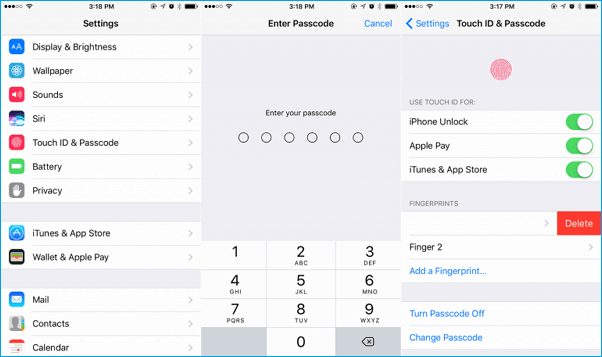Touch ID Not Working in iOS 11 iPhone and iPad? Fixed Here!
Quick Navigation:
- How to fix iOS 11 Touch ID not working on iPhone and iPad
- 1. Clean and dry home button
- 2. Turn Off/on Touch ID for iPhone Unlock, Apple Pay, and iTunes Store & App Store
- 3. Delete and re-setup Touch ID Fingerprints
- 4. Restart or force restart iPhone/iPad
- 5. Reset all settings on iPhone/iPad
- 6. Update to the latest iOS version
- 7. Downgrade iOS 11 to iOS 10 with stable Touch ID
"Hello, I have met a thorny problem, that is the Touch ID on my iPhone is not working since I updated my iPhone 6 to iOS 11. What's the matter? I can't use the Touch ID to unlock my iPhone neither make a purchase in iTunes store. Does anyone meet the same problem? How can I fix Touch ID not working in iOS 11? Please help if anyone can! Thank you!
iOS 11 brings us some new and breathtaking features, such as Files app for iPhone files browse and manage, Control Center customization, Siri translations and App Store adjustment. However, some of the iOS devices are not so lucky to use iOS 11 smoothly. They may encounter one or more problems caused by iOS 11 update, such as Touch ID not working here, flashlight not working, AirDrop not working or iOS 11 alarm not working. If you are one of them in such trouble, don't worry, we offer you the iOS 11 fixes topic tutorials to figure out all the problems that may occur. Today, we mainly focus on how to fix iOS 11 Touch ID not working, try the effective tips one by one.
How to fix iOS 11 Touch ID not working on iPhone and iPad
There are several ways to fix Touch ID not working on iPhone and iPad issue, we can't pinpoint which one is effective as the different device shows different behavior. You can try them one by one until the question is settled.
1. Clean and dry home button
If there is full of dust and dirty things on your home button, the Touch ID reading may be failed. Therefore, make sure your iPhone Home button is clean and dry.
2. Turn Off/on Touch ID for iPhone Unlock, Apple Pay, and iTunes Store & App Store
If the iOS 11 Touch ID not working for purchases in App Store or iTunes Store after the update, try following tips to fix it.
- Go to Settings > Touch ID & Passcode > tap iTunes & App Store. Then you will be asked to enter your passcode. Then turn off iTunes Store & App Store.
- Restart your iPhone or iPad by pressing and holding the wake button.
- Go back to Settings > Touch ID & Passcode > iTunes Store & App Store > tap it on.
3. Delete and re-setup Touch ID Fingerprints
Resetting the Touch ID and fingerprints is also a good way to solve the problem. Do it as the way displayed below.
- Go to Settings > Touch ID & Passcode. Enter your passcode when asked
- Choose one fingerprint you've added and tap on "Delete Fingerprint". repeat this operation to delete all the fingerprints.
- Tap on "App a Fingerprint" and follow the on-screen guides to add the new fingerprints.
4. Restart or force restart iPhone/iPad
The simplest solution may show unexpected effects. For iOS 11 Touch ID not working, also try restarting and force restarting your device.
For iPhone 6 and former: press and hold the Home and Power buttons for at least 10 seconds at the same time until the Apple logo appears.
For iPhone 7 and later: press and hold Power and Volume Down button at the same time for at least 10 seconds until the Apple logo appears.
5. Reset all settings on iPhone/iPad
Reset all the settings and contents on your iPhone or iPad will make your device back to the factory settings, which is an effective way to solve this problem. What's need to be paid attention is iPhone resetting will absolutely cause data loss, then, you need to make an iPhone backup at first by using a free iPhone data transfer software, like Qiling MobiMover recommended here. With MobiMover Free, you are capable of transferring almost all the iPhone data to the computer, for example, contacts, messages, notes, calendars, voice mails, books, Safari bookmarks & history, photos, videos, and audios. Check following download button to install and use MobiMover Free on your computer.
Go to Settings > General > Reset > Reset All Content and Settings.
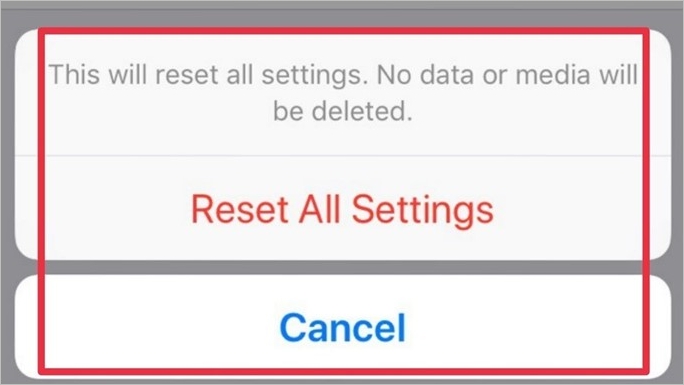
6. Update to the latest iOS version
Each iOS update will solve some bugs including applications not working problems. You can go to the Settings > General > Software Update > Checking for Update > Download and Install the latest iOS version.
7. Downgrade iOS 11 to iOS 10 with stable Touch ID
If all the fixes above still can't solve the iOS 11 Touch ID not working issue, then you have to consider downgrading iOS 11 to iOS 10/10.3.3, which is quite stable and works well in Touch ID.
Related Articles
- [Solved]Fixes to iBooks Not Syncing Between Devices
- Practical Fixes | iPhone Videos Won't Play on Windows 10 PC
- Best Way to Migrate Hard Drive to SSD in Windows 10/8/7
Want to migrate hard drive to SSD, even to a smaller one? You'll find a free and easy way in this article to clone HDD to new SSD with secure boot. - 2 Ways to Mirror Image Backup in Windows 11/10/8/7
This article illustrates 2 ways to mirror an image backup of Windows 11, 10, 8, 7 to protect your computer from system failures.