[Quick Fix]iPhone X/iPhone 8 Not Vibrateing? Useful Fixes Here!
Quick Navigation:
- Fixes to iPhone X/iPhone 8 not vibrating in iOS 11
- Tip 1: Switch on Vibration under Accessibility
- Tip 2: Turn on Vibration on Ring/Silent
- Tip 3: Choose a vibration pattern
- Tip 4: Reset All Settings
- Tip 5: Force restart iPhone
- Tip 6: Restore iPhone to factory settings
"iPhone not vibrating" is an issue that occurs frequently on iPhone. Many iPhone users have reported problems like "iPhone won't vibrate when I receive calls" and "iPhone not vibrating for text". It's necessary to learn how to fix the issue quickly for you may miss some important information or calls from other due to vibration not working on your iPhone. Given that, this article is written to provide iPhone users with the effective solutions to the "iPhone X/iPhone 8 not vibrating" issue. For fixes to other common iPhone problems like App Store not downloading, go to iOS & Mac Topics to find what you need.
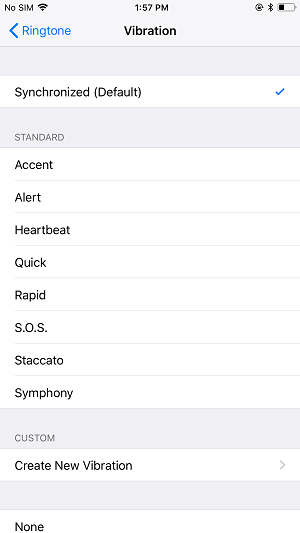
- Notice
- Looking for the free software to transfer photos from iPhone to computeror from computer to your iPhone? Read the article to get what you want.
Fixes to iPhone X/iPhone 8 not vibrating in iOS 11
Tip 1: Switch on Vibration under Accessibility
It's true but many iPhone users don't know that if Vibration is not on in Accessibility settings, all vibration on your iPhone will be disabled. Thus when the "iPhone X/iPhone 8 not vibrating" issue happens, go to Settings to check whether you have turned on Vibration on your device.
- Open Settings on your iPhone X, iPhone 8 or iPhone 8 Plus.
- Go to General > Accessibility > Vibration.
- Toggle on Vibration.
Tip 2: Turn on Vibration on Ring/Silent
iPhone X/iPhone 8 won't vibrate on ring or silent? The cause might be that you haven't turned on the corresponding option on your device. Go to Settings > Sounds & Haptics and then toggle on Vibrate on Ring or Vibrate on Silent. If you have just switched on Vibrate on Ring, make sure the Silent/Ring switch (on the left side of your iPhone) is pulled toward the front of your iPhone. While if you have turned on Vibrate on Silent only, make sure the switch toward the back of your iPhone.
Tip 3: Choose a vibration pattern
In other words, make sure the None option is not checked under Vibration. For example, if your iPhone is not vibrating for text, you need to:
- Open Settings App on your iPhone X/8/8 Plus.
- Go to Sounds & Haptics> Text Tone > Vibration.
- Choose one of the vibration patterns provided. (You can also change the vibration intensity on your iPhone X/8/8 Plus to customize your iPhone vibration pattern.)
Tip 4: Reset All Settings
Don't worry. This operation will erase your iPhone settings without wiping out your iPhone data. Many iPhone users have reported the effectiveness of this solution in coping with the "iPhone doesn't vibrate" issue. Go to Settings > General > Reset and then choose Reset All Settings.
Tip 5: Force restart iPhone
As one of the commonest fixes to iPhone problems, force restarting iPhone is also helpful if your iPhone X/iPhone 8 won't vibrate. For iPhone X/8/8 Plus, quickly press and release the Volume Up button, quickly press and release the Volume Down button and then press and hold the Sleep/Wake button (side button) until you see the Apple logo.
Tip 6: Restore iPhone to factory settings
If the "iPhone not vibrating" problem is software related, the last tip you can try to fix it yourself is to reset your iPhone X/8/8 Plus to factory settings. Back up your iPhone to computer first and then follow one of the two tips below to make it.
Tip 1: Restore iPhone 8/8 Plus/X to factory settings without iTunes
- Open Settings App on your iPhone 8, iPhone 8 Plus or iPhone X.
- Go to General > Reset.
- Tap on Erase All Content and Settings and choose Erase Now to confirm.
Tip 2: Reset iPhone 8/8 Plus/X to factory settings with iTunes
You can also reset your iPhone 8/8 Plus/X to factory settings with iTunes. Before that, make sure you have installed the latest version of iTunes on your computer and then follow the steps below to continue.
- Connect your iPhone to computer with a USB cable and launch iTunes. Tap on Trust on your iPhone to trust this computer.
- Tap on the Device button in iTunes and choose Summary.
- Click Restore iPhone > Restore to reset your iPhone to factory settings.
Related Articles
- Fix SSD Slow Boot on Windows 10 with 8 Effective Methods
This article tells you how to fix SSD slow boot on Windows 10. 8 methods are provided. Try them individually and get your computer back to normal. - Solved: System Restore Greyed Out in Windows 10
When you encounter System Restore greyed out in Windows 10, you can refer to this article and find solutions. Also, you will get an alternative way to protect your computer. - Create System State Backup for Windows 10 [2 Free Ways]
This article introduces you how to create system state backup in Windows 10 with native Windows 10 backup software and third-party tool. - Auto Backup Windows 10 to WD My Cloud | 2 Easy Ways
This tutorial presents how to run WD My Cloud auto backup on Windows 10 in two efficient ways. You may use File History to backup files or Qiling Disk Master to backup the whole PC.