Top 7 Solutions to Fix the Shared Albums Not Working on the iPhone or iPad
Quick Navigation:
- Part 1. 7 Solutions to Fix the "Shared Albums Not Working" Issue
- Part 2. The Easiest and Quickest Way to Share Photos and Albums
- Part 3. How to Enable or Disable iCloud Shared Albums on iPhone
- The Bottom Line
With Shared Albums in the Photos app, you can share photos and videos with your friends, family, or other devices over WiFi. As convenient as it is, iCloud Shared Album has become a popular way to share pictures. But sometimes, this feature may not work correctly due to some reasons listed below.
- There is something wrong with Apple System Status
- The iCloud photo link has expired
- There is no internet connection
- You're under Low Power Mode, which will force some functions to shut down
Whatever the reason is, you'll learn some feasible solutions in this guide.
One more thing: If you want to disable the iCloud Shared Album feature on your iPhone, you can refer to the steps listed in our final part.
Part 1. 7 Solutions to Fix the "Shared Albums Not Working" Issue
In this part, we will show you some simple solutions to fix the iCloud shared album not working on iPhone. If these solutions fail to help you out, you can directly jump to Part 2 to use an alternative way to share pictures.
1. Check if you've enabled the "iCloud Shared Albums" feature on your iPhone: Go to the Settings on your iPhone > iCloud > Photos > Shared Album.
2. Check your system status. To do this, you can go to Apple System Status to check if the service is down.
3. Check the network connection on your iPhone. If necessary, reset network settings by going to Settings > General > Transfer or Reset iPhone > Reset > Reset Network Settings.
4. Ensure the iCloud photo link hasn't expired. If it expired, it would prompt you with the "Failed to retrieve" message. In that case, you can go to use a new sharing link.
5. Disable and re-enable the Shared Albums feature by going to the Settings > [your profile] > iCloud > Photos > Shared, turn it off, and re-enable it.
6. Restart your iPhone or iPad. This will refresh your system and fix some small issues.
7. Update your iOS system to the latest version. Updating your iOS system will fix some bugs on your device.
Part 2. The Easiest and Quickest Way to Share Photos and Albums
Though the Shared Album is a great way to share photos with your friends or between different devices, it has some frustrating quirks/features, such as:
- It may take forever to load or add pictures to your library, no matter how many pictures it is
- The recipient needs to download the photos over WiFi
- It doesn't support Android devices
- It will compress the size and quality of your images or videos
All of these features make it frustrating to share pictures via iCloud. If you want some recommendations for other services for transferring photos between different devices, try this iPhone data transfer software - Qiling MobiMover. This transfer tool lets you transfer photos or albums by date, place, people, and more without compressing their quality. The transfer speed is top-notch - moving a bunch of pictures will only take a few minutes to complete.
To transfer a non-compressed full picture from one iPhone/iPad to another or a computer, download this program on your computer and follow these steps to do it.
Step 1. Connect your iPhone or iPad to your Mac. Start Qiling MobiMover and go to "Content Management" > "Pictures" > "Albums."
Step 2. Select the albums you'd like to copy from your iPhone/iPad to Mac. You can select specific items or select all, depending on your needs. You can choose "Original" and "JPG" as the format of the transferred photos in "Preference".
Step 3. Click the "Transfer" button, and MobiMover will start transferring albums from your iPhone or iPad to your Mac automatically. When it has completed, go to the destination to check the files.
In addition to transferring photos, Qiling MobiMover is also capable of doing things like:
- Transfer, manage, export/import photos, messages, contacts, SMS, etc
- Transfer data from one iPhone/iPad to another
- Download videos from websites like YouTube, Facebook, Twitter, etc
- Convert HEIC images to JPG with one-click
- Convert any local video to MP3
Part 3. How to Enable or Disable iCloud Shared Albums on iPhone
Considering that some of you may want to enable and disable Shared Albums on your iPhone, iPad, or iPod touch, we compile the steps.
Step 1. On your device, open the Settings app.
Step 2. Tap [your profile] > "iCloud" > "Photos, " enable or disable "Shared Albums."
Tips: If you want to know how to share photos with the Shared Album features, you can follow these steps:
- Open the Photos app on your iPhone and select the photos you wish to share.
- Tap the share icon and tap "Copy iCloud Link."
- Paste the link to your Message app and choose a friend to send.
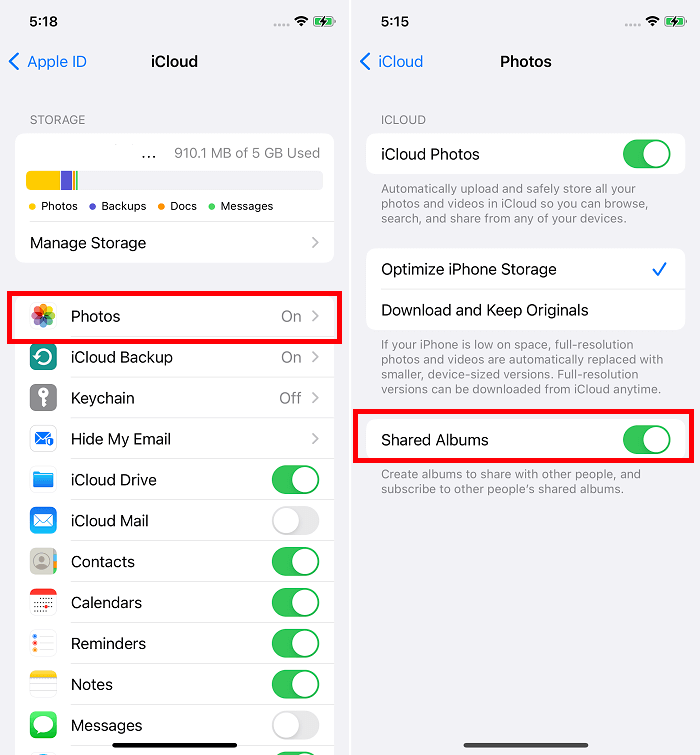
The Bottom Line
You can quickly solve the "Shared Album not working" issue with the seven solutions introduced above. If none of them works to help you or you don't want to use the iCloud sharing feature, get Qiling MobiMover to your computer and let it help you transfer data between two iOS devices or between an iPhone/iPad and a computer.
Related Articles
- [With Steps] How to Download MP4 File to iPhone Directly
- How to Transfer Text Messages from iPhone to Computer for Free
- 5 Ways to Transfer Everything from iPhone to iPhone Without iCloud
- How to Break Windows 10 Hard Drive Limit without Data Loss?
What's the maximum hard drive size for windows 10? How to break the hard drive size limit in Windows 10? All are explained right here.