[Solved] How Do I Factory Reset My iPhone 6 Without Passcode
If you have serious problems with your iPhone, or if you want to give it to someone else, you might need to perform a factory reset. There are lots of tutorials on the web that show how to factory reset your iPhone 6 without a passcode, some of them are useful while others might not. To help you solve this problem, we test eight most commonly recommended solutions and finally choose the top three most useful solutions for you to try.
- Solution 1. Factory Reset iPhone 6 Without Passcode via Find My iPhone
- Solution 2. Factory Reset iPhone 6 Without Passcode via Qiling MobiUnlock
- Solution 3. How to Reset iPhone to Factory Settings Without Passcode through Recovery Mode
Solution 1. Factory Reset iPhone 6 Without Passcode via Find My iPhone
Here are several things you should know before getting started.
- This solution only works on the device that has the "Find My iPhone" feature enabled.
- It will remotely delete all media and resets all settings on your iPhone or iPad. But you can restore your iCloud backup to another iPhone if you need it.
- If your iPhone is offline or powers off, the factory reset will start the next time when it connects to the internet.
- When you sign in with your Apple ID on a new device or browser, you'll need to confirm your identity with a passcode plus a six-digit verification code. So you will need to use the code displayed on your trusted device.
Step 1. Go to icloud.com on a web browser > Enter your Apple ID and passcode > Click on "Sign in." Forget iPhone passcode? Try to fix it before performing a factory reset.
Step 2. Click on Find My iPhone > If prompted, enter the account password and click on "Sign in."
Step 3. Click "All Devices" > Choose the device you want to reset > Click on "Erase iPhone/iPad" > Click "Erase."
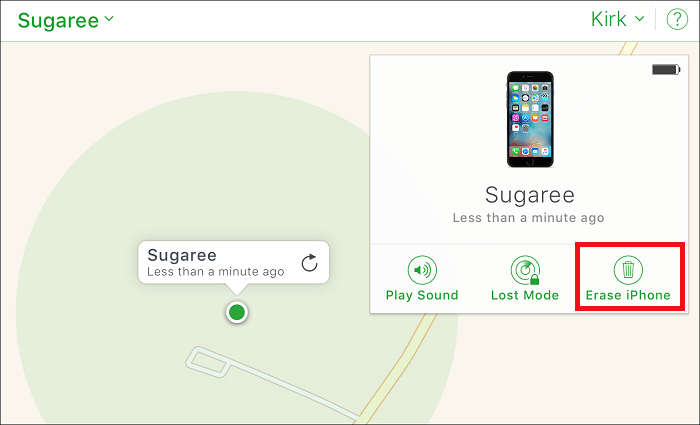
Solution 2. Factory Reset iPhone 6 Without Passcode via Qiling MobiUnlock
Using the reliable tool - Qiling MobiUnlock to unlock iPhone is another efficient way to perform a factory reset on iPhone 6 without a password. In contrast with iCloud, Qiling MobiUnlock requires neither passcode nor "Find My iPhone" feature to be enabled. After resetting, all of your items on the iPhone will be removed. It is very easy to use. All you need to do is to connect your iPhone to the computer and choose the "Unlock iOS Screen" tab from the interface, and then your iPhone will be bypassed in seconds. Besides, it has many advantages, as we list below.
- It can unlock iPhone and iPad lock screen with a few clicks.
- It is compatible with all iOS devices like iPhone 6/6s/7/8/8 Plus/X/XS/XR in almost all iOS versions, including the latest iOS 13.
- No tech knowledge required, everyone can handle it.
Step 1. Plug your iPhone, iPad, or iPod into the computer with a USB cable and open Qiling MobiUnlock. Select "Unlock Screen Passcode" from the main screen.
Step 2. Click on the "Start" button after your device is detected by Qiling MobiUnlock.
Step 3. Click "Next" to download a suitable firmware for your device. Or you can also click "Select" at the bottom of the window to select the existing availbale firmware if you've previously downloaded one.
Step 4. After downloading firmware, click "Unlock Now" to continue. In a new warning window, enter the information required in the box and click "Unlock" again.
Step 5. Wait for the unlock process to complete. Then, your iPhone or iPad will be erased and taken to its original settings.
Solution 3. How to Reset iPhone to Factory Settings Without Passcode through Recovery Mode
If you've ever synced your iPhone with iTunes, then you can use iTunes to restore your iPhone to the factory settings. It is worthing that this solution will cause data loss. If you still want to keep data on your iPhone, don't forget to back your iPhone or iPad to the computer in advance. Putting the iPhone in Recovery Mode is the last solution you can use to reset the iPhone to factory settings.
Step 1. Download and launch the latest version of iTunes on your computer.
Step 2. Turn off your iPhone 6 and put your it in Recovery Mode by pressing the Home button and Power button until the "Connect to iTunes" icon appears.
Step 3. Then a window (as below) will pop up to ask you to "Restore" or "Update" your iPhone. Click on "Restore."
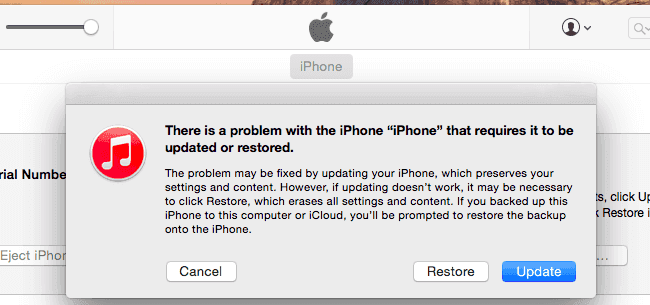
Step 4. Wait for your iPhone 6 to be reset to factory settings. After that, you can set up your device as new.

The Bottom Line
We do hope the above-introduced solutions can help you factory reset your iPhone 6 to factory settings without a password. If you don't know which solution is best for you, then you can try them one by one until your problem is fixed. By the way, if data loss happens during the resetting process, you can use some easy methods to restore lost data from iPhone.
Related Articles
- Error Loading Operating System in Windows 7 – How to Fix It Easily
This article introduces you the causes and solutions to “Error Loading Operating System” issue. And how to prevent data loss from it again? - How to Backup File Versions in Windows 7 with File History Similar
Previous Versions is a useful tool built in Windows 7 that works like Windows 7 version of File History - create an snapshot of files or view and restore earlier versions of files. - Best Free Backup Software for Windows 7 (32/64 Bit)
The best free backup software for Windows 7 - Qiling Disk Master can help you protect system and data with no effort. Supports both 32 and 64-bit system. - How to Format C Drive in Windows 7/8/10 Successfully? [Two Ways Offered]
This post shows how to format Windows 7 C drive using USB when you don't have Windows installation CD/DVD; or from Command Prompt if you have CD/DVD.