How to Block Text Messages on iPhone Easily
Quick Navigation:
- Part 1: How to block text messages from a certain number on iPhone
- Method 1: Block text messages on iPhone via Messages App
- Method 2: Block text messages on iPhone via Settings App
- Part 2: How to block text message from unknown numbers on iPhone
- Method 1: Block text messages from unknown numbers by filtering unknown senders
- Method 2: Block text messages from unknown numbers by reporting spam iMessages
It's quite annoying receiving unwanted text messages from a known phone number or receiving spam messages from someone unknown. Instead of deleting messages on your iPhone, that's when you need to know about how to block these text message to make your iPhone quieter and make you feel undisturbed. Read on to learn how to block text messages on iPhone.
Part 1: How to block text messages from a certain number on iPhone
If the phone number is from a contact existing on your iPhone, you can simply add him/her to your blacklist via Messages App or "Settings" App.
Method 1: Block text messages on iPhone via Messages App
Step 1: Go to "Messages" App on your iPhone.
Step 2: Tap on the message from the contact. Then click the "i" icon on the on the upper right of the corner.
Step 3: Tap on the name of the contact.
Step 4: Scroll down to choose "Block this Caller" and then click "Block contact" to confirm. In doing so, you can block not only the text messages from the contacts but also the phone calls and FaceTime from him/her.
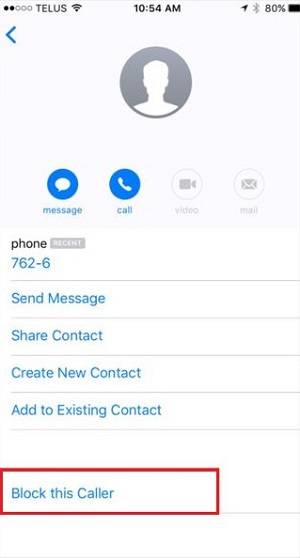
Method 2: Block text messages on iPhone via Settings App
Step 1: Open "Settings" and go to "Messages".
Step 2: Scroll down to choose "Blocked". Then you will see a list of the numbers you add to the block list.
Step 3: Scroll down to the bottom and then click "Add New".
Step 4: Select the contacts you want to block text messages from.
Tip: if you want to unblock a blocked contact, after you click "Blocked" in step 2, tap on "Edit" on the screen, click the Minus sign before the phone number or contact, then click "Unblock" next to it.
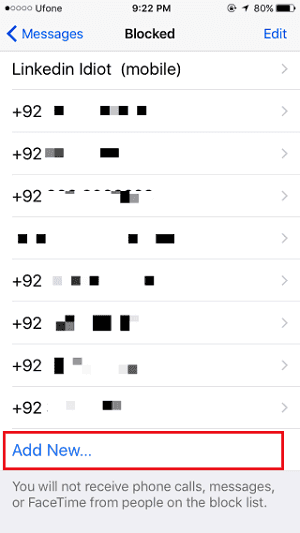
Part 2: How to block text message from unknown numbers on iPhone
Most of the spam messages you receive are from unknown phone numbers. If you don't want to be disturbed by them, it's necessary to block text messages from unknown numbers.
Method 1: Block text messages from unknown numbers by filtering unknown senders
Step 1: Open "Settings" App on your iPhone and choose "Messages".
Step 2: Turn on "Filter Unknown Senders".
Tip: You don't need to worry about missing important messages from unknown phone numbers because you will still receive the messages (which will be placed on another list) but without being notified in doing so.
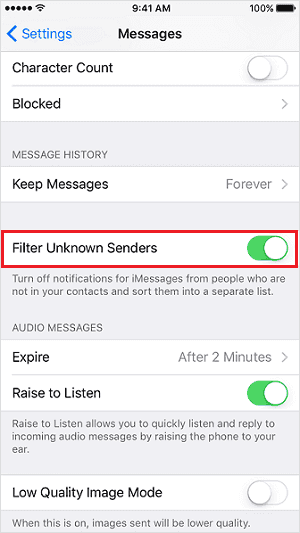
Method 2: Block text messages from unknown numbers by reporting spam iMessages
If you have turned on iMessages and want to block unwanted iMessages to free up some space on your iPhone. You can tap on "Report Junk" when you receive a message from an unknown number to send the information and message to Apple. Or you can take a screenshot on your iPhone of the message, email address of the sender and the date and time you received that message and email them to Apple (support@idiskhome.com). Then after Apple has dealt with the information, you won't receive unwanted iMessages from the number again.
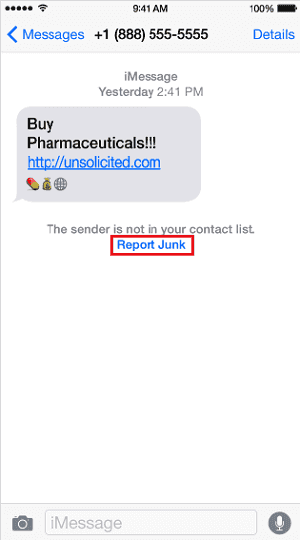
Related Articles
- How to Fix iPhone Calendar not Syncing to Computer
- How to Migrate Windows 8/8.1 to SSD with Secure Boot
Want to migrate Windows 8 to SSD? You can find a powerful software to help you do this in this article. Read this article for more details. - How to Transfer Windows 8/8.1 Installation from HDD to SSD?
Transferring/Moving Windows 8/8.1 installation from HDD to SSD can optimize the performance of computer effectively. But how to do it? Qiling Disk Master Standard will bring a very simple way. - 5 Free Backup Software for Windows Server 2003
Is there any backup freeware for Windows Server 2003 to create system state backup? You will find 5 free backup software for Server 2003 and the step-by-step guide.