How to Convert WMV to MP3 in Simple Ways
Quick Navigation:
- Part 1. Free Software to Convert WMV to MP3 without Quality Loss
- Part 2. Convert MP3 to WMV with Online Converters
- 1. Cloudconvert
- 2. Zamar
- 3. Convertio
- 4. Onlineconverter
- Part 3. Convert WMV to MP3 on iTunes
- The Final Words
There're times when you may need to convert WMV to MP3 for gathering sound effects, extracting movie quotes, creating your own audiobook, or extracting music from videos. Whatever your purpose of converting audio from WMV, there are two options for you to do it - using an online converter or using the software.
Each way has its benefits and disadvantages. Using an online converter doesn't require you to download a program, but it needs you to upload videos to the website, which is time-consuming if you have many files to convert. And the software is stable and safe, but you need to download the third-party program.
You can weigh the pros and cons of each approach and then choose your desired way to convert WMV to MP3.
Part 1. Free Software to Convert WMV to MP3 without Quality Loss
Many applications have the ability to turn a WMV file to MP3, but very few of them enable you to convert WMV to MP3 without quality loss. If you want to keep the original quality of your WMV file, just consider using this WMV to MP3 converter - Qiling MobiMover. With which you can batch extract audios from videos that are in various formats like m4v, mkv, avi, wmv, f4v, etc. Before converting, you can set the bitrate and sample rate of the audio or adjust the volume of the audio file.
Once the conversion completes, you can use Qiling MobiMover's transfer tool to send the converted audio to your iPhone or iPad directly if you want to.
To convert WMV to MP3 without quality loss:
Step 1. Open Qiling MobiMover on your PC and click "Video to MP3" in the navigation panel.
Step 2. Click "Browse" to add one or multiple wmv files from your PC to Qiling MobiMover. You can also drag and drop it to add them.
Step 3. Then click "Convert" to convert the wmv files to MP3. Once it completes, you can check the converted MP3 file on your computer.
Part 2. Convert MP3 to WMV with Online Converters
With the rising demand for MP3 to WMV conversion, online MP3 converters have become more and more popular. These online converters include, but are not limited to, Cloudconvert, Convertio, Uniconverter, Zamar, online converter, etc. In the following instructions, we will introduce them one by one.
1. Cloudconvert
Cloudconvert is a comprehensive video converter that allows you to convert WMV to MP3, AAC, M4A, and many other formats. The highlights of this online converter are that it lets you trim the start and end timestamp of the audio file, adjusts the volume of audio, and set the bitrate of the mp3 file. Thus, you can get an audio file that can fully meet your needs.
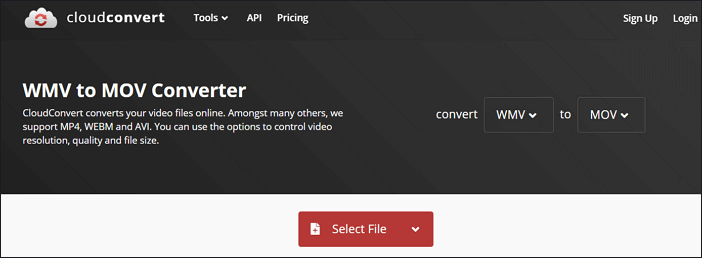
Address: https://cloudconvert.com/wmv-to-mp3
2. Zamar
Zamar is a powerful online video to audio converter that allows you to convert WMV files to various other formats like 3gp, 3g2, aac, ac3, avi, flac, etc. It has a simple and clean interface, from where you can easily find where to start. But note that it has a slow converting speed on the free version, so if you wish to convert WMV to MP3 in a quick way, you can try other utilities introduced in this guide.
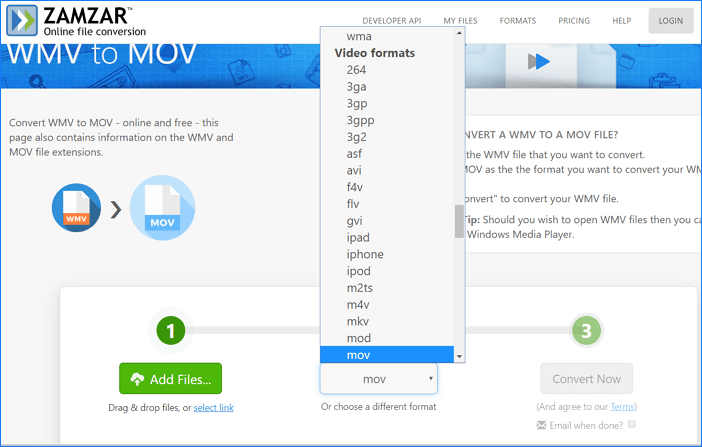
Address: https://www.zamzar.com/converters/video/wmv-to-mp3/
3. Convertio
Convertio is worth trying if you're searching for a free, quick, and easy online tool to change the WMV to MP3. It currently supports more than 25600 conversions and more than 300 different file formats, far exceeding other converters. Moreover, it supports selecting files from the unit, Dropbox, file manager, or even URL. This makes it very convenient to cope with WMV to MP3 conversion.
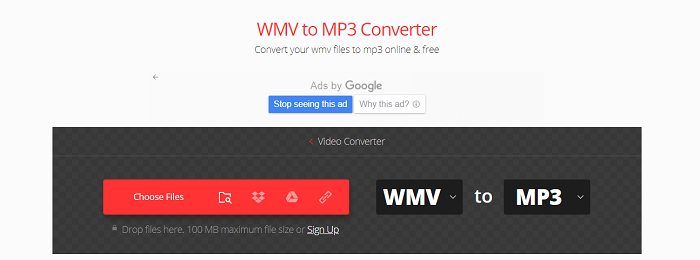
Address: https://convertio.co/wmv-mp3/
4. Onlineconverter
Like other converters, Onlineconverter also allows you to select files from your local storage or URL and then convert them to various formats, including wma, wav, flac, etc. But you should note that the process of uploading files might take a long time due to some unknown server errors.
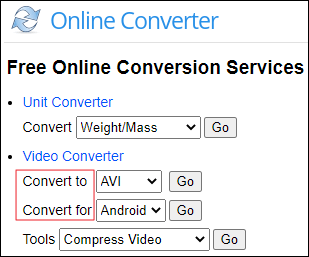
Address: https://www.onlineconverter.com/wmv-to-mp3
Part 3. Convert WMV to MP3 on iTunes
Actually, iTunes can't help you convert WMV to MP3 directly. But you can use the above-introduced tools to convert WMV to MP3 first, and then import the converted files to iTunes. Here are the steps to import converted files to iTunes.
Step 1. Launch iTunes on your computer, be it a Mac or PC.
Step 2. Choose "File" > "Add to Library."
Step 3. Locate the file you wish to import and choose "Open."
Step 4. Then, your files will be uploaded to iTunes.
The Final Words
With the methods we introduced above, you can easily convert WMV to MP3. If you have any good ideas or methods related to this topic, don't hesitate to share them with us, and we will post them in this guide to share with others.
Related Articles
- How to Transfer Contacts from iPhone 6/7 to iPhone 8/8 Plus in 3 Ways
- Windows 11: Backup Files to External Hard Drive in 3 Easy Ways
It is essential to backup files for preventing data loss. This article introduces 3 methods to backup files to external hard drive in Windows 11 automatically. - How to Backup HP Recovery Partition in Windows 11/10/8/7
There are several ways to backup HP recovery partition, but all with many limitations. To backup recovery partition on any OS, here's an easier way. - Best Way to Backup PC to Cloud in Windows 10 or 11 (FREE)
Need the best free way to backup PC to cloud drive like Google Drive? Try Qiling Disk Master Standard, not only free, but also protect data continuously.