Regret Updating Your iOS Software? Here Is How to Downgrade from iOS 14
Quick Navigation:
- Part 1. How to Downgrade iOS to an Older and Signed Version
- Part 2. Uninstall iOS Beta Software and Downgrade to iOS 14
- Method 1. Downgrade from iOS 15 to 14with Qiling MobiUnlock
- Method 2. Uninstall iOS beta software and restore iPhone with iTunes
- The Conclusion
Apple releases new iOS versions every once in a while, most people will update to the new version (publicor beta version) in expectation of the new updates and improvements. While, sometimes people may find the new version buggy and can't get used to the new iOS version, and want to downgrade from this iOS 14 or remove the iOS 14 beta. The solution varies depending on the version you installed. This article explores how to downgradeiOS.
Part 1. How to Downgrade iOS to an Older and Signed Version
Apple will soon stop signing the older version within about one week after releasing new iOS software. If you regret your update in one week, there is a chance for you to downgrade iOS to the last version. If Apple is still signing the old version, you can downgrade it with this iPhone unlock tool Qiling MobiUnlock.
Note: The backup you created with the new version may not be compatible with the old version. If you have a backup with the older version, you can restore it after downgrading iOS. But you will lose the content you added later. To avoid data loss, you can make a backup of photos, videos, contacts, messages, and audio with Qiling MobiMover. Read here for how to back up iPhone without iTunes.
Below is how you can downgrade iOSto the last version.
Before you get started, please visit ipsw.me,choose your device model, and download the supported iPSW file to your PC.Then follow the steps below to install this signed iOS software on your iPhone.
Step 1. Launch Qiling MobiUnlock on your computer and connect your iPhone or iPad. Click "Unlock Screen Passcode" from the home page of Qiling MobiUnlock.
Step 2. Once your device is detected, click "Start" to proceed.
Step 3. Check your device model and click "Next"to downloadthe firmware for your device. Ifyou have downloaded one to your PC, you can select the firmware package by clicking "Select."
Step 4. When the firmware is ready, click "Unlock Now." Then, a warning screen will pop up to let you enter the requiredinformation, just do as it asksand click "Unlock" again.
Step 5. Wait for the installation to complete. Then, the signed iOS version will be installed on your iPhone or iPad.
Part 2. Uninstall iOS Beta Software and Downgrade to iOS 14
If you are testing the iOS beta software like the latest iOS 15 and 14.7, but find it buggy (this is common for a beta version), you can downgrade iOS to the previous non-beta version by completing two processes respectively. The first one is to remove your beta profile. Either developer beta or public beta will prevent you from receiving new version update notice. The second process is to restore your iPhone to uninstall the beta version and install a non-beta version.
How to remove the beta profile. You can apply this to remove the iOS 15 beta as well.
Step 1. Go to "Settings"> "General,"and tap "Profile" or "Profile & Device Management."
Step 2. You will see your beta profile here. Tap the "iOS 14beta software profile" or "iOS 15beta software profile."
Step 3. Tap "Remove Profile" to remove the iOS 15 or 14beta profile.
Then process only removes your beta profile and allows you to get iOS software update notices. You are still having an iOS beta version on your iPhone. To downgrade to an older version, you need to erase and restore iPhone.
Here are two ways to uninstalliOS beta software and restore iPhone.
Method 1. Downgrade from iOS 15 to 14with Qiling MobiUnlock
If you intend to take off iOS beta software and install the current version of iOS, Qiling MobiUnlock does the work for you by installing the latest iOS in several clicks. If you are having iOS 15 beta version, this process will remove it and get iOS 14.7 on your iPhone.
Step 1. Connect your iOS device to the computer and launchQiling MobiUnlock. On the home page of this program, select "Unlock Screen Passcode."
Step 2. Then, Qiling MobiUnlock will start detecting your device. Once your device is detected, you will see a start button, click it to proceed.
Step 3. Check your device model and click "Next" to download the latest version of firmware for your device. If the firmware has been downloaded already, select the package manually.
Step 4. After downloading firmware, click "Unlock Now." Then, you'll see a new warning window, which requires youto enter the information. Just do as it requiresand click "Unlock" again.
Step 5. Wait for the installation to complete. Then, the latest iOS will be installed on your iPhone or iPad.
Method 2. Uninstall iOS beta software and restore iPhone with iTunes
Apart from using a third-party application, you can also adopt iTunes as a way to help you restore your iPhone and uninstall an iOS beta version. See the steps below for details.
Step 1. Make sure you get the latest iTunes on your PC.
Step 2. Connect your iPhone to a PC with a USB cable, then put your iPhone in Recovery Mode.
Usually press and quick release Volume Up button, and the same to Volume Down button, then press the side button until the device restarts and the recovery mode appears. For older devices, see here for how to enter the recovery mode.

Step 3. Launch iTunes and the Restore windows will appear automatically. Click "Restore iPhone" to install the latest non-beta version of iOS. Wait for the process to complete.
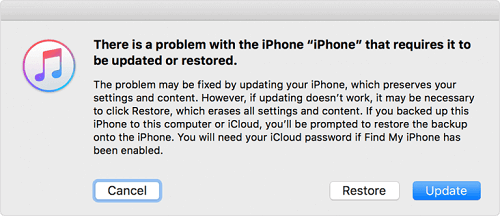
Step 4. After the restore finishes, your iPhone with be equipped with the latest public iOS version. You can set up your iPhone from aniTunes backup or backup made via Qiling MobiMover.
The Conclusion
The blog shares with you waysto downgrade iOS from the latest version and a beta version. You canroll back to the latest public iOS version at any time if you are having the beta iOS software. If you update to the latest iOS software, you get only a short time to roll back as Apple will soon stop signing the old version. You are not able to install an unsigned version in the normal and safe operation. Hope this article will be helpful to you. And be sure the new version matches your demand before you update to it.
Related Articles
- Easiest Way to Backup Buffalo LinkStation NAS to another NAS
This tutorial will show you how to backup Buffalo LinkStation NAS to Buffalo NAS or another NAS with reliable and professional backup solution in Windows in a few steps. - Best Carbon Copy Cloner Alternative for Windows 11, 10, 8, 7
This article is written for users who need Carbon Copy Cloner Windows alternative to backup or clone your computer. Keep reading to learn more. - How to Clone BitLocker Encrypted Hard Drive [Proven Way]
To clone BitLocker drive in Windows 11/10/8/7, you can use Qiling Disk Master. - How to Clone GPT Disk to SSD or MBR Safely in Windows 10
This article illustrates the considerations related to cloning GPT disk in Windows 10 and how to clone GPT HDD to SSD or MBR safely.