How to Download Videos from Websites in 3 Ways
Quick Navigation:
- Can You Download Videos from Websites
- Method 1. How to Download a Video from a Website via Free Video Downloader
- Method 2. How to Download Videos from Websites via Video Downloader Extensions
- Method 3. How to Download a Video from Any Website Online
- The Bottom Line
Can You Download Videos from Websites
Videos exist on almost all sites. Some of the websites may offer you the option to downloadvideos from the website to your computer or mobile devices. But most commonly, there are websites that disallow you to save a video from the website.
When you come across such a site and want to catch a video from it, it's necessary for you to use a third-party tool or service that enables you to download any video from any site. Read on and learn how to download videos from websites in three ways.
Method 1. How to Download a Video from a Website via Free Video Downloader
Supports: Over 1000+ sites
With the free video downloader for PC (also compatible with Mac) - Qiling MobiMover, you will be able to download videos from websites like YouTube, Facebook, Twitter, Dailymotion, Myspace, and more using the URL.
Whether you want to download YouTube videos to iPhone or save videos from Facebook to your computer, you can get it done using this tool. Besides, it also works well as an audio downloader that allows you to download audio from websites, too.
As long as you can copy the video link, you will be able to download the video from the website following the steps below.
To download a video from a website:
Step 1.Launch Qiling MobiMover, choose "Video Downloader" and select the location to download online videos to your computer (PC or Mac) or mobile device.You need to connect an iOS device to your computer if you choose your iDevice to save the video.
Step 2.Copy the URL of the video you want to download, paste it into the bar in MobiMover, then click "Download".
Step 3.After you click the "Download" button, MobiMover will quickly analyze the URL and download the video to your computer or iPhone/iPad. When it has finished, you will be able to access and watch the video on your device.
Method 2. How to Download Videos from Websites via Video Downloader Extensions
A desktop video downloader works more stably to save videos from websites. But a video downloader extension works more conveniently to download videos from websites. That's because, with such a tool, you don't need to copy the video URL. Instead, there will be a download option available after you add the extension to your browser.
There are video downloaders that either support one site only or support multiple sites. You can search for such tools from the Internet or from your browser store like the Chrome web store.
Here I'd like to show you how to use a video downloader extension to download any video from a website via Chrome.
To save a video from a website via a video downloader extension:
Step 1. Go to the Chrome web store and search for the video downloader.
Step 2. Choose the one you like and click "Add to Chrome".
Step 3. Restart your browser and go to the website you want to download a video from.
Step 4. Find and click the video. Afterward, you should see a download button near the video playing window. Click the button to start downloading the video to your computer. If not, click the extension icon shown on your browser to save the video to your computer. (Generally, the video will be stored in the "Downloads" folder by default.)
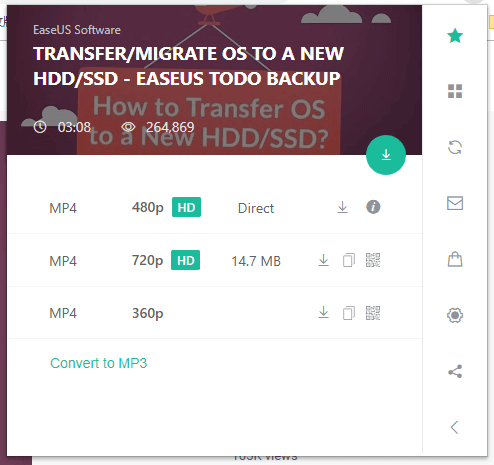
Convenient as it is, video downloader extensions are not your best pick if you want to download videos from different sites. That's because the number of video websites that an extension supports is quite limited. Thus, if you prefer a tool that is compatible with more sites, use the tool introduced in method 1 or method 3 instead.
Method 3. How to Download a Video from Any Website Online
Online video downloaders spare you from downloading any program or add-ons to your computer. You can visit the online video downloader using a browser and then use it to save videos from websites to your computer directly.
The drawback of using an online tool is that you may encounter annoying ads or redirections. Therefore, you should be careful while using such a tool.
To download a video from a website online:
Step 1. Go to the website you want to download a video from.
Step 2. Play the video you want to save for offline watching and copy the video URL.
Step 3. Go to the online video downloader and paste the video URL in the address box.
Step 4. Click "Download" or "Go", depending on the video downloader you use. Then you will see all the download options.
Step 5. Choose the video format and quality you prefer and click "Download" next to the option to start downloading the video to your computer.

The Bottom Line
These are the commonest ways to download videos from websites. As you may know, you can also download videos from YouTube by changing the URL, which is actually the same as using an online video downloader.
It's possible that you can't download videos from websites using the ways above due to various reasons. If so, you may consider using screen recording softwareto record the video.
Hope this guide is useful to you.
Related Articles
- A Direct Way to Put MKV Files on iPhone/iPad Without Converting
- Clone HDD to OCZ SSD with Free Clone Software
Is there any better OCZ SSD clone software to clone HDD to OCZ SSD easily while OCZ SSD utility occur the error no drive available? Below the words will show you how to clone safely. - Successfully Clone HDD to SSD Including Recovery Partition
Qiling Disk Master, as a professional disk clone software, is able to clone HDD to SSD including recovery partition successfully. - How to Clone Large HDD to Smaller SSD without Data Loss?
To clone large HDD to smaller SSD effortlessly and safely, it is a nice choice to use professional disk cloning software – Qiling Disk Master.