How to Erase iPhone Without Screen Time Passcode
If you have ever erased your iPhone through the Settings app, you would know that when you get to the last step, you're required to enter your Screen Time passcode if you've previously set one.
However, if you can't remember your screen time passcode, then you have to follow some extra steps to reset your screen time passcode or thoroughly turn off your Screen Time using some harsh measures. Whichever way you choose to use depends on whether you can remember your Apple ID.
- If you can't remember your Apple ID, just turn off the Screen Time passcode with Solution 1.
- If you can remember your Apple ID, just reset your Screen Time passcode with Solution 2.
- If you just want to erase everything from your device without a Screen Time passcode, go for Solution 3.
Solution 1. How to Erase iPhone Directly Without Screen Time Passcode
If you don't want to waste time resetting your Screen Time passcode, you can directly erase your Screen Time locked iPhone with this iPhone unlocker - Qiling MobiUnlock. With it, you can factory reset your iPhone without any passcode. If you only want to turn off Screen Time, it is also possible with this program. Learn more about this tool, check these features.
- Unlock a locked or disabled iPhone/iPad/iPod touch
- Remove Apple ID without any password or verification
- Disable Screen Time without passcode
- Manage your WiFi, Websites, and app passcode
Having said all of the above, it's really a good deal to have this iPhone unlocker installed on your computer. In that case, you don't have to worry about being locked out of your iPhone or iPad anymore. If you're easy to forget your passcode, this program can help you find all saved passwords on iPad or iPhone easily and quickly.
To erase iPhone without screen time passcode:
Step 1. Download and open Qiling MobiUnlock on your computer, select "Unlock Screen Passcode" from its main screen.
Step 2. Connect your iPhone or iPad to the computer and wait for Qiling MobiUnlock to recognize your device. Once your device is recognized, click "Start" to proceed.
Step 3. Check your device model and click "Next" to download the latest version of firmware for your device. (If you have previously downloaded the firmware on your computer, directly click "Verify" to proceed.)
Step 4. Once the firmware is ready, click "Unlock Now." Then, you will see a new screen that requires you to enter the information, just do as it requires and click "Unlock" again.
Step 5. Wait for this program to reset and erase your device. Afterwards, you can regain access to your device without entering passcode.
Solution 2. How to Erase iPhone by Resetting Screen Time Passcode
If you don't want to use any third-party program, you can try resetting your Screen Time passcode, and then erase your device in Settings. Before proceeding, make sure you remember your Apple ID and password.
Step 1. Open the Settings app on your iPhone.
Step 2. Select "Screen Time," then choose "Change Screen Time Passcode."
Step 3. In the menu that pops up, select "Change Screen Time Passoce."
Step 4. Hit "Forgot Passcode?."
Step 5. Enter your Apple ID and password and set a new Screen Time passcode.
Step 6. Verify your choice by re-entering the new Screen Time passcode.
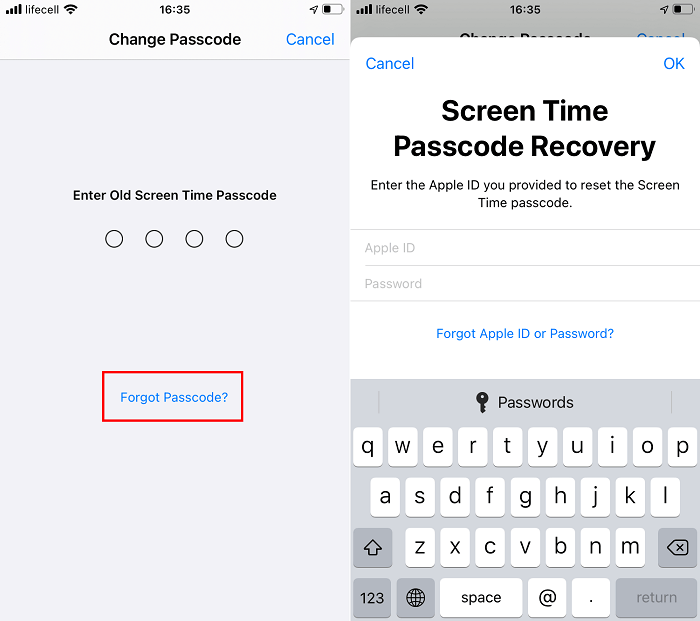
Once you've reset a screen time passcode, you can go to your Settings to erase your iPhone.
Step 1. Unlock your iPhone or iPad and go to the Settings app.
Step 2. Tap "General," and then "Reset."
Step 3. Tap "Erase All Content and Settings."
Step 4. Tap in your passcode if asks.
Step 5. Enter your Apple ID password to erase the iPhone, and tap "Erase."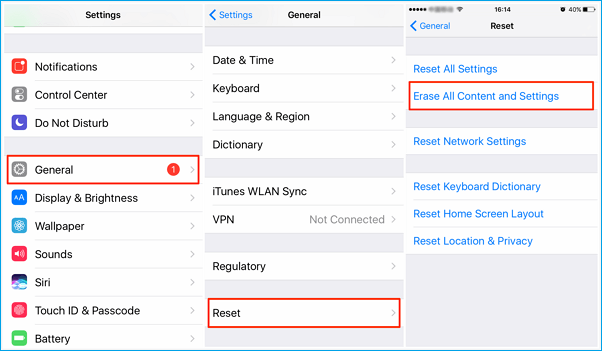
Solution 3. How to Erase iPhone by Using iTunes or Finder
Additionally, you can also use iTunes to erase all the data and settings on your iPhone. This method is often used to fix some hardware or software-related issues, such as the iPhone touch screen not working, iPhone being disabled, and more.
During the fixing process, iTunes will erase all data and settings from your iPhone, restore it to the factory settings, and install the latest version of iOS. From this point, it can be used to erase your iPhone. If you want to give this solution a try, just follow these steps.
Step 1. Connect your iPhone to your computer with a cable.
Step 2. Restore your iPhone from iTunes or Finder.
- In the Finder on your Mac: Select your iPhone > Click "General" in the top menu > Click "Restore iPhone."
- In the iTunes on your Windows PC: Click your iPhone icon near the top left of the iTunes window > Click "Summary" > Click "Restore iPhone."
Step 3. Then, you can follow the onscreen instruction to finish the rest of the steps.
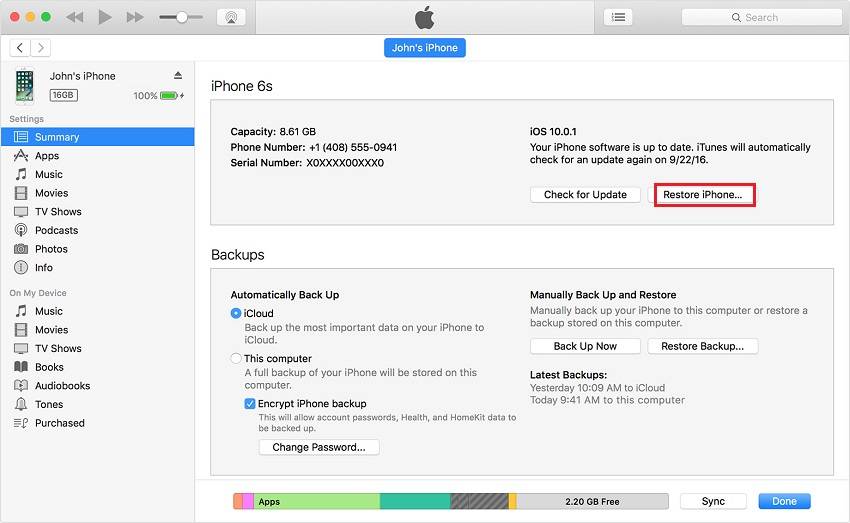
The Bottom Line
Those are all solutions on how to erase iPhone without the Screen Time passcode. Among these solutions, solution 1 is the most flexible since it supports both erasing your iPhone and turning off Screen Time without using the passcode. Which way to choose depends on whether you want to erase everything on your iPhone. But if you don't want to use any third-party software, try the other two solutions instead.
Related Articles
- Dynamic Disk VS Basic Disk: What's the Difference and How to Convert ?
Dynamic disk vs basic disk, this article will tell you the difference between dynamic disk and basic disk. - Fixed: File:\EFI\Microsoft\Boot\BCD Error in Windows 7/8/10
Encounter the File:\EFI\Microsoft\Boot\BCD Error code: 0xc00000f problem? You will find the best method to fix EFI Microsoft Boot BCD error in Windows 7/8/10. - Completely Erase Laptop Hard Drive before Selling | Stepwise Guide
How to completely erase a laptop hard drive before selling in Windows 10, 8, 7 step by step? Read this article and get 3 solutions. - How to Extend Partition without Data Loss via Extend Partition Wizard
There is an Extend Partition wizard in Partition Assistant, with which you can extend your partition safely and fastly.