How to Manage Contacts on iPhone
Quick Navigation:
- Part 1. The Easiest Way to Manage Contacts on iPhone
- Part 2. Default Ways to Manage iPhone Contacts
- 1. How to Add New Contacts
- 2. How to Delete Contacts/Duplicated Contacts on Your iPhone
- 3. How to Merge Two iPhone Contacts
- 4. How to Block Contacts
- Part 3. FAQ
- 1. Where are iCloud contacts?
- 2. Who can see my contact card on my iPhone?
- 3. How to manage Google contacts on iPhone?
- In Conclusion
iPhone's native Contacts app stores many important contacts of your friends, family members, or workmates. As your contacts increase, you'll find it challenging to locate specific contacts from the list. Therefore, managing iPhone contacts becomes necessary. Thus, you can easily find the needed contact information.
However, managing contacts with your iPhone is difficult because you can't add or delete contacts in bulk. Therefore, you'll need some extra tips to do it quickly and easily.
Part 1. The Easiest Way to Manage Contacts on iPhone
Using a computer to manage your iPhone contacts is more recommended than using your phone. That is because the computer offers a unified management platform where you can do everything with your contacts, including adding new contacts, deleting multiple contacts, editing your contacts, etc. But a computer is not enough to do all these things. To make the process easier, you'll need an iPhone data management tool like Qiling MobiMover to help. With it, you can:
- Add new contacts to your iPhone from your computer
- Edit existing contacts by changing their phone number, email address, or notes
- Delete duplicated contacts with one click
- Export one or multiple contacts in HTML, CSV, or vCard format
- Transfer contacts from one iPhone to another
- Search for specific contacts by their name, number, or other keywords
As you can see, there are many benefits of Qiling MobiMover. With it, you can easily save time with the search and filter option, import and export contacts, add notes to each contact, etc. Do you want to give it a try?
If you do, download it on your computer and follow these steps to use it.
Step 1. Connect your iPhone to your computer, either Mac or PC, launch Qiling MobiMover and go to "Content Management > Contacts".
Step 2. Then, you will have several options to deal with your contacts. Choose the one based on your needs.
- New: add new contacts to your iPhone.
- Import to Phone: transfer conatcts from your computer to your iPhone.
- Export to PC: transfer conatcts from your iPhone to your computer.
- Delete: remove unwanted contacts from your contact list.
- To Another Phone: transfer contacts from one iPhone to another.
Part 2. Default Ways to Manage iPhone Contacts
In addition to using the third-party manager to organize your iPhone contacts, you can do the same with your native Contact app. Before using any of the below tips to manage your iPhone contacts, you can set up your contact's account first.
The below list is some popular tips for contact management.
1. How to Add New Contacts
Step 1. Launch the Phone app on your iPhone.
Step 2. Tap "Contacts" at the bottom of your contacts screen.
Step 3. Tap on the "+" icon at the top-right corner of your screen.
Step 4. Enter the detailed information of your new contact, and then hit "Done."
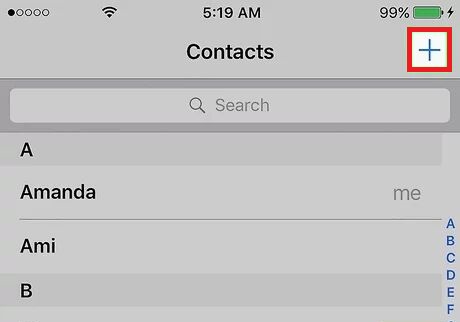
2. How to Delete Contacts/Duplicated Contacts on Your iPhone
Step 1. Open the Phone app on your iPhone.
Step 2. Tap "Contacts" at the bottom of your screen.
Step 3. Hit the Search box to search for the contact you wish to delete. Tap it to open it.
Step 4. Tap the "Edit" option at the top-right corner of your screen.
Step 5. Scroll down to find and hit "Delete Contact."
Step 6. You can repeat the above steps to delete duplicated contacts.
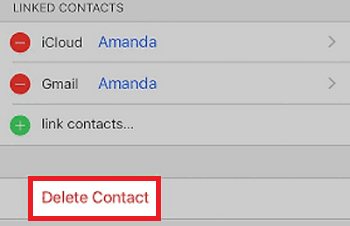
Pro tips: iPhone doesn't allow you to delete contacts in batches. So it might be time-consuming to delete a lot of contacts or duplicated contacts. If you want to bulk remove many contacts at once, you'd better use Qiling MobiMover to do it quickly.
3. How to Merge Two iPhone Contacts
Step 1. Open the Phone app and tap "Contacts" at the bottom of your page.
Step 2. Search for the contact you wish to merge.
Step 3. Select it and tap "Edit" at the top-right corner of your screen.
Step 4. Scroll down to find "link contacts...," tap on it, and select the contact you wish to merge.
4. How to Block Contacts
Step 1. Launch to Phone app on your device. Tap "Contacts" at the bottom of your screen.
Step 2. Select the contact you wish to block. Tap it to open it.
Step 3. Scroll down to find "Block this Caller." Confirm your option again.
Part 3. FAQ
Below are some frequently asked questions about contacts. If you want to dig this topic deeper, don't miss these FAQs.
1. Where are iCloud contacts?
iCloud contacts mainly refer to contacts you store in iCloud. If you've enabled iCloud for contacts, then all your contacts will be synced to your iCloud account. You can open icloud.com and sign in to your iCloud account to see them.
2. Who can see my contact card on my iPhone?
The contact card is not public so no one can see your contact card except yourself.
3. How to manage Google contacts on iPhone?
There are some simple tips to manage Google contacts on iPhone.
If you want to import Google contacts to your iPhone: Go to the Settings app > Tap "Password & Accounts" > "Add accounts" > "Google." Enter your Google account and the password for your Google account. Then, ensure the "Contacts" tab has been enabled and tap "Save."
If you want to delete Google contacts on your iPhone: Open the Gmail app on your iPhone > Tap on your profile in the upper right corner > Select "Google Account" > Tap the "Menu" icon at the bottom right > Select "People & sharing" > Tap "Contacts." Select the contact you wish to delete and check the box next to their names. Then, tap the three-vertical-dot at the top and select "Delete" to remove it.
In Conclusion
With these tips, you can easily manage your iPhone contacts. Of these tips, Qiling MobiMover is the most recommended option for iPhone contacts management because it offers a unified management platform, which frees you from complex operations with the native Contact app.
Related Articles
- How to Easily Recover iTunes Playlists Disappeared
- How to Switch Windows 7, 8, 10 from HDD to SSD?
Do you know how to switch your Windows 7, 8, 10 or only OS from hard disk drive (HDD) to SSD? Find the answer to move everything from HDD to SSD in PC. - How to Transfer Files from PC to Hard Drive Faster in Windows 11/10/8/7
You can read this article to learn how to transfer files from PC to hard drive faster in Windows 11/10/8/7. - How to Transfer OS from HDD to SSD without Reinstalling
The easiest way to transfer OS from HDD to SSD is system cloning. It ensures booting from the target SSD, and eliminates the need of reinstalling Windows.