How to Restore Deleted Contacts on iPhone
Quick Navigation:
- Part 1. How to restore deleted contacts on iPhone via iCloud
- Part 2. How to get deleted contacts back on iPhone via iTunes
- Part 3. How to recover deleted contacts on iPhone via recovery software
- Part 4. How to back up iPhone contacts to computer to avoid data loss
- The Final Words
Losing data can be annoying, especially when you lose some important contacts. If you're bothered by this problem, you can use some solutions introduced in this guide to find and recover deleted contacts.
Before taking any measures to recover contacts, you need to know that the contacts that get deleted aren't truly deleted but are hidden somewhere, waiting to be overwritten by newly stored data. So it's best not to use your device to store new data. Next, you can follow some useful tips introduced in this guide to find and recover deleted contacts on your iPhone.
Part 1. How to restore deleted contacts on iPhone via iCloud
If you've previously synced your iPhone contacts to iCloud, then you can recover them from iCloud backup. Based on how you use iCloud to back up your contacts, there are two different ways to recover iPhone contacts.
- If you've enabled Contacts sync in iCloud, you can go to turn it off and on to let them sync to your iPhone again. Or you can also head to icloud.com to export contacts. Note that this will replace all of your current contacts. If iCloud contacts not syncing, quick to fix it.
- If you back up your whole device to iCloud, you can perform a full restore on your iPhone. This will erase all your current data and get it replaced by what's in the backup.
Depending on your needs, apply any of the three ways to recover deleted contacts on iPhone.
To recover contacts using iCloud:
Step 1. On your iPhone, go to the Settings.
Step 2. Disable "Contacts" and select "Keep on My iPhone."
Step 3. Enable "Contacts" and select "Merge."
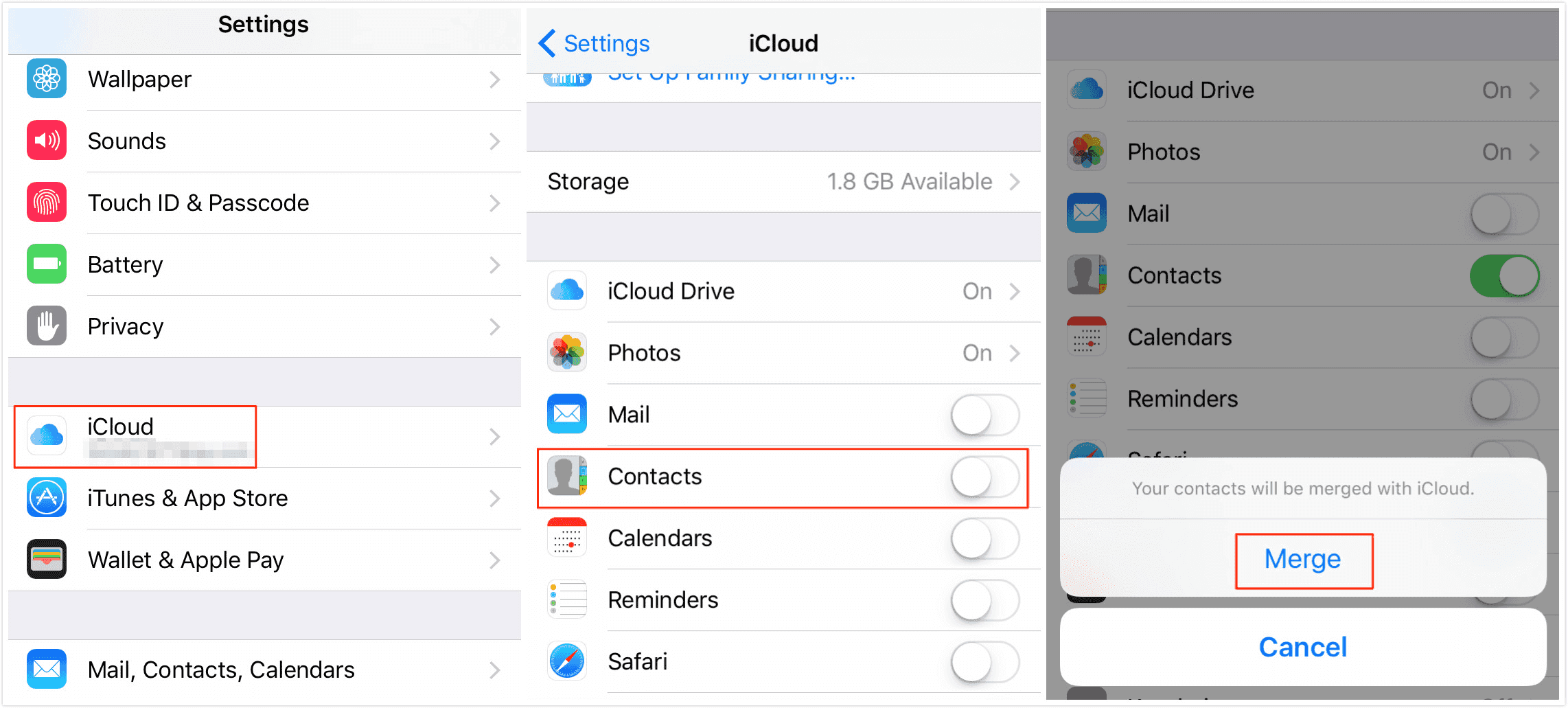
To find deleted contacts on iPhone using icloud.com:
Step 1. Go to icloud.com and sign in to your iCloud account with your Apple ID and password.
Step 2. Click on the Settings.
Step 3. Scroll down to find the Advanced section and select "Restore Contacts."
Step 4. Then, you'll find a list of previously created archives. Choose the archive you need and click on "Restore."
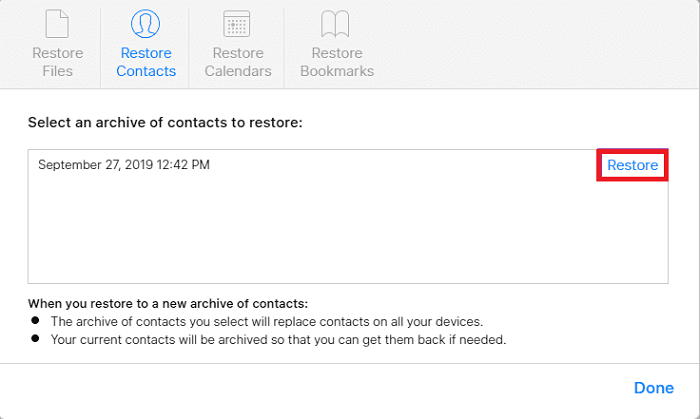
To restore the whole iCloud backup:
Step 1. On your iPhone, go to the Settings.
Step 2. Tap on "General" > "Reset" > "Erase all Content and Settings."
Step 3. Wait for the erasure to complete, and then set up your device again.
Step 4. When you come to the Setup page, choose "Restore from iCloud Backup."
Step 5. Input your Apple ID and password, and then choose the iCloud backup you need.
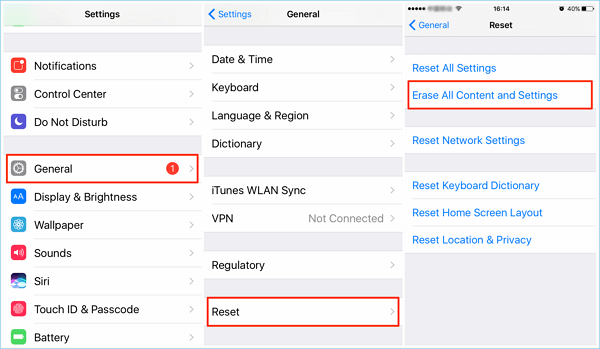
Part 2. How to get deleted contacts back on iPhone via iTunes
Likewise, you can also find deleted contacts back from iTunes if you have previously backed up your iPhone using iTunes. Before starting, make sure the computer you use to restore is the same as the one you use to back up your iPhone. Being similar to recovering from an iCloud backup, in that it will erase your current files. If you decide to use this method, follow these steps to learn how to do it.
Step 1. Connect your iPhone to your computer and launch iTunes.
Step 2. Click on the "Device" tab and choose your iPhone.
Step 3. Click "Summary" and choose "Restore iPhone ...".
Step 4. Choose a backup to restore your iPhone from. Then all the content on your iPhone will be replaced by the backup. If this is not what you want, try to restore your iPhone contacts using the two methods introduced above.
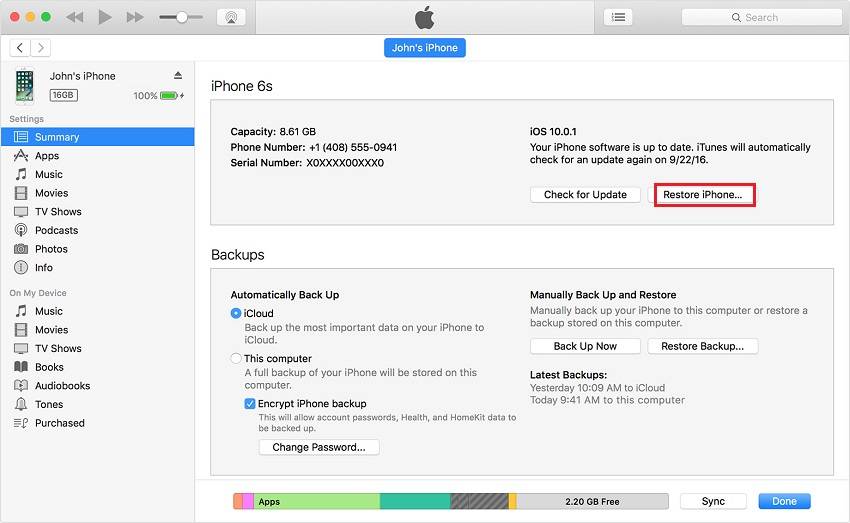
Part 3. How to recover deleted contacts on iPhone via recovery software
If you didn't back up your device to iCloud or iTunes, or you don't want to lose data after restoring, you can use this iPhone data recovery software - Qiling MobiSaver to restore the contacts deleted from your iPhone without data loss. In addition to contacts, this software also supports the recovery of iPhone photos, videos, reminders, messages, call history, notes, and more.
To recover deleted contacts via Qiling MobiSaver:
Step 1. Connect iPhone to Your PC
Launch Qiling MobiSaver, select "Recover from iOS Device" on the left, and click "Start".
Step 2. Scan iPhone to Find Lost Contacts
Qiling MobiSaver will automatically scan iPhone 13/12/11/X/XR/XS/8/7/6/5/4, and find your lost contacts.
Step 3. Preview and Restore Contacts
Tick "Contacts" on the left. You can choose the list of contacts you want to recover. After the selection, click "Recover to PC" or "Recover to Device" to decide where you are going to save the list.
Part 4. How to back up iPhone contacts to computer to avoid data loss
Data loss can happen to anyone. To avoid losing important contacts in the future, it's best for you to make a copy of them to a trusted computer. Thus, you can restore them whenever you want. Backing up contacts is not a difficult thing. This iPhone data transfer tool - Qiling MobiMover, can serve this purpose.
Qiling MobiMover allows you to transfer files from PC to iPhone/iPad or between two iOS devices. The supported files include photos, videos, music, contacts, calendars, notes, and more.
To back up your iPhone contacts:
Step 1. Connect your iPhone to your PC running Windows 7/8/10 with a USB cable. Tap "Trust" on your iPhone screen if asked. Run Qiling MobiMover and navigate to "Backup Manager" > "Back up".
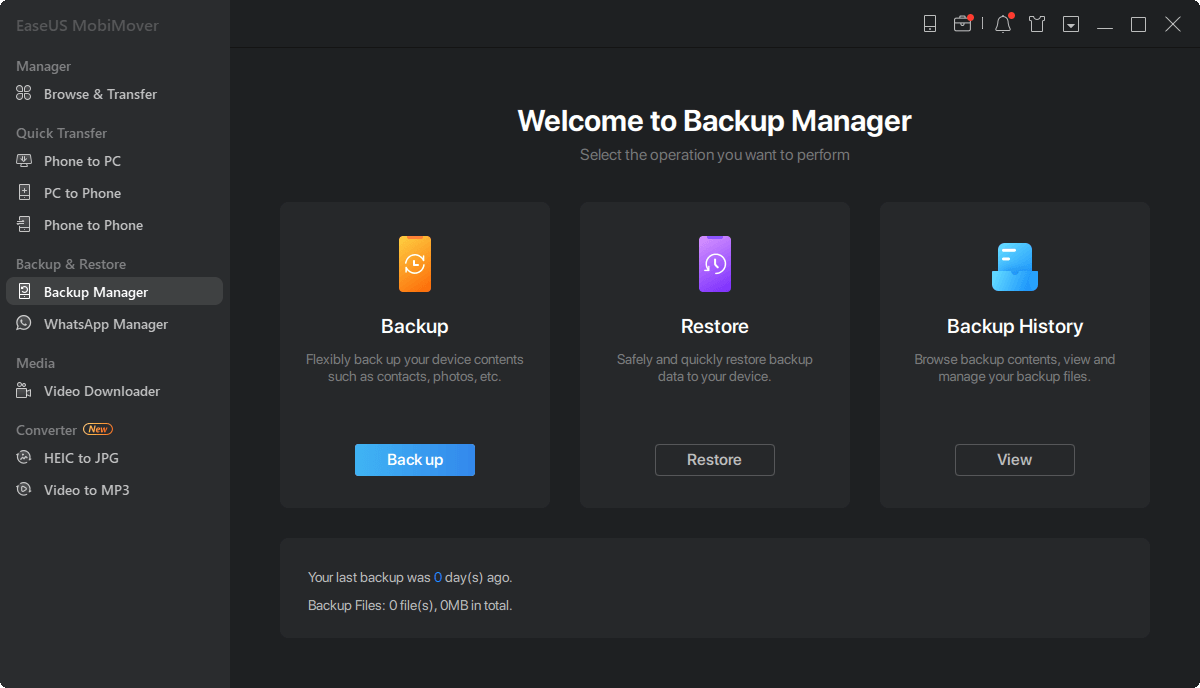
Step 2. All the supported categories are selected by default. Click "One-Click" backup to start backing up your iPhone to PC.
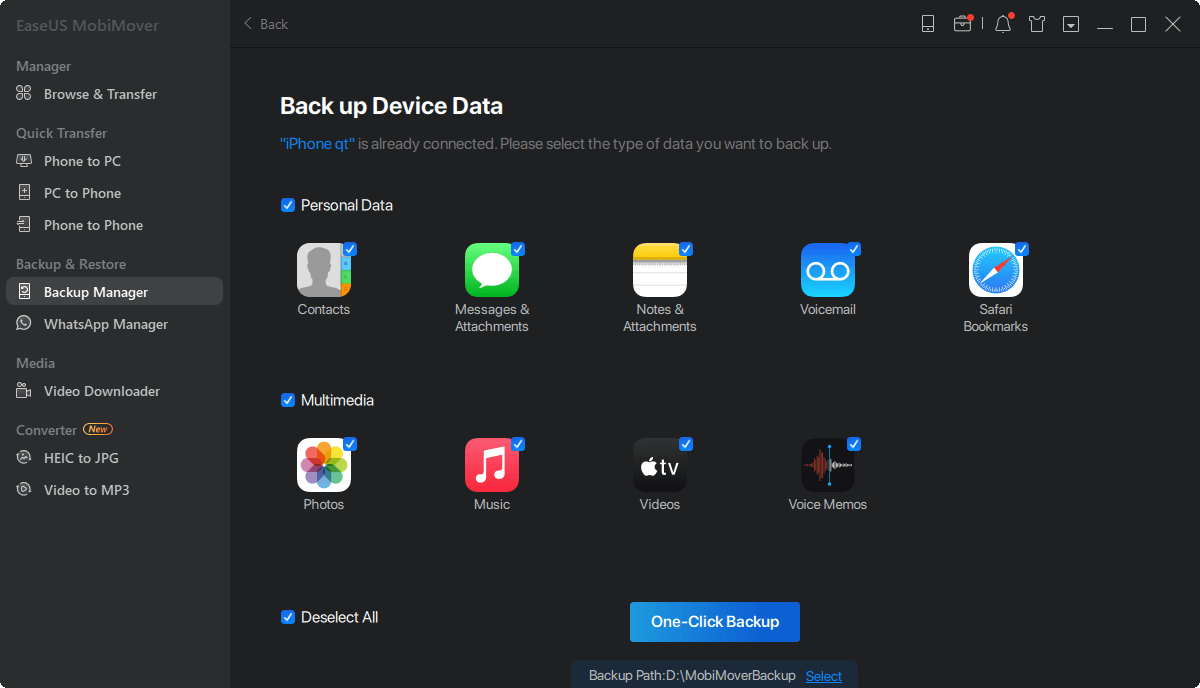
Step 3. Wait patiently until the backup process completes.
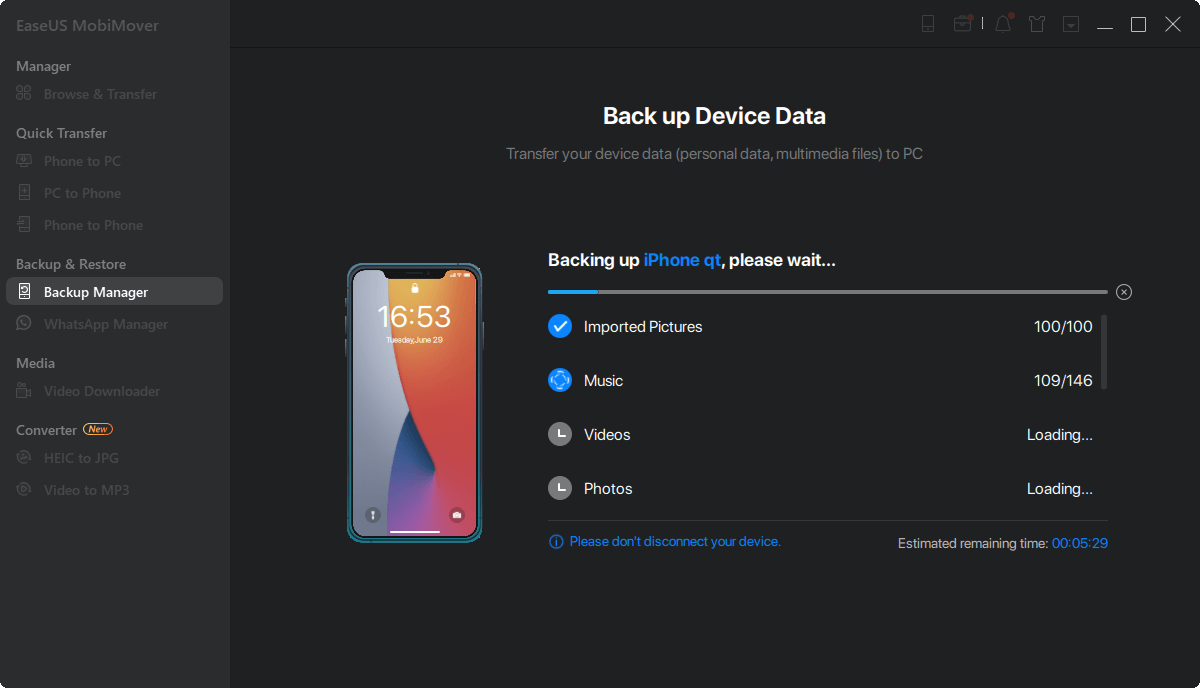
With Qiling MobiMover, you can manage your iPhone/iPad content better. For example, you can transfer photos from the computer to your iPhone, put music to iPhone without iTunes and delete music albums from iPhone using this tool. Have a try and make it your useful iPhone manager.
The Final Words
All possible methods to find and recover deleted contacts on iPhone have been listed above. All of these methods have their properties. You can apply the one that suits your needs. If you've backed your contacts to iCloud or iTunes, you can restore them from iCloud or iTunes with ease. If you have no backup, you can use Qiling MobiSaver to get the deleted contacts back.
As you can see, recovering deleted data is likely to entail risks - get your current data erased. To prevent this from happening, it's better to use Qiling MobiMover to extract important files to a computer for safekeeping.
Related Articles
- How Can I Restore Windows System Image to a Smaller Disk?
Restoring system image to a smaller disk can be easily achieved as long as you seek help from the right software. You could rely on Qiling Disk Master. - Best Free Samsung Auto Backup Software in Windows 11, 10, 8, 7
To create Samsung auto backup in Windows 10, try Samsung auto backup software - Qiling Disk Master if the Samsung Auto Backup is not working in Windows 10. - How to: Solve Samsung Data Migration Cloning Failed 00001 [ffffffff]
Feel frustrated when Samsung Data Migration cloning failed with error code 00001? This article will shows you how to solve this problem with various solutions. - Samsung Data Migration Does Not Start: Fixes and Alternative
Don't know how to deal with Samsung Data Migration does not start error? This post will give the exact answer and offer a more flexible way to migrate data.