Transfer iMessage from iPhone to iPhone|Transfer iMessages from iPhone to PC
Quick Navigation:
- How to transfer iMessages from iPhone to iPhone with iCloud
- How to transfer iMessage from iPhone to PC with MobiMover
Sometimes it's just more convenient to send a message instead of contacting via social media. Also, with the property of long storage on iPhone in the form of iMessage and being safer, it's a preferred method to send important information. Thus the need to transfer iMessage to PC. Or when you change from an old iPhone to a new one, you need to transfer iMessages from iPhone to iPhone. Here, in this article, we will show you how to transfer iMessages from iPhone to iPhone with iCloud and how to download iMessages to PC with a free iPhone data transfer software - MobiMover is introduced to help quick iMessage transfer.
Qiling MobiMover can help to manage Contacts, Messages, Notes, Calendar, Voice Mail, Books, Safari (including Safari bookmarks and history), Photos, Radios, Videos, ringtones, etc., covering all types of the files that iPhone can hold. It helps to achieve various iPhone data management including import, export, deletion. And the main feature that distinguishes MobiMover from other methods is being time-saving - all needs can be met within steps via a bulky handle.
How to transfer iMessages from iPhone to iPhone with iCloud
When we talk about how to transfer iMessages from iPhone to iPhone, iCloud is a good choice. As you can reach the goal without relying on the computer. Check details below.
Step 1. Backup your old iPhone with iCloud by going to Settings > Your Name > iCloud > iCloud Backup > Turning on iCloud Backup. Then, the iMessages will be started to back up.
Step 2. Open your new iPhone and set it up by following the on-screen prompts > Choose Restore from iCloud Backup > Sign in your iCloud and select the recent backup to restore.
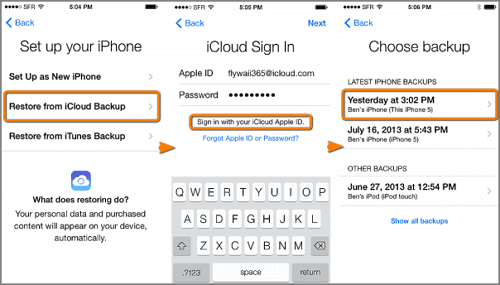
How to transfer iMessage from iPhone to PC with MobiMover
If you need to download iMessages to PC but have no idea, here is the quickest and easiest way you can try by using Qiling MobiMover Free, the top one 100% free iPhone data transfer in the market. With this data transfer tool, you can back up iPhone data to the computer with a single click, sync contents between two iOS devices directly and transfer files from PC to iPhone without iTunes syncing, which will definitely cause previous data overwriting.
Step 1. Connect your iPhone to your PC, unlock your device, and trust the computer. Then launch Qiling MobiMover and go to "Backup Manager" > "Back up."
Step 2. Select "Messages." You can click "Select" to customize the backup path. Afterward, click on the "Customize Backup" button to start backing up your iPhone messages and attachments.
Step 3. Wait for the process to complete. If you need to restore the message backup to your iPhone in the future, go to "Backup Manager" > "Restore" and select the backup you just made.
In the similar operation, you can transfer photos from iPhone to Windows PC.
Related Articles
- Contacts Didn't Transfer to New iPhone? Fixes Here!
- 2 Ways to Unpack Windows Backup File and Restore Individual Files
This tutorial offers you two solutions to unpack Windows backup file and restore individual files. You'll find an advanced backup tool to help you with individual file recovery. - Prime USB Hidden Copier - Auto Copy Files to/from USB
This tutorial introduces a prime USB hidden copier for Windows, presents the usage of USB hidden copier and the procedure of using it. - Best User Profile Migration Tool for Windows 7/8/10
How to migrate user profile to new computer with Windows user profile migration tool in Windows 10, 8, 7? You will find 2 ways to perform profile migration wizard in this article: User State Migration Tool (USMT) and Qiling Disk Master.