What to Do When iPhone Is Disabled and Says Try Again
Quick Navigation:
- What Does It Mean When It Says iPhone Is Disabled
- How to Fix the 'iPhone Is Disabled Try Again' Error Message
- Method 1. How to Unlock a Disabled iPhone with iPhone Unlock Software
- Method 2. How to Fix a Disabled iPhone with iTunes
- Method 3. How to Reset a Disabled iPhone with iCloud
- The Bottom Line
"Why is my iPhone disabled?"
As a security and privacy protection measure, if you enter a wrong passcode on your iPhone five times in a row, you will see the notification "iPhone is disabled try again in 1 minute." If you still enter the wrong passcode 1 minute later, you will see the time interval you need to wait becomes longer. What's worse, if you input a wrong passcode up to ten times successively, you will finally see the message "iPhone is disabled connect to iTunes."
By doing so, Apple could protect your iPhone data and prevent strangers or others from acquiring your private information.
What Does It Mean When It Says iPhone Is Disabled
When your iPhone says it is disabled, it means you are locked out of the device and can do nothing but make emergency calls. Depending on the specific error message you see, the situation varies slightly.
If you see "iPhone is disabled try again in XX minutes," you still have the chance to enter the right passcode to unlock the iOS device correctly. But the situation could be worse if it's impossible for you to recall the passcode. You will either see the time interval becomes incredibly long or the iPhone says "iPhone is disabled connect to iTunes." That's when you have no chance to unlock the iPhone correctly and have to reset the device to fix it.
How to Fix the 'iPhone Is Disabled Try Again' Error Message
If you forgot your iPhone passcode, your only solution to remove the 'iPhone is disabled' message is to reset the device. By doing so, you can erase everything on the iPhone, including the passcode. To reset a disabled iPhone without a passcode, you can either use an iPhone unlocker, iTunes, or iCloud to help.
Notes: All these solutions will wipe out your iPhone data and settings. If you have a backup available, you can restore your iPhone data after the factory reset. If not, you will lose everything.
Method 1. How to Unlock a Disabled iPhone with iPhone Unlock Software
To undisable an iPhone, you need an iPhone unlocker like Qiling MobiUnlock. Such a tool enables you to unlock iPhone, iPad, or iPod touch without a passcode. Thus, it is quite helpful when you forgot your iPhone passcode or your iPhone is disabled. In addition to digital passwords, it also works to remove Touch ID or Face ID on an iOS or iPadOS device.
To reset a disabled iPhone:
Step 1. Install Qiling MobiUnlock > Connect the iPhone, iPad, or iPod to the computer with the Apple lightning cable > Choose "Unlock Screen Passcode."
Step 2. Once your device is recognized by Qiling MobiUnlock, click "Start" to continue.
Step 3. Check your device model > Click "Next" to download the latest iOS firmware package. If you've downloaded it, just select the existing package by clicking on the "Select" button at the bottom of the screen.
Step 4. When it finishes, click "Unlock Now." Then, you will see a new warning window > Enter the information required in the new pop-up window > Click "Unlock" to confirm the process.
Step 5. Wait for the tool to restore your disabled iPhone or iPad without iTunes. Then, you can set up and use your disabled iPhone or iPad again.
Method 2. How to Fix a Disabled iPhone with iTunes
Apart from a reliable third-party iPhone unlocker, you can also apply Apple's iTunes to fix a disabled iPhone. By manually entering the recovery mode on your iPhone and connecting the iOS device to iTunes, you can restore the problematic iPhone to factory settings. After erasing the passcode set on the iPhone, your iPhone is unlocked.
To fix a disabled iPhone with iTunes, you can refer to Apple's guide on what to do if your iPhone is disabled.
Method 3. How to Reset a Disabled iPhone with iCloud
If you have enabled the Find My iPhone feature on the disabled iPhone and there is a Wi-Fi connection on the device, you can reset the disabled iPhone wirelessly via iCloud.com.
Step 1. On another functional device, go to iCloud.com and sign in with the Apple ID used on the iPhone.
Step 2. Among the options, choose "Find iPhone."
Step 3. Choose "All Devices" and select the disabled iPhone.
Step 4. Click "Erase iPhone" to reset the device.
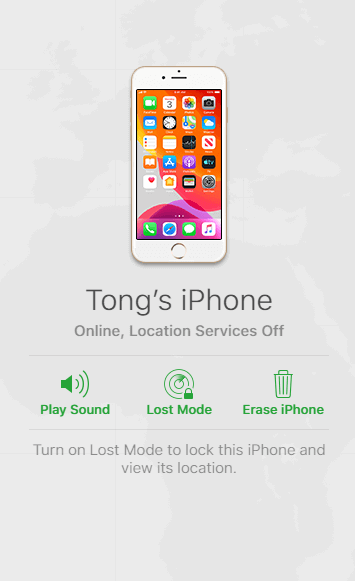
The Bottom Line
After unlocking the iPhone, you now can set up the device and create a new passcode. Then you can get into the iPhone and use it as normal. Getting a disabled iPhone is really annoying since it will cause data loss in most cases. Thus, it's important to set a password that you can easily remember and back up your iOS device regularly to avoid complete data loss.
Related Articles
- Qiling Image Deploy | SYSPREP Workaround in Windows 7, 8, 10, 11
This article describes a great Sysprep alternative in Windows 7, 8, 10, 11 - Qiling Image Deploy which can deploy system to multiple computers simultaneously. - Best Deployment Tool for Windows 10 – Qiling Image Deploy
Find the best method to deploy Windows 10 operating system (OS) image to similar and dissimilar computer via Windows 10/8/7 deployment tools step by step. - Fixed | System Image Restore Failed 0x80042412 in Windows 7/8/10
If you encountered system image restore error 0x80042412 in Windows 7 or 10, what could be the reason? How to fix it? Here you'll find several solutions along with an alternative to restore system image without such errors. - Top 5 Free SSD Imaging Software for Windows 11 | 2023
This article will introduce you to 5 of the best free SSD imaging software for Windows 11, 10, 8 and 7, so hurry up and explore to find the best one for you!