Qiling MobiUnlock: Best Password Manager for iPhone
Quick Navigation:
- Why Do You Need an iPhone Password Manager
- Best iPhone Password Manager in 2022 - Qiling MobiUnlock
- How to Use the iOS Password Manager
- Bonus Tip: How to Edit, Delete, or Add a Password on iPhone
- The Bottom Line
Why Do You Need an iPhone Password Manager
As you may know, although you can make your iPhone remember passwords for you, it's not easy for you to manage all saved passwords on your iPhone whenever you need to. That's why you need a password manager for your iPhone, which is necessary if you want to access and manage your iPhone passwords better.
Best iPhone Password Manager in 2022 - Qiling MobiUnlock
As an iPhone unlocker, Qiling MobiUnlock works well to:
- Find different types of passwords on an iPhone/iPad/iPod touch
- Check Apple IDs used on an iDevice before
- Check basic info of the credit cards on an iPhone/iPad/iPod touch
- Export passwords from an iPhone/iPad/iPod touch to a computer
When you want to check all saved passwords on an iPhone/iPad/iPod touch, it will find website passwords, app passwords, Wi-Fi passwords, and mail passwords for you. That means if you forget a saved mail password or want to share a Wi-Fi password on an iPhone, iPad, or iPod touch, it will perform well to fulfill your needs. Moreover, other than being an iPhone password manager, it also serves the functions of an iPhone unlocker that helps to:
- Unlock an iPhone without the passcode
- Remove Apple ID without the passcode
- Bypass screen time on an iPhone without the passcode
- Remove iTunes backup encryption
These features are quite helpful when you forget your lock screen passcode, Apple ID password, or other types of passcodes on an iPhone, iPad, or iPad touch. Besides, the iPhone unlocking feature also helps solve problems related to firmware. For example, if your iPhone becomes disabled, you can use the lock-screen removal feature to fix the issue.
How to Use the iOS Password Manager
With the password manager for iPhone - Qiling MobiUnlock, you are able to view or export passwords freely. If you choose to export passwords from your iPhone, you can choose different formats that is compatible with other iOS password managers like 1Password and LastPass or the common CSV format.
Let me show you how to check all saved passwords on an iDevice:
Step 1. Connect your iPhone or iPad to your computer and then launch Qiling MobiUnlock. Then click "iOS Password Manager" to continue.
Step 2. Make sure your iPhone or iPad is recognized successfully and click "Scan Now."
Step 3. Wait for Qiling MobiUnlock to find saved passwords on your device. Afterward, select a category and then you will see the list of accounts and passwords. You can click the "Show/Hide" icon next to "Password" to view passwords in detail. Or click "Export" to export your iPhone/iPad passwords.
Step 4. If you click "Export," you need to further select the format you need.Here you can select a format that is compatible with popular password managers like 1Password or normal CSV format.
Bonus Tip: How to Edit, Delete, or Add a Password on iPhone
If you want to do these basic operations, you just need to go to the Settings app to get things done.
Step 1. Go to the Settings app, scroll down, and choose "Passwords."
Step 2. Unlock your iPhone with your Touch ID, Face ID, or lock screen passcode.
Step 3. To manage your passcode:
- If you want to add a new website and its passcode, click the plus icon.
- If you need to copy an account/password, press and hold on the website or app and then choose "Copy User Name" or "Copy Password."
- If you want to edit the details of the account name or password, select a website, click "Edit," and then change the details.
- If you want to delete a passcode, tap the website or app and then choose "Delete Password."
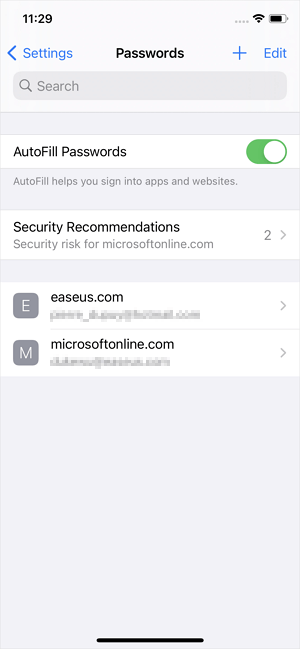
The Bottom Line
If you are looking for an iPhone password manager for PC, Qiling MobiUnlock is an unmissable choice that enables you to manage your iPhone passwords easily from a computer. While if you prefer an iOS password manager app, you will like apps like 1Password, Keeper, Dashlane, and LastPass.
Related Articles
- How to Create ASUS Recovery Disk in Windows 10 Efficiently
ASUS recovery disk is very useful when you're having problems with your computer. Learn how to create one in Windows 10 efficiently from this page. - Fixed: ASUS Recovery Partition Not Working
Have you ever encountered "ASUS recovery partition not working"? See this article and you can learn to fix it within a few steps. - Computer Stuck in Windows 7 System Restore - How to Fix It Easily (5 Ways)
It is annoying that computer stuck on windows 7 system restore when use one key recovery. There are collecting some common situations to help you solve the problem that computer stuck on system restore. - One Click Backup System with 1 Click Backup Software
This article will introduce you to Lenovo OneKey Recovery, Asus Backtracker, and Qiling Disk Master, the best 3 software for one click system backup, and how to use it.