2022 Best iPhone Video Converter Software Review
Quick Navigation:
- Top 1. Qiling MobiMover [For Mac & PC]
- Top 2. Video Converter andCompressor[for iPhone and iPad]
- Top 3. The Video Converter [for iPhone and iPad]
- Top 4. Online Converter [PC & Mac]
- In Conclusion
Sometimes you may needto change your iPhone videos [MOV format]to different formats so that you can play them on your desireddevices or apps that don't support the iPhone video file. Thanksfully, there are a lot of video converters that can serve your purpose. They differ in various aspects, such as price,ease of use, and features. If you want to know which is the best for you, check out our following detailed instructions.
Top 1. Qiling MobiMover [For Mac & PC]
Qiling MobiMover is a handyiPhone data transfer tool and video converter that can help you do a quick conversionwhen you transfer videos from iPhone to the computer. But this only applies to convert iPhone videos to MP4. If you want to convert to MP3, it's morerecommended to use its video to MP3 converter, which lets you extract audio from various types of videos likeMP4, M4V, MKV, AVI, WMV, etc.
One of the best features of this program is its batch conversion mode, with which you can easily convert multiple videos in bulk. Besides, it has many other data management tools you can useto organize your device effectively.
If you prefer this program, you can follow these steps to convert iPhone videos to MP3. If you prefer MP4 format, you can check our previous guide to convert iPhone video to MP4.
Step 1.Launch Qiling MobiMover on your PC and click "Video to MP3" in the left panel.
Step 2.Add the MOV, MPEG, MP4 or otherfiles you want to convert from your PC to Qiling MobiMover by clicking "Browse" to add one (ones) ordraging and dropping one (ones) to add them.
Step 3.Then click "Convert" to convert the video files to MP3. Once it completes, you can check the converted MP3 file on your computer.
Once the conversion process completes, you can directly transfer converted items to your iPhone or iPad with Qiling MobiMover's "PC/Mac to Phone" feature.
Top 2. Video Converter andCompressor[for iPhone and iPad]
If you want to convert videos to MP4, MP3, or other formats with your iPad, Video Converter and Compressor is a nice option. It supports almost all video formats like MP4, MKV, AVI, 3GP, MOV, MTS, and more. In addition to converting, you can also use it to compress and merge video and audio files. No paywall or watermark for basics. But on the downside, this app mightdecrease the resolution of the video while converting. And even worse, it sometimes fails in the middle of a conversion, so you have to retry again.
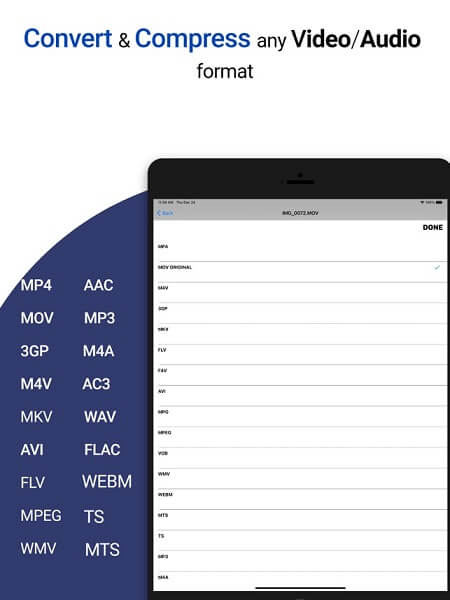
Top 3. The Video Converter [for iPhone and iPad]
The Video Converter is a paid app thatclaims it canconvert iPhone videos to MP4, MOV, and MP3. It is undeniable that it was a good converter in the past. It is simple, quick, and works like a charm. But over time, it has more and morenegative comments, most of which are complaints about its dishonesty and costs. It crashes and freezes very often and can't convert videos. Anyway, it seems not as good as it claims. But if you're urgent to convert videos, you can give it a try.
Step 1. Download The Video Converter from App Store.
Step 2. Open it and add videos you wish to convert.
Step 3. Choose the output format. You can choose MP4, MP3, AVI, M4A, and more formats)
Step 4. Then, this app will start converting your videos.
Step 5. Once the process completes, you can view it on your iPhone.
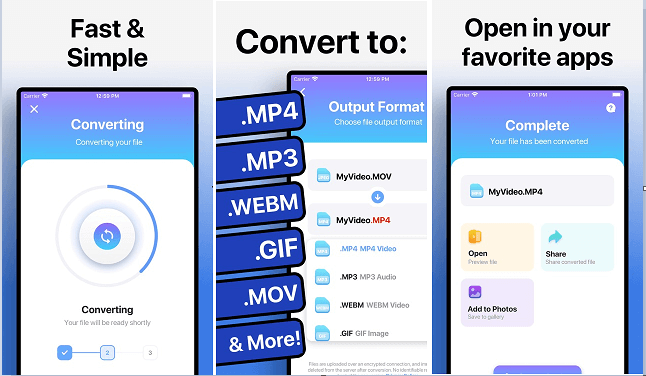
Top 4. Online Converter [PC & Mac]
As thename suggests, this is an online converter that canconvert iPhone videos to/from various video files. These formats includeMP4, M4V, MKV, AVI, WMV, F4V, F4P, MOV, VOB, QT, MPG, etc. Unlike converter apps that can convert files on your device directly, online video converters require you to upload iPhone videos to your computer and upload them to theironlineserver. This might raisesome security and privacy issues.Furthermore, most online video converters would take much more time for conversion. If you prefer it, here are the steps.
Step 1. Import videos from your iPhone to your computer.
Step 2. Click on "Choose File" to upload the video you want to convert.
Step 3. Choose the format you want to convert to/for.
Step 4. Click the "Convert" button to start converting.
Step 5. Click on "Download Now" to get the converted file.
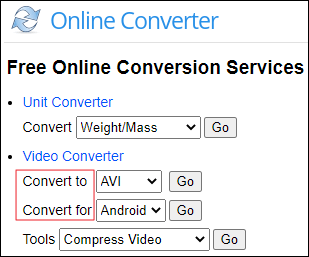
In Conclusion
As you can see, there are many apps you can use to convert iPhone videos. Some of them are free, and some are paid. Different converters have different features and functions. Depending on your needs, you can choose the one you love best.
Related Articles
- How to Transfer Contacts from iPhone to iPad With/Without iCloud
- Free Way to Download Videos from MySpace
- How to Print Contacts from iPhone with/Without iCloud
- How to Batch Convert HEIC to JPG in 4 Ways