Two Methods to Transfer Music from iPhone to iPhone 8
Applies To: iPhone XS/XS Max/XR, iPhone X, iPhone 8/8 Plus, iPhone 7/7 Plus, iPhone 6/6s and other iPhone/iPad in iOS 11/10/9/8
It is quite exciting to get newly released iPhone 8 on the big day with its shocking full-screen display, smooth operation of iOS 11and more advanced applicationtechniqueembedded. Apart from the joy, have you ever imagined how to transfer data from your old iPhone to the brand new iPhone 8 without relying on iTunes? Especiallyhow to move the much-space-consuming music to iPhone 8? Do not fret, in this article, you are offered with two quite simple solutions to transfer musicfrom iPhone to iPhone8: Qiling MobiMoverand Apple pre-installed AirDrop utility. (If you want to learn how to transfer music from iPhone to iPhone with iTunes or Home Sharing, read the article about how to transfer music from iPad to iPad to make it.)
How to transfer music from iPhone to iPhone 8
Method 1: Transfer music from iPhone to iPhone 8 with Qiling MobiMover
As you know, Apple iTunes is a smart tool for managing iPhone files, whereas is not good at iOS data transfer except for the backup and restore functions. Therefore, if you want to transfer music from iPhone 6 to iPhone 8 or from iPhone 7 to iPhone 8 with ease, you have to refer to a third-party iPhone transfer program. Now, here comes the Qiling MobiMover- the iPhonetransfersoftware to help you migrate music from iPhone 6 to iPhone 8 with one-click. More than this, more iPhone data are supported to transfer between two iOS devices, including contacts, photos, calendar, videos, books, voice memos, and notes.
The following guidance will show you how to transfer music from iPhone to iPhone 8 with Qiling MobiMover in a quick way.
Step 1. Connect your old iPhone and new iPhone X/8 to the computer and run Qiling MobiMover.
Allow Qiling to access your iPhones by clicking "Allow" on this program and tap "Trust" to both iDevices.
Click "Phone to Phone", and set the transfer direction from old iPhone to new iPhone X/8, such as Transfer from "iPhone" to "Qiling". Click "Next" to continue.
Step 2. Expand "Audio" to select "Music" on the old iPhone.
Qiling MobiMover enables you to transfer the whole music library from old iPhone to new iPhone.
Step 3. Click "Transfer" to start transferring music from the old iPhone to your new iPhone x or iPhone 8.
When the process finishes, go to open the Music app on your iPhone X/8 to view the transferred content.
If you still want to know more about Qiling MobiMover, please go to theuser guideto get more info on MobiMover four main transfer types.
Method 2: Transfer music from iPhone to iPhone 8 with AirDrop
AirDrop is an Apple built-in utility that enables users to transfer compatible media files from one iOS device to another, like using AirDrop to transfer photos from iPhone to Mac.See how to transfer music from old iPhone to iPhone 8 with AirDrop below.
- Notice
- If you use AirDrop to transfer music from iPhone to iPhone 8, you are only allowed to send music one by one. Thus, if you want to transfer a great deal of music in a fast and efficient way, you are strongly recommended to use Qiling MobiMover.
1. Turn on the AirDrop, Bluetooth, and Wi-Fi connection on both iPhones. Besides, to ensure the effective transfer, please keep the two iPhones within 30 feet.
2. Tap Music app on old iPhone, go to Songs and choose a certain song.
3. Tap AirDrop right below the pause button of the song to choose the listed iPhone 8 to transfer music.
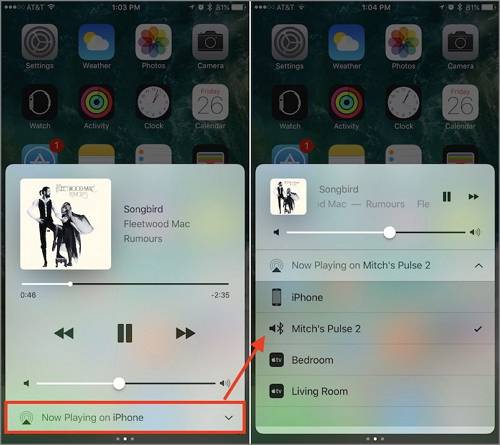
4. Switch to iPhone 8, tap Accept option to receive the music transferred by AirDrop.
Related Articles
- How to Back Up Line Chats on Android and iPhone
- How to Back Up iPhone to External Hard Drive on Windows 11