How to Format USB Flash Drive to FAT32 (Applies to 32GB/64GB/128GB...)
Here is how to format a USB to FAT32 in one paragraph: To format a USB to FAT32, if the drive is 32GB or less, you can use Windows File Explorer or Disk Management. However, for larger drives like 64GB or 128GB, you'll need to use the Command Prompt (CMD) with tools like diskpart or powershell, or a third-party FAT32 format tool.
Qiling Partition Master Free is a utility that allows formatting of USB drives, pen drives, and memory cards to FAT32, breaking the 32GB capacity limit. It can format drives from 2GB to 256GB or larger to FAT32 without any limitations. This software can be applied to any drive of that size range, making it a useful tool for formatting devices to FAT32.
Why Do We Format USB to FAT32?
Related topic:Should you format USB to FAT32 or NTFS?
FAT32 is the default file system for external drives, making it highly compatible with Windows and macOS, allowing for easy portability across devices.
FAT32 has limitations, including the inability to handle single files over 4GB, and can only be used to format drives between 2GB and 32GB, making it unsuitable for larger drives.
- Warning
- Before formatting the USB flash drive, always make sure to back up any important files or data on the device to prevent losing them. This ensures that you have a copy of your files and can restore them if needed. Formatting the drive will erase all its content, including any saved files, so it's crucial to have a backup before proceeding.
How to Format USB to FAT32: Windows Tools or Third-party Formatter?
32GB is the watershed when it comes to deciding how to format your USB flash drive to the FAT32 file system, with any tool suitable for capacities within this limit, but more advanced solutions required for capacities exceeding it.
1. Qiling Free Partition Manager (FAT32 formatting software)
2. Windows 7/8/10 File Explorer
We'll cover all free solutions to format a 2GB, 8GB, 32GB, 64GB, 128GB, or 256GB USB flash drive to FAT32 with success.
#1. Format USB (32GB, 64GB, 128GB) to FAT32 with Qiling FAT32 Formatter
If your USB drive is over 32GB, you won't be able to format it using the regular Windows formatting tools. However, you can use alternative USB format tools like Qiling Partition Master Free, a free partition manager that can help you format your hard drive and USB devices without size limitations, and also offers additional features such as resizing, creating, deleting, merging, splitting, copying partitions, and converting between MBR and GPT drives.
You can now download the program and follow the simple steps to format a USB flash drive of any size to FAT32.
Step 1.Launch Qiling Partition Master, right-click the partition you intend to format and choose "Format".
Step 2. Enter the Partition label, choose the file system, and set the cluster size according to your needs, then click "Proceed".
Step 3. To start formatting the partition to FAT32/EXT2/EXT3/EXT4, click "OK" on the warning window.
A smaller cluster size on a disk results in less wasted disk space, but also leads to a larger File Allocation Table (FAT), which can slow down the operating system's performance with the disk.
#2. Format USB (Under 32GB) to FAT32 via Windows 7/8/10 File Explorer
Connect your USB drive to a Windows PC or laptop and let Windows recognize it, assigning a drive letter. Check the drive in Windows Explorer and follow the steps to format it to FAT32.
Step 1.Press Windows + E keys and open File Explorer.
Step 2.Right-click on your USB drive and choose Format.
Step 3.Choose FAT32 as the target file system, select Quick Format, and click Start to begin the formatting process.
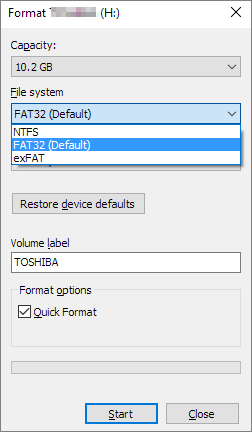
#3. Format USB (Under 32GB) to FAT32 via Windows 7/8/10 Disk Management
The Disk Management utility in Windows is a free tool that helps users manage disk partitions, making it easy to format a small USB drive to FAT32.
Step 1.Right-click on "This PC" in Windows 10 or "My Computer" in Windows 7, and select "Manage" from the context menu.
Step 2. Choose Disk Management under Storage.
Step 3. Right-click on your USB drive and select Format.
Step 4. Select FAT32 from the File system drop-down list and click OK.
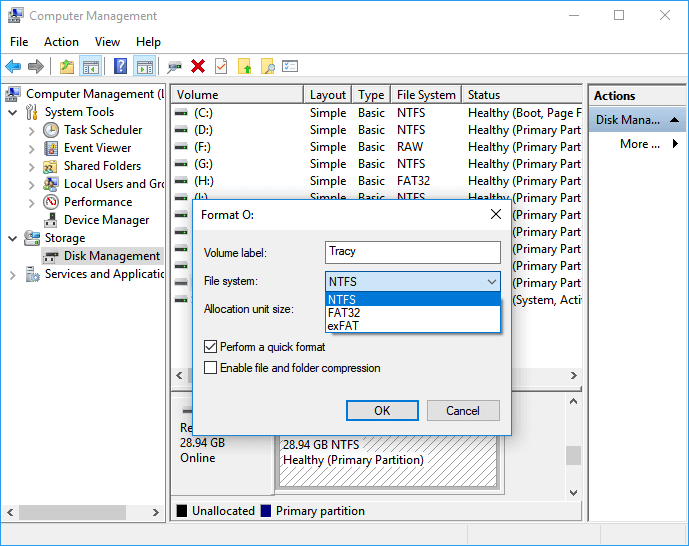
#4. Format USB to FAT32 Using CMD
Windows Command Prompt is an alternative way to format a storage device, but it's more advanced and riskier for average users.
If you have solid computer skills and are familiar with the command line, you can try using diskpart and PowerShell commands to format your USB drive to FAT32, similar to the third-party Qiling format tool.
Diskpart Command Line:
list disk
select disk *
list volume
select volume *
format fs=ntfs quick
PowerShell Command Line:
format /FS:FAT32 X:
You can also watch a video that shows how to format your device to FAT32.
Are You Able to Format USB to FAT32 Now?
Formatting a USB drive to FAT32 can be a bit tricky, especially when dealing with larger capacities. While Windows File Explorer and Disk Management can handle drives up to 32GB, larger drives require third-party software like Qiling Partition Master Free or a bit of technical know-how with Diskpart or PowerShell commands.
Qiling FAT32 format software is the best choice to format your USB drive to FAT32, regardless of its size. It doesn't have any size restrictions and is user-friendly, making it accessible to everyone.
Related Articles
- Fix Windows Cannot be Installed to This Disk MBR on Windows 11
- 2 Best Disk Manager for Windows Server Free Download [Free & Paid]
- How Do Experts Free Disk Space in Windows Server in 2022 [5 Ways]
- Two Easy Ways to Wipe Data from Hard Drive in Windows 11/10