How to Convert Basic Disk to Dynamic Disk in Windows Server 2012/2016/2008
Should I Convert to Dynamic Disk in Windows Server?
What does convert to dynamic disk mean? Stay here to check the difference between basic disk and dynamic disk.
| Workable Solutions | Step-by-step Troubleshooting |
|---|---|
| Method 1. Convert to Dynamic Disk with Disk Management | Back up data first > Open Disk Management...Full steps |
| Method 2. Convert Basic Disk to Dynamic Disk Using CMD | May cause data loss, back up data > Open...Full steps |
| Method 3. Using Third-Party Software to Convert to Dynamic | (No data loss) Directly click "Convert Basic to Dynamic"...Full steps |
The basic disk supports all Windows operating systems, from MS-DOS to Windows Server 2019. It is the most common storage type of Windows and contains primary partitions and logical partitions. MBR and GPT partition styles are supported.
Dynamic disks support Windows Server OS, Windows 10/8.1/8/7, XP, Vista, and Windows 2000. Different from the basic disk. It uses a hidden logical disk manager or virtual disk service to keep track of information. It allows you to share data between two or more disks.
After converting a basic disk to a dynamic disk, you can create different types of volumes on the dynamic disk, such as simple volumes, cross-area volumes, striped volumes, mirrored volumes, and RAID-5. By building other dynamic volumes, users can protect data, fully utilize disk space, and speed up data storage.
So, how to convert basic disk to dynamic disk in Windows Server computer? You can have three useful options - the first two are built-in tools for Windows, the other is professional third-party software.
Three Ways to Convert Basic Disk to Dynamic Disk in Windows Server
To change to a dynamic disk, you can choose one of the solutions that comfort you the most.
- Notice:
- Wait!!! Check a list of restrictions before converting to dynamic.
- Windows OS, like Windows 10, can not install Windows OS on the dynamic disk.
- OEM partition may turn non-functional after converting disk - Because most vendors' OEM sections match disk types, attributes, and partition layouts. Any changes such as copying, moving partitions, or converting disks may affect the partition's functions.
Method 1. Convert to Dynamic Disk with Disk Management
Back up data first. Watch out for data loss.
Step 1. Open Disk Management in the following two ways.
Right-click Windows Start icon and choose Disk Management.
Or, press Windows + R to open Run dialog > Type diskmgmt.msc > Click OK.
Step 2. Now you can see the existing hard drives. Right-click the Basic disk you want to convert and select "Convert to Dynamic Disk..." from the list.
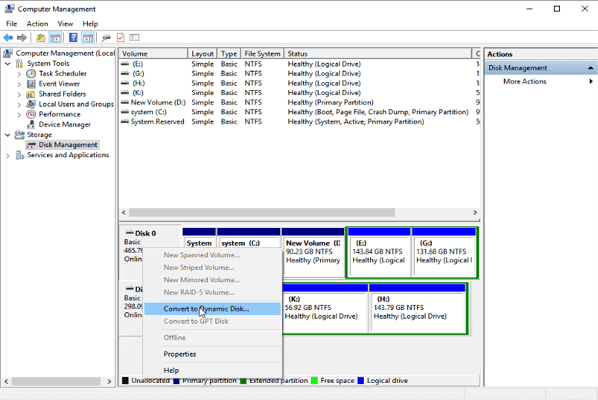
Step 3. Then a new window will appear, select disk, and click OK.
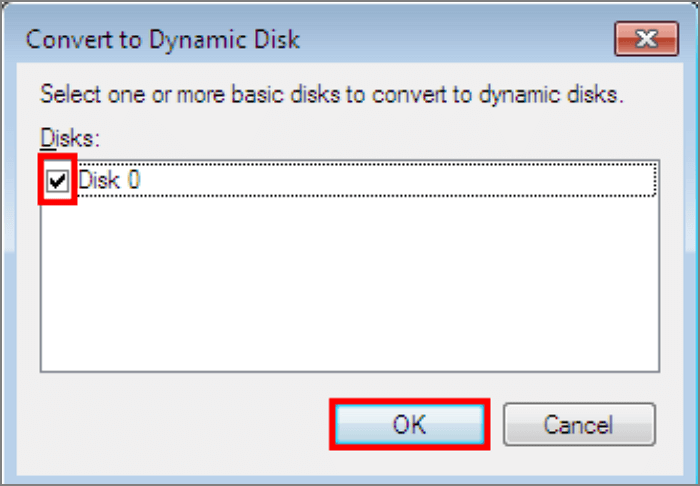
Step 4. Confirm the selected disk is correct. Press "Convert."
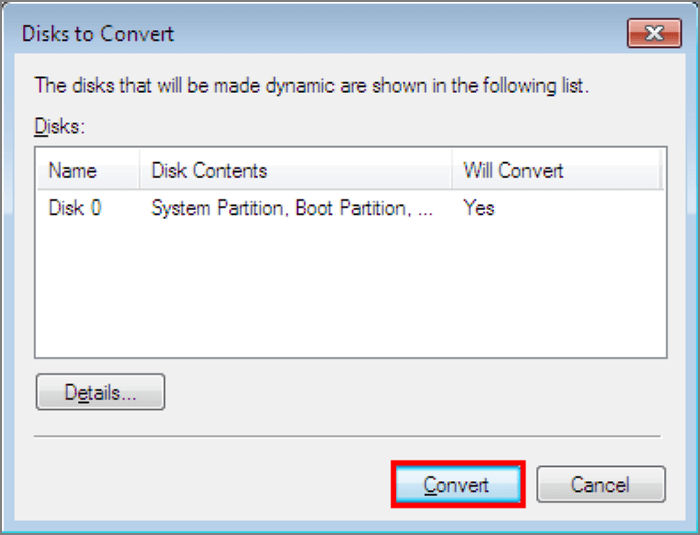
Step 5. Check the warning info and click Yes.
Note: Make sure you DO NOT NEED to install Windows OS on this disk.
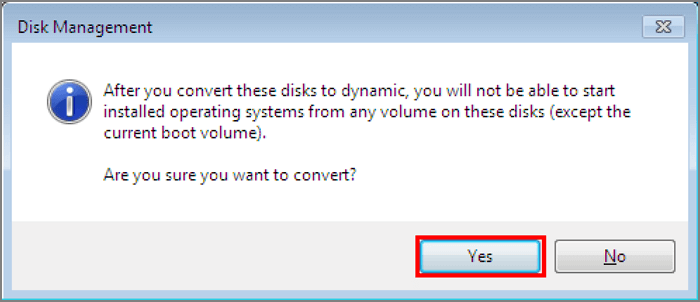
Method 2. Convert Basic Disk to Dynamic Disk Using CMD
The Command could cause data loss. Back up important files first.
Step 1. Type Command Prompt on the search bar and click to run it.
Step 2. Input Diskpart and press Enter.
Step 3. Input commands:
lisk disk
select disk n
Convert dynamic
Step 4. Enter exit and hit Enter.
Method 3. Using Third-Party Software to Convert to Dynamic
We knew that using disk management and Command would cause data loss. Then you have to keep your data safe first. How do you endure the backup process if your disk contains a wide variety of files? Don't worry. It would be best to have third-party software convert basic disk to dynamic disk without data loss.
Qiling Partition Master lets you convert to dynamic easily or convert dynamic disk to basic. It performs to manage disk, including resize, delete, merge partitions, migrate OS to another drive.
Download Qiling Partition Master, start converting in 4 Steps:
Qiling Partition Master Enterprise
Your trustworthy Windows Server disk manager.
- Extend System drive, combine/split partitions.
- Clone disk, migrate OS to HDD/SSD.
- Convert MBR to GPT, GPT to MBR, no data loss.
- 1-click adjust disk layout, create volumes at one time.
How to Convert to Dynamic Disk in Windows Server 2012/2016/2008:
Step 1. Install and open Qiling Partition Master on your Windows computer.
Step 2. Select the disk that you want to convert, tight-click it and choose the conversion option:
- Basic to Dynamic: right-click a basic disk and select "Convert to Dynamic".
- Dynamic to Basic: right-click a dynamic disk and select "Convert to Basic".
Step 3. Click "Yes" on the pop-up notice window.
Bonus Tip: Convert to Dynamic Disk Greyed Out in Windows Server
Disk Management cannot convert an MBR disk that exceeds 2TB to a dynamic disk. If you encounter a "Convert to Dynamic Disk Greyed Out" issue, you need to convert MBR to GPT. But we don't recommend using disk management to do the mission because it would ask to delete all partitions on the disk. To protect your data, you can use Qiling Partition Master, aka partitions converter, to convert MBR to GPT on Server PC.
Windows Server - Convert to Dynamic Disk Easily!
This article collected three valuable methods to convert basic disk to dynamic disk. Run with Qiling Partition Master. Then the disk will turn to a dynamic disk quickly. You can also choose other two ways. Please make sure you've backed up all data to avoid unexpected data loss.
Related Articles
- How to Manage Partitions with Disk Partition CMD in Windows 11/10?
- [Solved] Preparing to Delete Takes Forever Windows 11/10, Windows 11/10/8/7 is Slow to Delete Files
- 3 Most Effective Ways to Upgrade My PC | Easy PC Upgrade Guide
- Fix "We could not complete the Updates/Undoing changes" Error Windows 11