The Local Device Name Is Already in Use
What is the "The Local Device Name is already in Use" Error?
"The Local Device Name is Already in Use" Error is quite a common error among those working with network-based systems daily. This Error is related to the network Drive mapping when someone is trying to access a network Drive.
When a user accesses a file in a shared folder or tries to map certain drives on the network domain,
A prompt error message appears "The Local Device Name is already in Use".
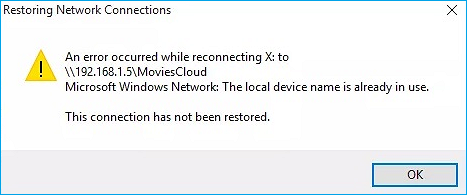
Some Solutions for "The Local Device Name is Already in Use" Error:
Look below a few Solutions for the "The Local Device Name is Already in Use" Error:
Solution 1. Remap the Drive Using Command Prompt
The most recommended solution by Microsoft for their users facing this problem is to remap the Drive using Command Prompt. Many people have tried it, and they successfully solved this problem. That IS why it has become one of the most used methods for this problem.
Check some steps you need to do:
- On your PC screen, by tapping the search button, type "Command Prompt".
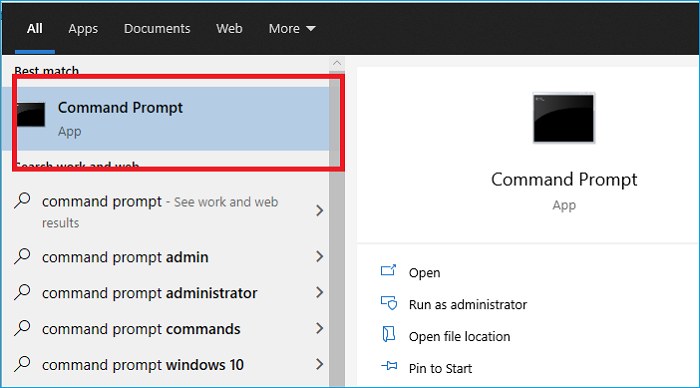
- Select the first result and the "Run as administrator" option.
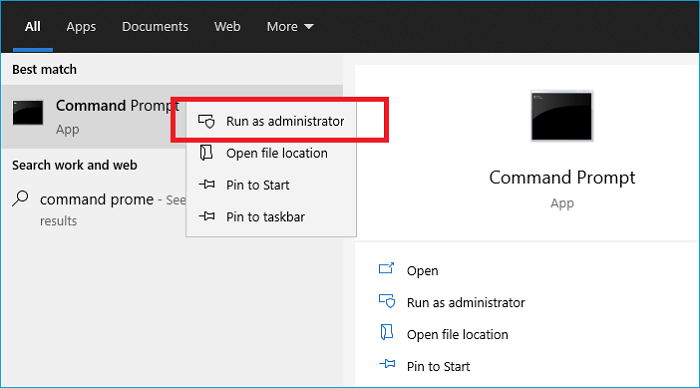
- Copy this command and after pasting it in the command line, click Enter key.
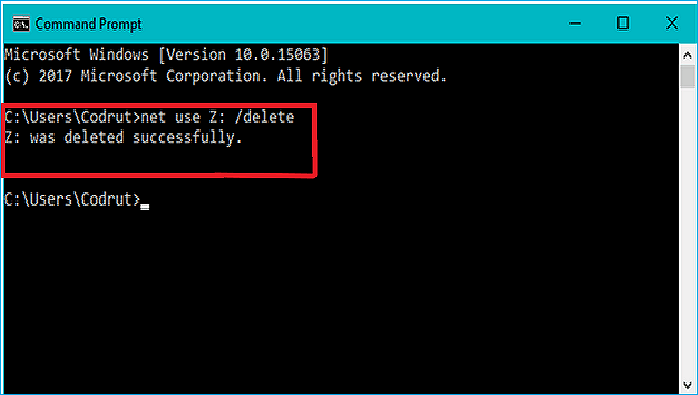
- After completing this operation, type and run this command described below:
net use Z: \\server\share /user:username password
- Replace username and password with correct username and password. Then check if the error "The Local Device Name is already in Use" is solved or not.
Solution 2. Reinitializing Computer Browser
In some cases, the computer's browser was causing such conflicts with certain elements of the operating system. So, in this case, you should stop your browser.
To do that, some steps:
- To open the Run Prompt, Press the "Windows+ R" keys simultaneously. The following "Run" dialog box will open.
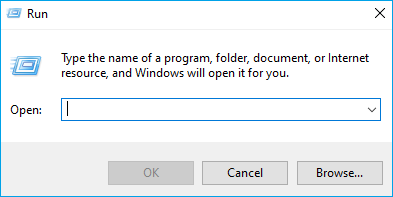
- After Typing "cmd", press "Shift" + "Ctrl" + "Enter" to grant the Administrative Privileges.
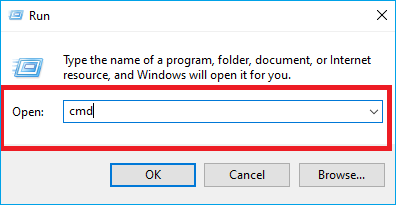
- A prompt is shown on the screen Click "yes" to allow this application to make changes to your computer."
- Put command and press "Enter".
- "net stop" Computer Browser".
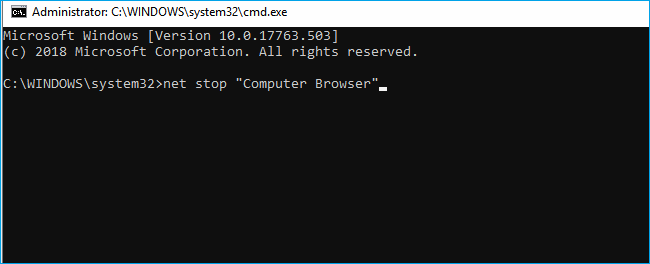
Execute this stop command
- Wait for the executing command, type in this command, and press "Enter".
- net start "Computer Browser".
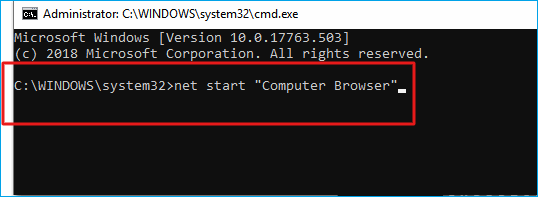
- Execute the "Start" command.
- Check if the issue is resolved.
Solution 3. Assign a New Drive Letter
To get this issue fixed you can useQiling Partition Master. This tool allows you to manage a USB HDD, pen drive, or flash drive. You can easily manage disk space with it. This stool is convenient even if you are not a computer professional or you are using it for the very first time.
To optimize your USB hard drive performance, the Qiling Partition Master manager is excellent to use. It has omitted the need for a separate hard drive. Below are some useful features:
- User-friendly interface
- You can resize, copy, merge and delete partitions
- Your data is fully secure
- Easy to use
- Manages disk space efficiently
- Splits the space into several partitions
Step 1. Run Qiling Partition Master, right-click the target partition, and choose "Change Drive Letter".
Step 2. In the new window, click the down arrow and choose a drive letter for the partition from the drop-down menu.
Solution 4. Delete Problematic Registry Key
If all the above methods failed, then make sure that deleting a certain problematic registry key that might cause the problem. Users who struggled with certain CD/DVD and virtual drives resolve the problem with this method, so you need one more try.
Or attempt at changing the value of 'Protection Mode' through the registry for Windows.
Microsoft itself officially recognizes the Protection Mode workaround, and this Error occurs due to users upgrading from an earlier version of Windows as non-administrative users.
- 1. Press Windows + R simultaneously; in the dialogue box, type "regedit," and press Enter.
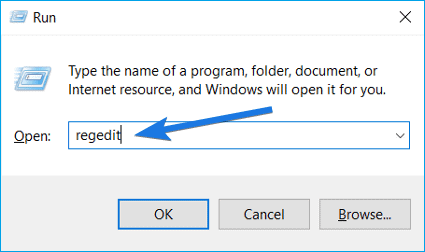
- 2. Navigate to the following path:
- 3. HKEY_LOCAL_MACHINE\System\CurrentControlSet\Control\SessionManager\
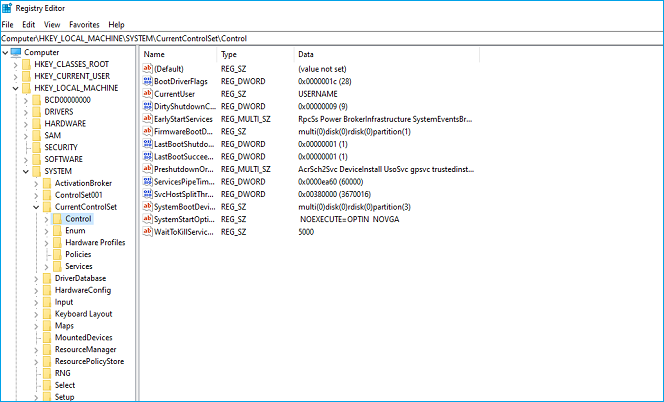
- 4. Search for the following key: Protection Mode
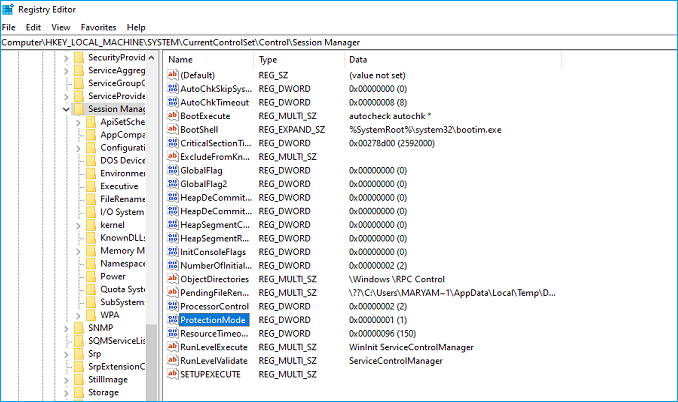
- 5. Make some changes; change the key from 0 to 1.
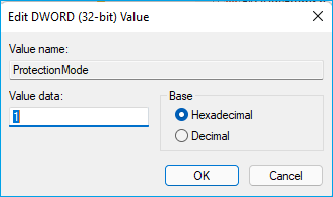
Save changes and exit, Restart your computer and check if the issue is resolved. If this solution does not work, we manually try to delete the mappings by using the following command in a command line:
net use * /del /y (sub the * for an actual drive letter.
Solution 5. Enable File and Printer Sharing in Firewall
If you disable the File and Printer Sharing in any firewall you use, problems occur with shared drives.
If there are no other firewalls installed. open your PC, Windows Defender Firewall will be turned on by default
- Start Control Panel by clicking on the search button on the right corner of the screen.
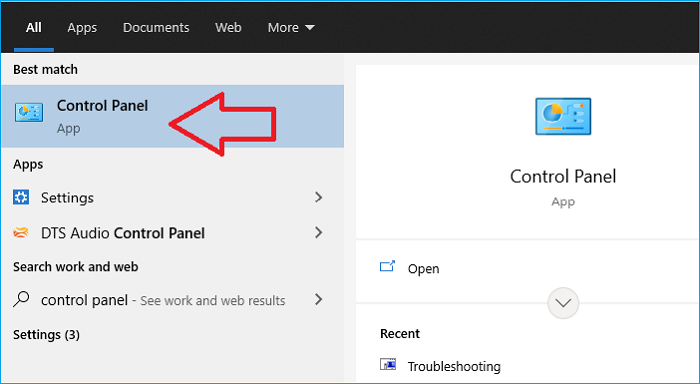
- After the Control Panel opens, navigate to the bottom to check the window defender firewall and open the Windows Defender Firewall.
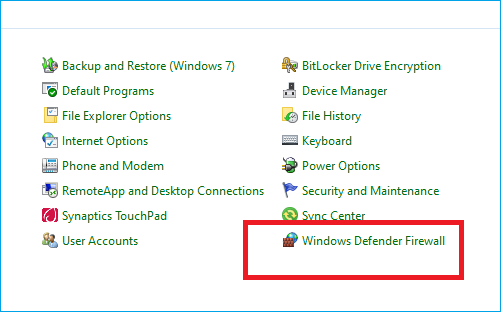
- Click on Windows Defender Firewall and then Allow an app or feature through Windows Firewall. A complete list of installed apps should open and make changes by clicking the Change settings button at the top right part of the window and if it required administration permission, provide permission.
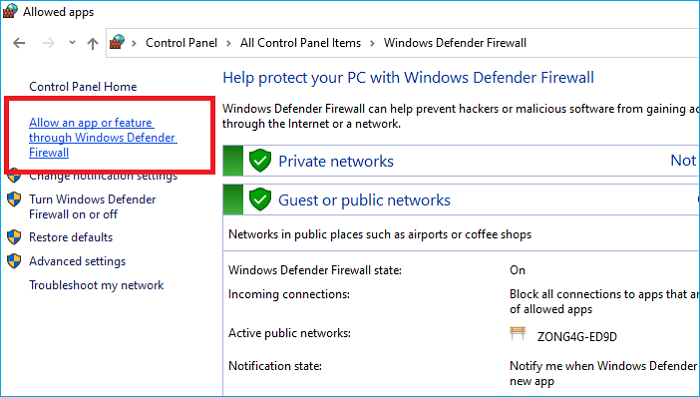
- Next, please move to the File and Printer Sharing option and check the box next to it before clicking OK and applying the changes.
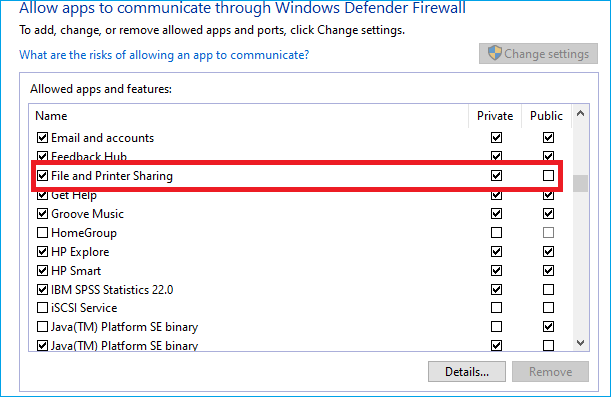
- Click the OK button, then restart your computer after Restarting; check the status of the Error.
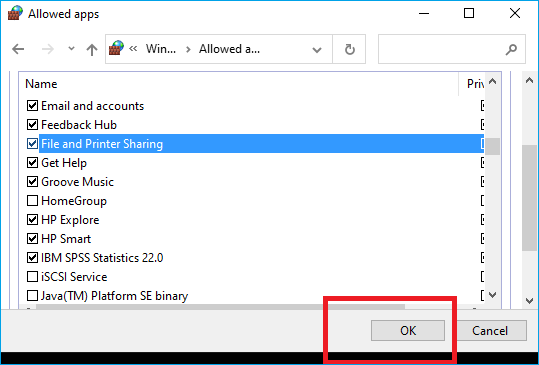
Solution 6. Check there is Enough Space on the Server
This error may also occur if there is not enough space on the server computer of the network. Firstly, make sure that there is enough free space on the root drive of the server by deleting everything unnecessary.
There is no free space requirement, but you should have a couple of gigabytes available before checking if the problem is resolved.
Causes of "The Local Device Name is already in Use" Error
After facing this error firstly, it's important to know the reasons for the error "The local device name is already in use" so then you can fix the problem easily.
Let's point out the causes of the problem with which you are dealing. This article will save you time and help you do your job after understanding the causes of this error.
The following are some possible causes:
- Drive mapping went wrong
Sometimes network drive mapping process produces Problems like this Error.
- The file and Printer sharing option is disabled
In case of disabled File and Printer Sharing on your PC, you may face this problem which makes networking tasks difficult.
- Some drive letters are unassigned
In case drives may have incorrect or even missing drive letters, then this Error occurs.
- Space deficiency in server
Users should have a couple of gigabytes of free space on the root drive of the network's server to get rid of the problem.
Conclusion
We have discussed "The Local Device Name is already in Use Error" in detail. Hopefully, with the help of this guide, you can the error. To resolve the issue conveniently use the Qiling Partition Master that allocates the spaces, manages the files, provides user-friendly guidelines. And you are good to go!
Related Articles
- 10 Ways to Open File Explorer: Fix 'Where is File Explorer on My Computer'
- How to Partition Hard Drive Disk without Formatting
- How to Set SSD as Boot Drive [2022 Updated]
- Resize Partition Under Windows 7 (32 Bit and 64 Bit)