2 Ways for How to Recover Files from Bad Sectors on Hard Drive
Quick Navigation:
- Part 1. How to clone the hard drive to restore files to new hard drive
- Part 2. How to recover files from bad sectors, getting data off hard drive bad sectors
- Step 1. Install the hard drive recovery software
- Step 2. Select file types to scan
- Step 3. Scan hard drive bad sectors
- Step 4. Recover files from hard drive with bad sectors
"Is it OK to bypass bad sectors? My friend told me that I should replace the hard drive with bad sectors as soon as possible, to avoid data loss. However, how can I recover files from bad sectors on hard drive. Some files have trapped there."
Bad sectors exist on a hard drive when the hard drive is aging, over-heating, file system gets errors, virus or malware attack, and hard drive surface gets physical damaged. Generally, bad sectors on the hard drive did not allow people to access to the storage, copy, or paste files. If there are many bad sectors on your hard drive, you'll lose more files. To stop it, you have to replace the hard drive with bad sectors with a new hard drive and recover files from hard drive with bad sectors, try your best to reduce the loss of the file. Here in the following, let's learn 2 ways for recovering data from bad sector on hard drive.
Part 1. How to clone the hard drive to restore files to new hard drive
When you find there is a bad sector on your hard drive, you should back up the hard drive in the first place. No matter whether you're going to fix the bad sector on the hard drive or replace the hard drive with a new one, the backup file is definitely the best way to prevent data loss. Later, you can restore the files to a new or normal hard drive with the backup. How to do it?
Let's make it simple and easy by making use of disk clone software – QILING Disk Master Professional. It is able to clone the whole hard drive, even the data in the bad sector as an image file. Later, you can transfer the image file to a new or normal hard drive. Here are the steps for how to recover data from hard drive with bad sectors by backing it up.
1. Download and install QILING Disk Master Professional on your computer. It's fully compatible with all Windows OS, including Windows 10. Feel free to use it.
2. Launch the hard drive duplicator. From the "Backup and Recovery" window, you can see the options "File Backup", "Disk/Partition backup", and "System Backup". To save your time, please click "Drive Backup" to recover files from hard drive with bad sectors.
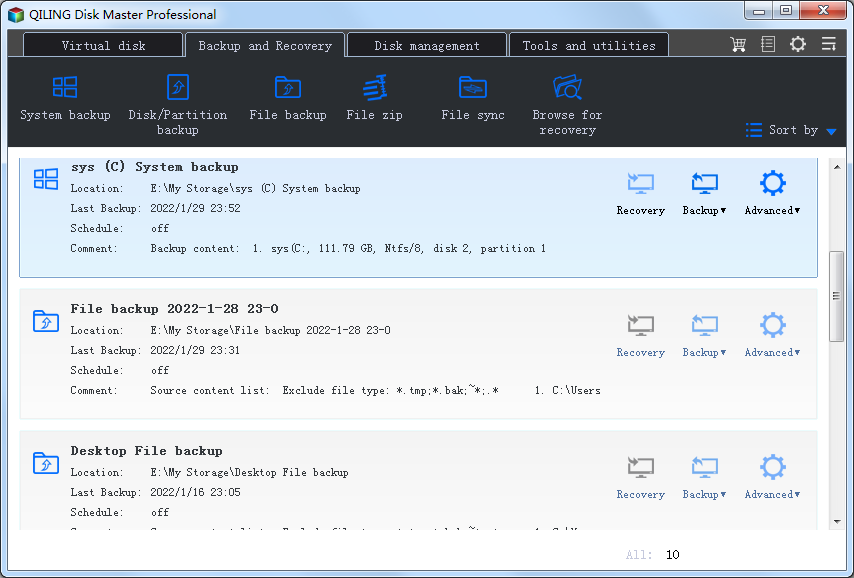
3. Select the hard drive with the bad sector to do the backup. When the backup process is finished, you can see the backup file name and backup time.
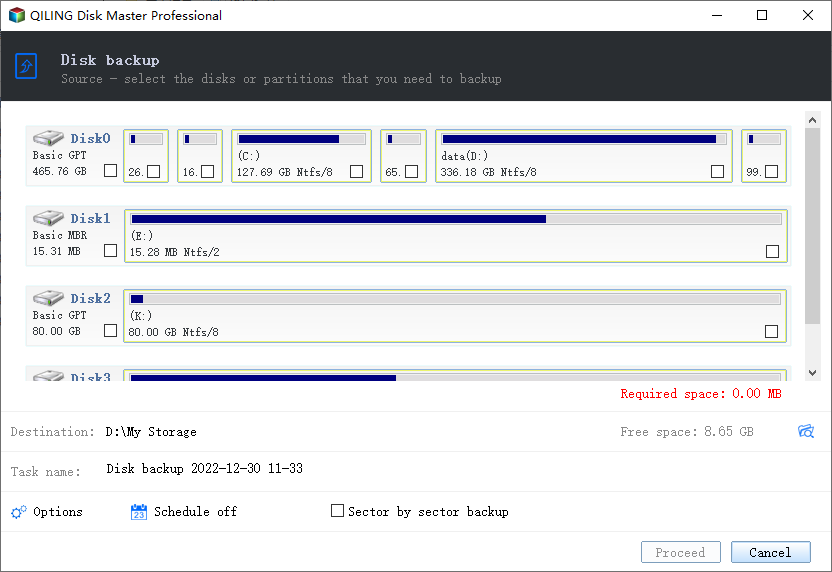
Please note that you do not save the backup file to the hard drive with bad sectors. You need to save it to another hard drive. After you fix the hard drive bad sector or replace the hard drive with a new one, copy the backup file to the normal hard drive.
Part 2. How to recover files from bad sectors, getting data off hard drive bad sectors
Some people are worried since they said they can't see the recovered files from the hard drive bad sector from the backup file package. Actually, there is another way to get data off the hard drive and recover data from a hard drive with bad sectors is available.
Deep Data Recovery software is able to recognize existing and lost data from your hard drive with bad sectors. You can try it to scan all the recoverable files from the hard drive with bad sectors. Just remember that whether bad sectors grow or not, if you want to recover data from a hard drive with bad sectors, you should stop using it before recovering data from bad sector hard drive. Otherwise, you might lose many files from bad sectors on your hard drive. Here are the simple steps for how to do the recovery.
You can click this DOWNLOAD link to get Deep Data Recovery Software
Step 1. Install the hard drive recovery software
Click the DOWNLOAD link to get the right installation package for your computer. There are versions for Windows PC and Mac separately. Choose the right version according to your computer operating system.
Step 2. Select file types to scan
Launch the data recovery software. By default, all the supported file types are selected, be ready for the file recovery from the bad sector on the hard drive. You can keep the file types selected and click "Start" or only keep the needed ones. It depends on you. My suggestion is to keep all the supported files since you do not know the complete file types in the hard drive bad sector.

Step 3. Scan hard drive bad sectors
Next, select the hard drive with bad sectors from the hard drive list and click "Scan". The hard drive data recovery software will scan your hard drive bad sectors, looking for files trapped there or lost from there.

Step 4. Recover files from hard drive with bad sectors
There is a progress bar telling you what's going on with the scanning process. When it is finished, you can see all found files are put in categories. Select the file category in the left panel and check out the file details on the right side. When find the target files, select them and click "Recover" to recover files from hard drive with bad factors.

Tips:
- The "Deep Scan" option in the result window can scan your hard drive with bad sectors for more files. It's more powerful than the default "Quick Scan".
- No matter there are bad sectors on your hard drive or not, to keep your files safe, you're supposed to backup hard drive regularly. No one can indicate when the virus infection, malware attack, or hard drive failure will come.
Related Articles
- How to Recover Files from Formatted Hard Drive in Windows PC
- How to Recover Data from Damaged Hard Drive
- How to Access iCloud Photos on PC in 2 Ways
This article introduced 2 ways for how to access iCloud photos on Windows PC: log in to iCloud.com and access iCloud backup files. - How to Delete Videos from SD Card on Mac
This article introduces you 2 ways for how to delete videos from SD card on Mac: delete selected videos manually or erase all videos in a single click. - How to Open Download Files in Windows/Mac Chrome/Firefox/Microsoft Edge
Everything for how to open download file on Mac/Windows PC, open download file in Chrome/Firefox/Microsoft Edge/Safari.