SD Card Formatted Recovery | Recover SD Card after Formatting
Quick Navigation:
- Part 1. What Happens while Formatting Your SD Card
- Part 2. How to Perform SD Card Formatted Recovery in Windows PC or Mac
- Free Download SD Card formatted Recovery Software to Get Lost Files
- Step 1. Connect the SD Card with Your Computer
- Step 2. Install the SD Card Format Recovery Software
- Step 3. Select the Formatted SD Card to Scan
- Step 4. Recover Formatted SD Card
- Part 3. Tips for SD Card Data Security
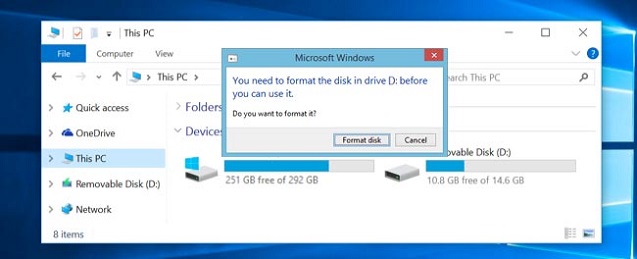
Connected your SD card with your computer, and a pop-up told you to format your SD card, otherwise, it can't work properly, right? It happens all the time. The result is that, if you format your SD card, then you will find all of your data lost forever. The fact is that you can get the lost files back if you do SD card formatted recovery as soon as possible. Actually, all of your data on your SD card is not deleted permanently while you format your SD card. They're still on your SD card, but invisible. Follow the memory SD card format recovery instruction below to learn the details:
Part 1. What Happens while Formatting Your SD Card
Never regard formatting SD card like a process of erasing a piece of paper with an eraser. The formatting process is actually the computer is trying hard to create new blocks of data, using them to fill in the gap of your SD card, make the original data invisible. So, the formatted data are somewhere on your SD card, you can get them back timely before other data overwritten them. However, keep in mind that when formatting is complete, it is best not to use an SD card to save the new file to avoid overwriting the data. This may cause the SD card formatted recovery to fail.
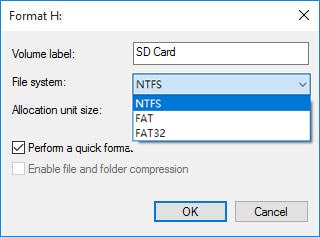
Part 2. How to Perform SD Card Formatted Recovery in Windows PC or Mac
As I have mentioned before, even if you have formatted your SD Card, chances are that you can recover data from formatted SD card if you do the right things. What are the right things?
First, do not use your SD card right away after you realize you have done the formatting. When you use it, all data on it will disappear forever.
Second, find a stable and reliable SD card formatted recovery software to recover lost photos, videos, and documents from the memory card after formatting. If you have little experience in finding such kind of software, you can try Deep Data Recovery. It is a professional tool to recover files from formatted SD card on Mac or Windows PC. For sure, you can try other unformat SD card software as well. But I strongly recommend you try this SD card format recovery software for the following reasons:
Your Effective SD Card Format Recovery Software
- It supports almost all the commonly used files. From its tech spec page, you can see it supports more than 500 types for files.
- This SD card format recovery tool offers two scanning modes and previews before recovery to ensure the correctness of the recover file from formatted SD card.
- It is stable and easy-to-use. the format recovery utility never needs you any computer techniques to recover formatted photos, videos, documents and other files from SD card on Mac or Windows PC.
Free Download SD Card formatted Recovery Software to Get Lost Files
Step 1. Connect the SD Card with Your Computer
Insert the formatted SD card to your laptop or use an SD card reader to connect it with your desktop. Please ensure it is connected successfully. If connected successfully, it will appear as an extra flash drive in your Windows Explorer.

Step 2. Install the SD Card Format Recovery Software
Click the download button to get the SD card recovery online installation file. Double-click it and follow the guide to install it on your Windows or Mac computer. After then, launch the program. From the very first window, you need to select the file types you need to recover. By default, all the supported file types are selected. Next, click "Next" to recover files from formatted SD card.

Step 3. Select the Formatted SD Card to Scan
All the available hard drives and external drives are displayed in the next window. You need to select the formatted SD card and click scan click "Scan button to recover formatted files from SD card. Generally, it only take a few minutes to finish the scanning process. If there are hundreds of files on your SD card, it will take longer than expected.

Step 4. Recover Formatted SD Card
Lastly, all the found files are displayed in the result window. You need to check the files you want to recover and click "Recover", save them on your computer. Please note that, don't save all the recovered files to your formatted SD Card again. Otherwise, they will be lost again.

In the result window, you can see the option "Deep Scan". By default, you've tried the "Quick Scan" in the first place. If you failed to recover Data in SD Card with the Quick Scan, you can try the "Deep Scan". It will find more files from your SD Card.
Part 3. Tips for SD Card Data Security
SD card is easy to carry anywhere you go and can be easily used with mobile phones and computers. However, it isn't a security place to store your data. It is easy to corrupt and lost. To keep the security of your data, you need to save the copies to your computer regularly.
Related Articles
- Undelete SD Card | How to Recover Deleted Files from Memory Card
- 2 Ways to Retrieve Uninstalled Programs in Windows 10
- How to Recover Data on Formatted Hard Drive
- How to Clone Dynamic Disk in Windows 11 (2 Ways)
To clone dynamic disk in Windows 11, you can learn 2 useful ways in this article including the easier way. Please read on. - Best Way to Clone Windows 11 to NVMe SSD
This article provides the best way to clone Windows 11 operating system to NVMe SSD drive in order to gain faster transfer speed and better performance. - How to Convert MBR to GPT During Windows Installation
Are you struggling with how to convert MBR to GPT during Windows installation? This post will show 2 ways by using CMD and a tool.