3 Ways for How to Recover Hidden Files from USB
Quick Navigation:
- Part 1. How to Recover Hidden Files from USB That Were Deleted/Formatted
- Steps for How to Recover Hidden Files from USB
- Step 1: Run Deep Data Recovery and Select File Types:
- Step 2: Specify the Location for Lost/Hidden Files:
- Step 3: Preview & Recover Hidden Files from USB:
- Part 2. How to Recover Hidden Files from USB Using CMD
- Part 3. How to Recover Hidden Files in USB with File Explorer
- Tips:
Losing files from a USB is not a big deal. Files might be hidden due to a variety of reasons. So, in this guide, we will go through the methods that can help you choose the right way to recover hidden files from USB. Let's take a look.
Part 1. How to Recover Hidden Files from USB That Were Deleted/Formatted
No matter how much you try to unhide the files using other methods, they might not get restored after all. However, with the help of trusted data recovery software, you can find out the ideal way on how to restore hidden files in USB. Using the Deep Data Recovery tool is the professional way to recover files that are hidden in pen drive, hard drives, or any other storage device like USB.
Your Safe & Effective USB Flash Drive Recovery Software
- Recover USB hidden files lost by intentional deletion, wrong operation, formatting, lost partition, corruption, virus attacks, and other scenarios.
- A complete file type support for multimedia files, documents, archives, emails, and others with over 500 file formats. So, it can fully show hidden files in USB on Windows or Mac.
- A wide array of storage device support including memory card, digital cam, external drive, USB drive, and PC as well.
- The simple and easy USB recovery on Mac or Windows process, which is 100% secure.
You can click this download link to get USB Flash Drive Recovery Software now!!!
Steps for How to Recover Hidden Files from USB
Downloading and installing the software on your system is an easy task. Once the setup is complete, you can follow the steps to learn how to recover hidden files from virus-infected USB or corrupted one even after they get deleted abruptly.
Step 1: Run Deep Data Recovery and Select File Types:
As you launch the software on your system, you will see the file type supported for recovery by Deep Data Recovery software. By default, all the file types are checked, but you can deselect them if you want to recover some specific files only. Then hit the "Next" button to initiate the scanning process.

Step 2: Specify the Location for Lost/Hidden Files:
To get more accurate results, you need to specify the location where the files were stored. The recover hidden files USB software will scan the specified location and list down the results on the screen. If you don't see the desired results, you can choose to run a Deep Scan for the storage space.

Step 3: Preview & Recover Hidden Files from USB:
Once the scan is finished, you can see the results on the screen. Select the files that you want to retrieve and have a preview. As the undelete or unformat USB drive tool support selected recovery, you can choose multiple files and recover them simultaneously.

It will only take a while to get your data back on the storage media. After all, Deep Data Recovery is an easy and highly effective tool. In addition, the software is available for both Windows & Mac systems, so you'll never have to worry about data loss.
Part 2. How to Recover Hidden Files from USB Using CMD
There is also another way to unhide the files on a Windows PC. The process of USB hidden file recovery using CMD is not a complicated task. When it comes to solving any issue on the Windows system, Command Prompt is the first choice for most of the cases. This is how to recover hidden files from USB using CMD.
- Step 1: Connect the USB device to the system and launch CMD using the Admin account. To open CMD, go to the Start menu and type "cmd" in the search space and press enter key.
- Step 2: As the CMD window opens up, type the command: "Attrib –h –r –s /s /d Drive name:\*.*".
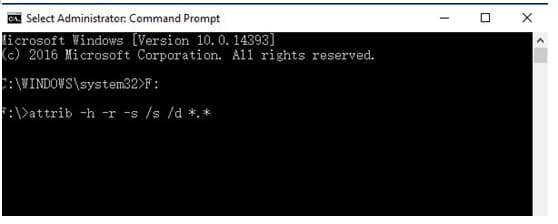
Hit enter and let the command execute. Then go and check if the hidden files are visible in the USB drive. If there are any hidden files on the storage device, they will be displayed, and you can recover hidden files in USB using CMD.
Part 3. How to Recover Hidden Files in USB with File Explorer
This is the most common way to hide and unhide files from a storage device. Users can hide anything, but the dilemma is that they often forget those files. Luckily, they don't get deleted unless you format the drive, and you can quickly learn how to retrieve hidden files from USB.
- Step 1: Open the USB drive and go to the folder that contains the hidden items. In the menu bar, you will see the View tab.
- Step 2: Click on the View tab, and there you will see the "Hidden Items" option. Check the folder for the hidden files and apply the changes.
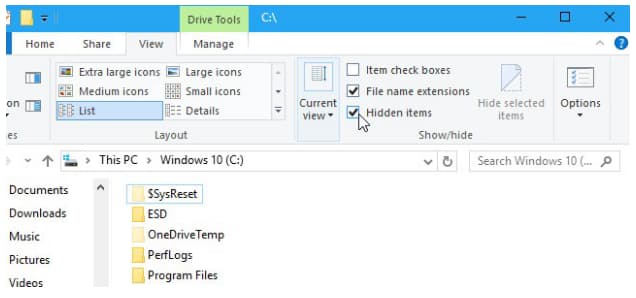
As soon as the changes take effect, you will be able to see the hidden files within the folder. All windows system has this feature that enables the users to hide or unhide items according to their preferences. For Windows 7, you can find the option under the Properties menu > View tab. Just click on the option, and you will have the files you need.
Tips:
If you don't want to waste your precious time to restore hidden files on USB, the best thing you can do is getting reliable backup software. Fortunately, QILING provides a safe and secure tool called QILING Disk Master Professional with data backup features for external devices, partitions, and the entire system. The software is designed in such a way that it can clone the entire disk for protection and allow you to recover the data files whenever you want.
Now you know 3 useful ways to learn how to retrieve hidden files in USB. While using CMD and file explorer, you can only unhide the files, Deep Data Recovery tool allows you to recover the deleted hidden files. The software is capable of listing the hidden files with precision so that you never have to stress when files are lost accidentally.
Related Articles
- How to Recover Formatted Files from USB
- How to Recover Data from USB in CMD
- How to Recover Silicon Power USB Flash Drive
- How to Recover BKF Files in Windows 7/10
BKF files recovery: this article tells you how to recover BKF file in Windows 7/10/XP/8/Vista after deleted, formatted drive, making it easy for people to restore from BKF files. - How to Recover Call Recordings in Mi Phone [2021]
Deleted call recording from Redmin note? Here is the guide for how to recover deleted call recordings in Mi Phone like Redmin note 3/4/5/6/7 Pro and more. - How to Recover CDR Files on Windows PC and Mac
If you deleted or lost CDR files, then read the step-by-step guide for how to recover CDR files in Windows PC and Mac.