How to Recover JPEG from SD Card
Quick Navigation:
- Part 1. How people lost access to the JPEG files on SD card
- Part 2. Understand the theory of data storage and avoid data overwritten
- Part 3. How to Recover JPEG from SD Card
- Simple steps for how to recover deleted JPG files from SD card
- Step 1. Select File Types to Scan
- Step 2. Select SD Card to Recover JPEG Files from
- Step 3. Recover JPEG Files from SD Card
People want to recover JPEG files from SD card mostly because these pictures really mean a lot for them, and they either deleted them accidentally, intentionally or the SD card goes corrupt. No matter in what scenarios, you can recover the deleted/corrupted JPEG from memory card if you find and follow the right way. Here in the following, let's learn how to perform JPEG recovery SD card.
Part 1. How people lost access to the JPEG files on SD card
There are many reasons for people lost JPEG files from memory cards, like any of the mentioned occasions below:
- 1. While transferring JPG files from SD card to another device, all JPEG pictures just disappear without any notification.
- 2. The memory card is almost full, warning you to do clean it up. You accidentally deleted some JPEG files.
- 3. A pop-up told you to format the SD card because it is infected with the virus. You did as what been told, only to find the all files are gone right away.
- 4. The SD card is corrupted, making it impossible for you to access the JPEG pictures on the SD card.
- 5. JPEG files are corrupted, and a pop-up told to you to fix it. While fixing it, all JPEG files are gone.
Part 2. Understand the theory of data storage and avoid data overwritten
No matter how you lost the JPEG files on SD card, they are still on the SD card even if you can't see them at all. All deleted or formatted files are still on the SD card/devices, waiting to be replaced by new data. Though you can't see them, they are there and invisible. In this case, you need to restore JPEG from memory card as soon as possible. The sooner the better. Sooner means the chance to recover deleted JPEG files from SD card is bigger.
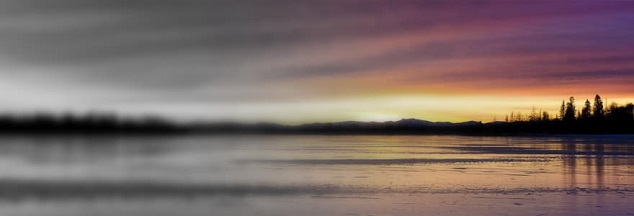
Part 3. How to Recover JPEG from SD Card
If you want to get them back, you need the help of professional JPEG recovery software for SD card. Here I'd like to recommend you try Deep Data Recovery. It is a professional yet simple to use tool for users. The best SD card recovery software can also support multiple file types, covering all the commonly used file types, including pictures, videos, audio files, documents and more.
Your Safe & Effective JPEG Recovery Software
- It has two scanning modes will deeply for more files, can fully recover JPEG from SD card due to accidental deletion, formatted drive, media card error, improperly pulling out the SD card, virus attack and more.
- 2 separate versions to recover photos from SD card on Mac or Windows PC, avoid data erasing risk on SD card.
- It comes with a simple interface, streamlined the JPEG recovery in SD card. Not many jargons at all. Easy to understand.
Simple steps for how to recover deleted JPG files from SD card
Click the Download link to get the latest version of the JPEG recovery software for SD card. Both the Windows and Mac versions are available. Please choose the right one according to your computer operating system. They're the same while doing the SD card JPEG recovery. After then, connect the SD card with your computer, letting your computer recognize it as an external hard drive.
Step 1. Select File Types to Scan
In the next step, you should launch the software. From the main window, select the file types you're going to retrieve from SD card. Since here you're going to recover JPEG files from SD card, you need to keep the Picture category selected and unselect the other types. It will shorten the scanning process. After then, click "Next".

Step 2. Select SD Card to Recover JPEG Files from
In the next step, you can see you're required to select the drive from where to recover the files. Please select your SD card and click "Scan" to recover deleted JPEG from SD card.

Step 3. Recover JPEG Files from SD Card
When it stops, it means the JPEG recovery software for SD card has finished the scanning process. After then, you can see all found files are put into categories. In the category "Pictures" filter the files with the file extension .jpg or .jpeg. Preview the found pictures, find the target files, select them and click "Recover" to save them on your computer.

I've mentioned before, there is another scanning option "Deep Scan". You can try it to scan the memory card again. It will scan more photos for you, even these files which have lost file properties. Try your luck now!!!
Related Articles
- Undelete SD Card - How to Recover Deleted Files from SD Card
- How to Recover Deleted Files from SD Card in Windows 10
- How to Recover Raw Photos from SD Card
- Kingston Recovery Tool – Recover Data from Kingston SSD/USB Drive/SD Card
Kingston recovery tool software enables you to repair and recover Kingston SSD, USB drive, memory/SD card or flash card data on Windows or Mac due to deleted, formatted or RAW Kingston drives. - Data Recovery Software for MMC Card - Recover Data from MMC Card
The data recovery software for MMC card allows you to recover deleted or formatted documents, photos, videos, pictures and more from the MMC card. Get this tool to find the MMC card files. - NVMe SSD Data Recovery - Recover Data from NVMe SSD
If you have lost files on your NVMe SSD, this guide shows you how to recover data from NVMe SSD with the best NVMe Data Recovery software. Free get this tool to restore deleted or lost files from NVMe SSD on Mac or Windows.